Tricks & Tips: Opening Merged Models from Glue in NavisWorks
Tricks & Tips: Opening Merged Models from
Glue in NavisWorks
NavisWorks release 2014 and
higher allows you to open and append models from BIM 360 Glue. This can be an effective way for Swinerton or
Subcontractors to still utilize NavisWorks for coordination. This is also an effective way to close out
the project in Glue by opening the final Merged Model in NavisWorks; then save
to NWD. Keep in mind it shall be 2014 or
higher and you must install the Glue Add-ins.
1.0 Opening
Merged Models in NavisWorks from BIM 360 Glue
STEP 1: First Install the NavisWorks Glue Add-ins, be sure to
select the appropriate version and operating system. Once downloaded,
please put in a helpdesk ticket to get this installed.
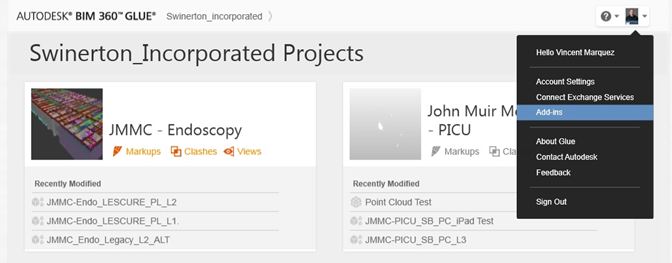
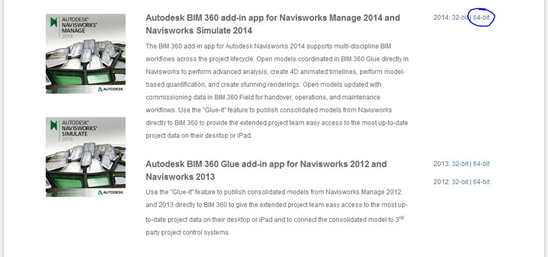
STEP 2: You should now see the BIM 360 Glue Add-in Tab in your
Ribbon Toolbar.

STEP 3: To Open
a Merged Model, simply click the Open icon in the Projects Panel from the BIM
360 Tab. You may get prompted to log
into BIM 360, please do so. When
logged-in you should see Swinerton Incorporated Glue Dashboard. Please select your project and then click next.
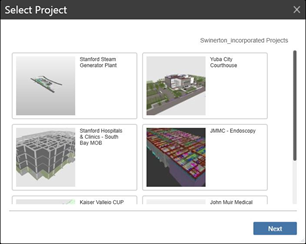
STEP 4: Please
navigate to the folder location to which the merged model is located. Switch to “models” please change the pull
down option from Merged Models to Models.
Then click open
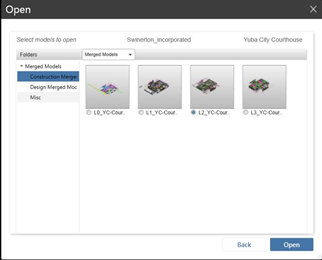
STEP 5: NavisWorks
will now download and open all the models from the Merged Model. Please note this session of NavisWorks will
be an NWF file. The individual files
will sit on your BIM 360 storage account.
To save these files into an NWD locally, please “save as” NWD to your
local drive. Also note that each file
will be downloaded and converted to an NWD, they will not be native. This is the same for Glue “models”. This workflow is an effective way to save
milestone merged models; i.e. sign off.
