Using Power BI Organizational Content Packs
Summary
Content packs provide a simple way to reuse Power BI content that other people in Swinerton have created. This can include: Dashboards, reports, and data sets.
If you would like a variation of a content pack’s dashboards or reports, you can do so by creating a personalized copy of the content pack in your personal or team’s workspace.
This document describes two use cases:
-
Use Case 1: Publish a content pack to other people within Swinerton.
-
Use Case 2: Get/Use a content pack that somebody else in Swinerton has created and published
Audience
-
Power BI dataset developers - if you would like to share a dataset you created to a broader audience
-
Power BI report designers - if you would like to build a report based on a dataset somebody else published, or create a variation of a report or dashboard included in a published content pack
-
Power BI Workspace
Owners - if you would like to add a content pack to your team's workspace so that others can access its contents, or modify them to your groups unique needs
Organizational Content Pack Requirements
-
Power BI Pro license: Currently available
to all Swinerton employees by request.
Key Tips:
- Take time to give your content pack a meaningful name, to add a good description, and to select the right audience. Use words that will make your content pack easy to find via search.
-
When the content pack is created, the refresh settings are inherited with the dataset. When you create a copy of the content pack, the new version retains its link to the original dataset and its refresh schedule.
- If you create a personalized copy of a content pack, you will not get subsequent changes by the content pack owner to reports or dashboards.
Use Case 1 - Publish a content pack for others within Swinerton
Follow this procedure to share some/all of the dashboards, reports, and datasets you created in a workspace so that others can copy it to their own other work spaces. This will let subject matter experts make their own reports & dashboards without having to build their own datasets.
-
Step 1: Select the gear icon in the top-right then click "Create Content Pack"
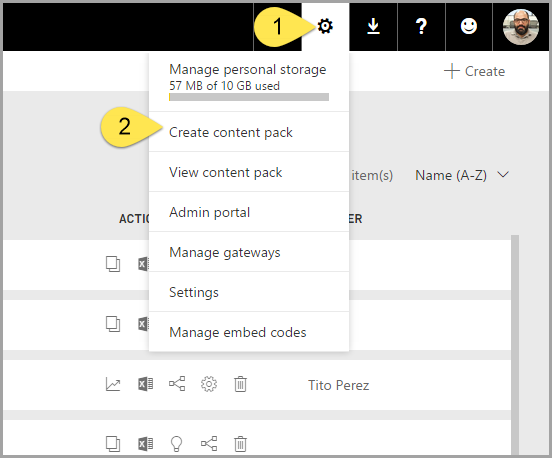
-
Step 2: Configure the content pack
- (1) choose who should get access
- (2) give it a name in the "Title" Field
- (3) Enter a brief description. Be sure to give enough information so people can find it when searching Power BI for relevant content packs.
-
(4) Choose the dashboards, reports, and datasets to include. Note when you click on a report that requires a dataset, the dataset will be automatically selected.
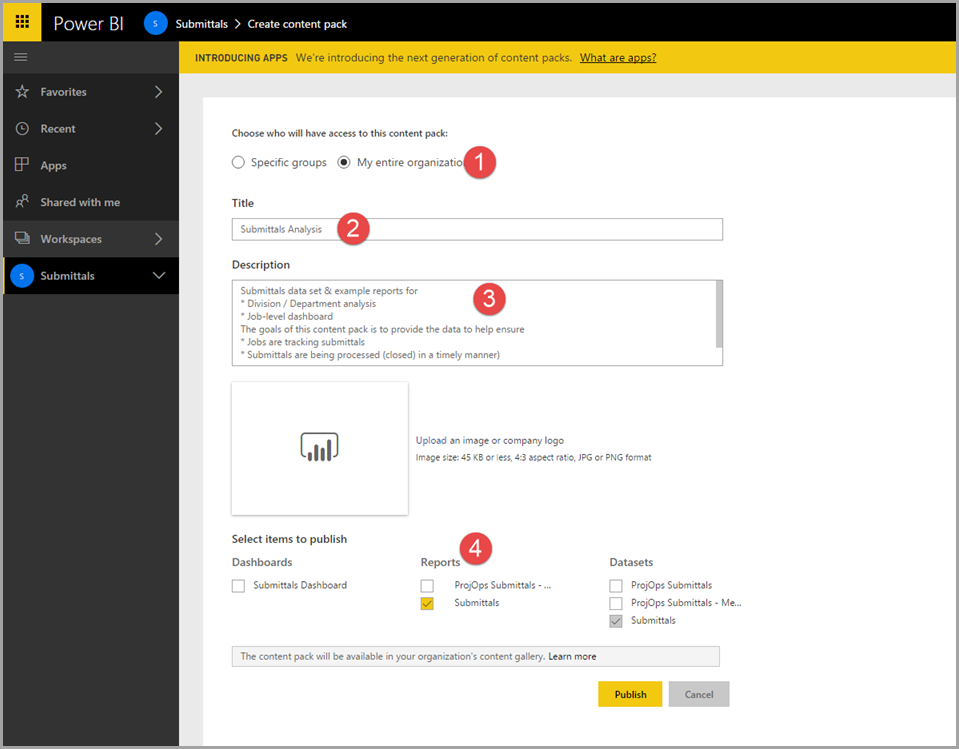
- Step 3: Click the "Publish" button to make it available in the Content Pack gallery
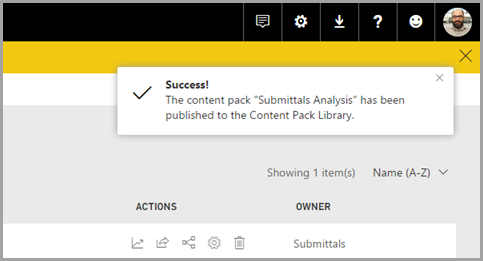
Congratulations! You've shared a content pack in the Power BI service so others can benefit from your work. If you need to make changes to the content pack after you have published it, you can do so. This article from Microsoft "Edit a content pack in Power BI" explains how.
Use Case 2 - Get/Use a content pack that somebody else in Swinerton has created and published
By adding a content pack from Swinerton's content pack gallery, you can take advantage of the work others have already done in defining a dataset, report, and/or dashboard. You can add them to you worn workspaces and use the "as is". Or you can create copies that you can tweak if you need something just a little different. Maybe you just need to another column, or create a line chart to go with the table data in the content pack's report.
Key point: if somebody updates a content pack after you copy it, you will get a new version of the content pack is available and choose to accept the newer version. This is a great way to stay up-to-date as new features are added.
-
Step 1 - Switch to the workspace you want to add the Content Pack to
This will either be your personal workspace ("My Workspace") or a team workspace you belong to.
-
Step 2 - Click the "Get Data" button in the lower left
-
Step 3 - Find the Content Pack by reviewing those made available to you in the Swinerton content pack gallery.
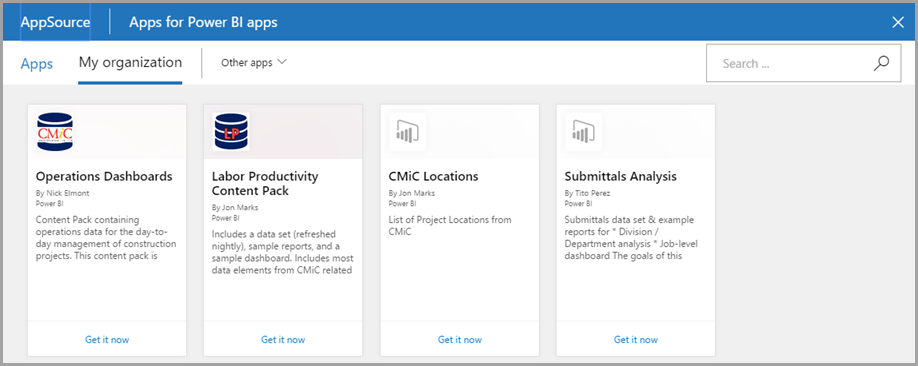
You can see here the importance of creating good descritpions should you ever publish a content pack yourself.
-
Step 4 - Click "Get it now" to add the content pack to your workspace
- Step 5 - Now you can use the reports in the content pack or create copies that you can tweak for your needs
Links / External Reference