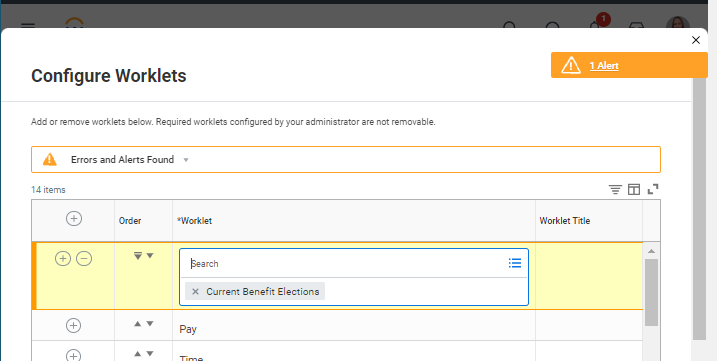How to Search in Workday, Related Actions and Error Messages
Search & Help

Use the Search box (located in the top middle section of your screen) to locate workers, tasks, reports, etc. you can access.
Quick Tip when searching: Use at least 3-characters when conducting searches. Using 3 or 4 characters will help to broaden your search criteria (rather than typing in full names/descriptions)
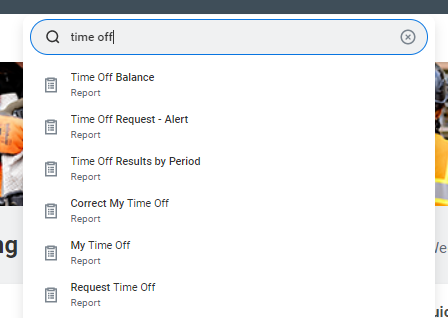
Related Actions Icon

When a Related Actions icon displays (AKA "the Lego") next to an object, you can take actions or complete tasks related to that object.
Error Messages
There are two types of error messages you might receive while executing tasks in Workday:
TYPE 1: Critical Error: When an error message contains a red font, it will “force stop” an action and will require you to make a corrective action to continue the process. This error cannot be bypassed.
(Note: The message may be longer than the window. Click Expand List or scroll to view entire message)
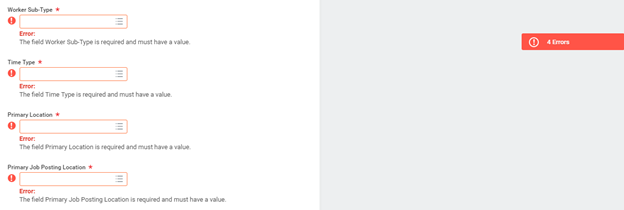
Click on the Error box on the right hand side to view list of errors:
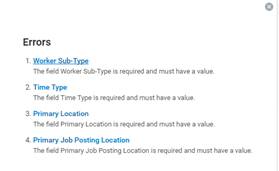
TYPE 2: Soft Warning Message (Alert): When an error message contains an orange font, it will suggest a corrective action but a change is not required to continue the process. Click on the Alert icon for a description of the error.