Entering Time off for a Direct Report
Enter Time Off for Direct Report
In the case where an employee cannot enter their time off themselves (such as illness, unexpected leave etc.), a manager can enter it for them.
Note: A manager cannot modify an employee's submitted time off request. Only an employee can modify their time off requests once they have submitted.
Click on "View All Apps" or the Menu in the upper left hand corner and locate the My Team worklet
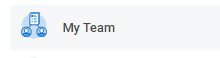
STEP 1: Click on the My Team Worklet

STEP 2: Hover over the employee for whom you want to enter time off.
STEP 3: Click the Related Actions Button next to the employee’s name. ![Image of the Related Actions icon.]()

STEP 4: Select Time and Leave > Enter Time Off

STEP 5: This will bring you to the leave calendar view for your employee
STEP 6: Select the day(s) for the time off.
STEP 7: Click Request Time Off.

STEP 8: Enter the Type of time off requested and the Daily Quantity.
STEP 9: Click Submit to save.
STEP 10: The employee will receive a notification that you have entered time off for them.