Timecard Approval via the Inbox
Time Approval via the Inbox
Note: There are two ways to approve time:
1. Via your Inbox
2. Via Team Time worklet
This solution covers the Inbox method. Refer to THIS solution for the Team Time method.
Note: This is the preferred option for reviewing hourly employees and employees who charge to multiple jobs. This option allows you to the see the jobs being charged, as well as meal periods. The Team Time method does not show in and out times or meal periods.
Access your Inbox via the Inbox Icon in the upper right hand corner

STEP 1: Select an employee to approve (Be sure to select the current period)
If all hours are correct
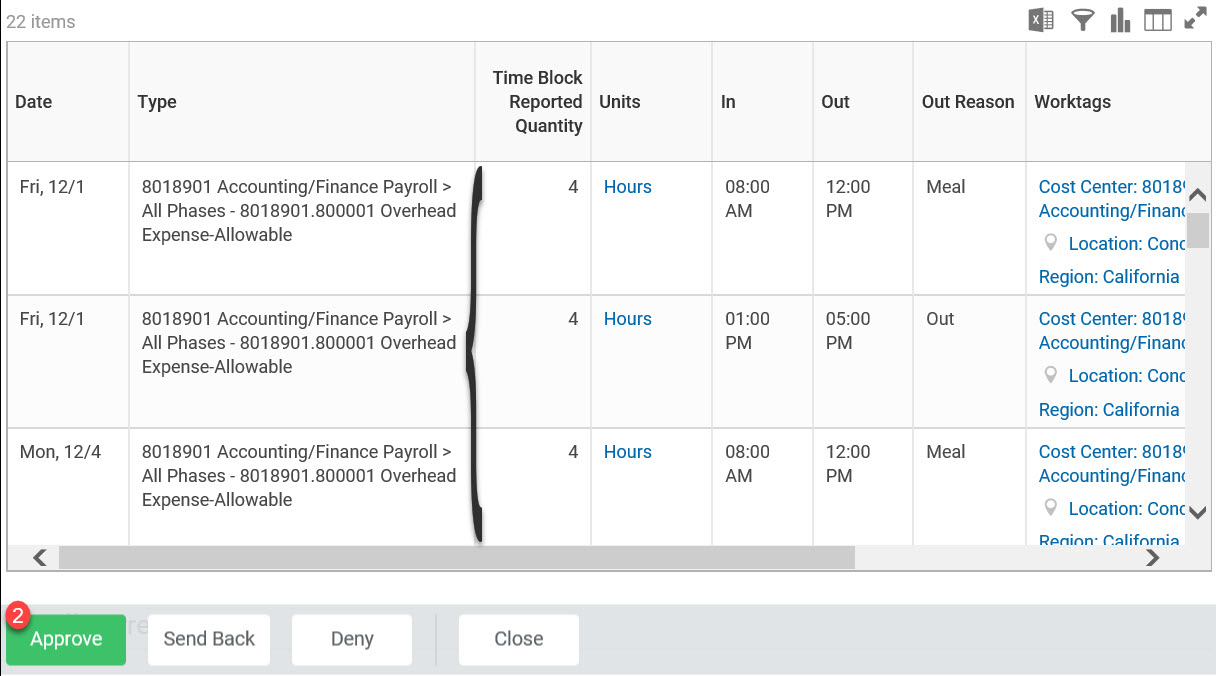
STEP 2: Click approve

STEP 3: Click Done
If there are errors you can Deny the timecard or Send it back:
Deny the timecard

STEP 1: Click Deny
Note: If you Deny a timecard, you must give a reason
STEP 2: Click Submit

STEP 3: Click Done
OR
Send it back

STEP 1: Click Send it back
Note: If you Send it Back, you must give a reason
STEP 2: Click Submit

STEP 3: Click Done
Note: Repeat for all pending Time Entry tasks in your Inbox