Change Password Via Office 365
It is possible to reset your Swinerton password from any internet connected device, including:
- Work computers
- Personal computers
- iPhones and iPads
- Android phones and tablets
Note: You will need to log in using your current password for this process to work.
If these instructions fail, please contact the Service Desk at 866-647-5200.
Instructions: Follow the steps below to reset your password using Office 365.
- Proceed to office.com and log in with your current password.
- After logging in, click your initials in the top right corner, and click My account.
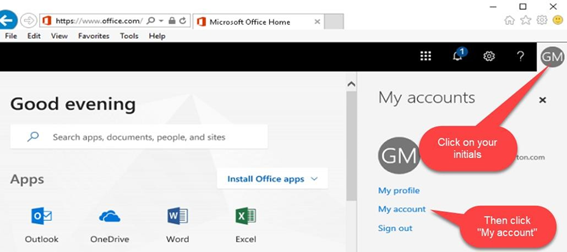
- Click Manage Security & Privacy.
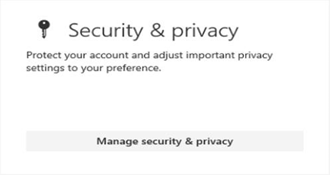
- Click Password.
- You will be asked for your old password and be asked to input your new password and confirm your new password.
- Click Submit when finished.
Requirements for creating a new password:
- Minimum Length is 14 characters.
- Must have at least one of the following: Upper Case Letter, Lower Case Letter, and Number or Special Character (!$%# etc.).
- Examples: ArnoldrunningMan12, 12DaysofChristmas, B@ckTwoSquare1 are all acceptable passwords
- Change Frequency every 180 days.
- Cannot use any of the last 26 passwords.
- Cannot have 3 of the same character in a row.
- Examples: Basketballlarry1 or Heavyhammer777
- 20 failed attempts will lock the account for 5 minutes.
- This will allow for plenty of mistakes while keeping the password process more secure.
- Common words associated with our company are not allowed.
- Examples: Swinerton, Builders, Password, SRE, SOLV,12345, Timberlab, American Laminators, etc.
- Your name, username, or personal information cannot be used in the password.
- Incremental changes are no longer allowed.
- Example: Swinerton1 being changed to Swinerton2 or Football11 being changed to Football12
- If you need assistance or if something goes wrong, contact the Service Desk:
866-647-5200
support.swinerton.com
techsupport@swinerton.com