Multi-Factor Authentication (MFA) using Text/SMS Messaging
Registering for Multi-Factor Authentication
(MFA) using Text/SMS Messaging
What is MFA? MFA is security method that ensures that only you can log into your account. It does this by requiring at least 2 methods of authentication – your password and another piece of information Microsoft Authenticator App, text message code or a phone call.
Navigate to https://aka.ms/mfasetup

Type
in your Username (user.name@swinerton.com), click Next

Type in your network password
at the following screen, click Sign in

Click Next when you see this screen
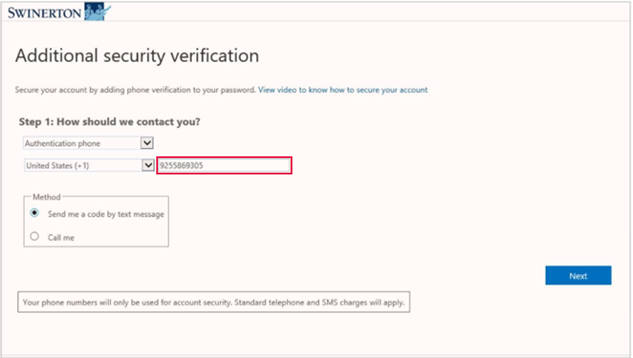
Enter a phone number that can receive text messages
Method: select “Send me a code by text message”
Click Next
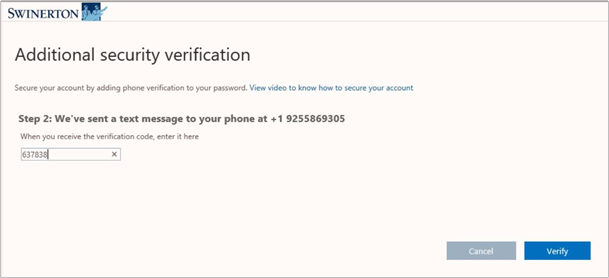
Enter the PIN number
you receive, click Verify
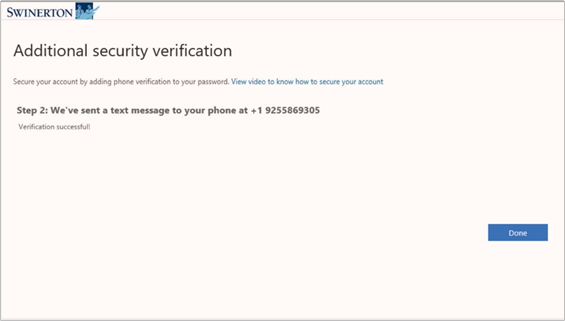
At this point, you have completed registering for
Multi-Factor Authentication (MFA)
Click Done
Optional:
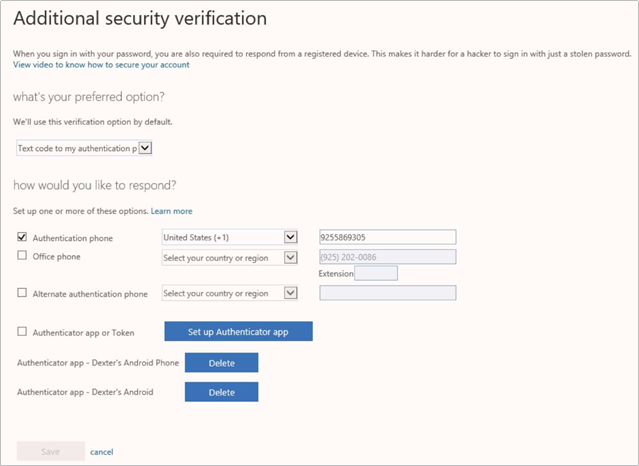
You can set up additional security verification
options using the Microsoft Authenticator App (recommended) or add another
phone number.\
Log back into https://aka.ms/mfasetup, select and configure the settings
Click Cancel at
any time to stop setting up an authentication option
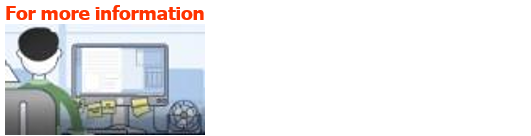
….go
to the Multi-Factor Authentication - MFA site on SwinNet