Multi-Factor Authentication (MFA) using a Mobile App
Registering
for Multi-Factor Authentication
(MFA) using a Mobile App
What is MFA? MFA is security method that ensures that only you can log into your account. It does this by requiring at least 2 methods of authentication – your password and another piece of information Microsoft Authenticator App, text message code or a phone call.
Note:
Make sure to download the Microsoft Authenticator App from the Apple or Google
Play store to your mobile phone. You will use this app to scan the QR code.
Navigate to https://aka.ms/mfasetup

Type in your Username (user.name@swinerton.com), click Next

Type in your network password at the following screen, click Sign in

Click Next when you see this screen

Click on the
drop-down menu and choose Mobile app.
Download the
Microsoft Authenticator App from the Google or Apple store before
proceeding further
Click Set up

Launch the
Authenticator App you may have to give permission for
the app to use your
phone’s camera.
SCAN the QR code with your phone OR manually type
in the QR code
Click Next

After the Mobile app has been configured,
click Next

Let’s test the Mobile app to be sure it is setup correctly, click Next

Add your mobile phone
number in space provided in case you lose access
to the mobile app
Click Done
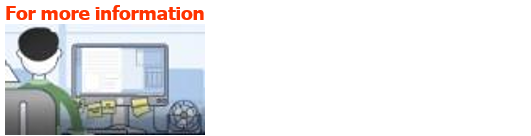
….go to the Multi-Factor Authentication - MFA site on SwinNet