Overview of Approval Workflows
Overview Of Approval Workflows
PART 1: Three Roles - Contributor, Content Owner, and Quality Reviewer
There are two approval workflows on SwinNet, based on what type of information you are creating and publishing.
- The first is the News and Page approval workflow.
- The second is the Documents approval workflow.
Both workflows involve three roles: Contributor, Content Owner, and Quality Reviewer.
- The Contributor creates or modifies the content (page, news item, or document) and submits it for approval to publish.
- The Content Owner (CO) reviews for accuracy and approves/rejects the content.
- The Quality Reviewer (QR) reviews for style consistency and approves/rejects the content.
Content must be approved before all Swinerton employees can view it.
PART 2: News and Page Approval Workflow
This is a linear workflow with three steps.
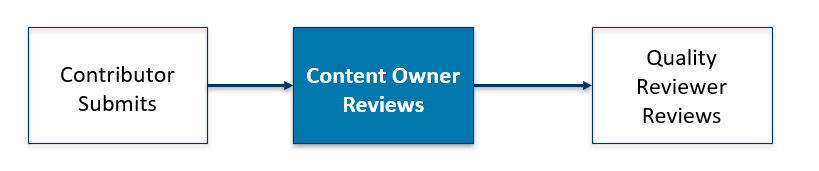
Contributor Role:
The Contributor submits a news article or page for approval by clicking the Submit for Approval blue button. This action generates a notification email.
Content Owner Role:
The Content Owner has 7 days to approve or reject after receiving the notification email. If the Content Owner does not respond, they receives a reminder email after 3 days and another reminder after 7 days.
If the Content Owner has still not responded, the page or article is auto-approved. It then moves to the Quality Reviewer.
Quality Reviewer Role:
The Quality Reviewer has 7 days to approve or reject after receiving the notification email. If the Quality Reviewer does not respond, they receives a reminder email after 3 days and another reminder after 7 days. The page or news article is not published until the Quality Reviewer approves the content. Once the QR approves, the news article or page is published, and others can view it.
Rejections:
If the page or news article is rejected by either the Content Owner or the Quality Reviewer, the Contributor will receive a notification. They should modify the content based on the comments and resubmit for approval.
Timing:
The maximum time for a news article or page to be approved in one cycle is 14 calendar days, so plan accordingly. Turnaround time is dependent on several factors and may happen sooner.
PART 3: Documents Approval Workflow
This is a parallel workflow with two steps.
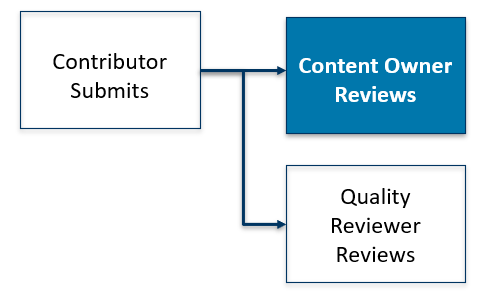
Contributor Role:
The Contributor submits a document for approval by selecting Submitted in Content Status metadata field to start this workflow.
Content Owner and Quality Reviewer Roles:
The Content Owner and Quality Reviewer both receive an email to approve or reject at the same time. Either role can approve for publishing; although we prefer to have the Content Owner approve. The Quality Reviewer is an emergency back-up.
The Content Owner has 7 days to approve/reject. If the Content Owner or Quality Reviewer does not respond, they receive a reminder email after 3 days, and then after 7 days.
The page or article is not published until either the Content Owner or Quality Reviewer approves the content.
Rejections:
If the page or article is rejected by either the Content Owner or the Quality Reviewer, the Contributor will receive a notification. They should modify the document based on the comments and resubmit for approval.
Timing:
The maximum time for a document to be approved in one cycle is 7 calendar days so plan accordingly. Turnaround time is dependent on several factors and may happen sooner.
PART 4: Content Owner and Quality Reviewer - Two Ways to Approve
If you are a Content Owner or Quality Reviewer, there are two ways you can approve or reject content after you review it:
- You can click the Approve or Reject button in the first notification email.
- You can go to the Microsoft Power Automate dashboard and click the Approve or Reject icons. The dashboard is a good way to see multiple requests in your queue. Reminder emails link you directly to the Power Automate dashboard.
Please go to the Approval Workflow: News and Pages guide and the Approval Workflow: Documents guide to learn more about email notifications and the Power Automate dashboard.