Schedule a Teams meeting using Teams
Schedule a Teams meeting using Teams
You can use these instructions to schedule a meeting directly from Teams.
1. Open Teams and go to the Calendar tab.

2. Click the New meeting button. The New meeting window will open.
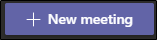
3. Set up the meeting to your preferences:
• In the Title field enter the name of the meeting
• In the Invite people field enter the names of the people or groups you’d like to invite. If an invitee is an external, enter their full email address. Multiple invitees should be separated by semicolons.
• If you’ll have in-person attendees, click the arrow under Location to find a meeting location.
• (Optional) Select a channel to host the meeting in, anyone in that channel can join the meeting.
• Select a start time and end time.
Notes: To look for a time that works for everyone, click Scheduling assistant.
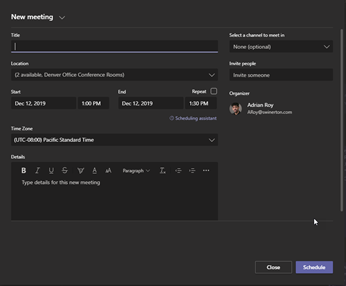
4. In the details area, type an agenda.
5. Press Schedule
6. On the next page you can click the Meeting options button to set meeting access settings.
Important: Scheduling a meeting with the default options, like we just did, is suitable for small, internal meetings, such as casual meetings with a few coworkers. If you have a meeting with people outside your company, or you’re scheduling a large event, change the meeting options to better fit your meeting requirements. After scheduling the meeting, click Meeting options, and then select the appropriate options. Should invitees not be able to download the Teams web application, instruct them to use Chrome browser. Camera and microphone options do not work in Safari or FireFox.
7. You can then close the meeting window.