Starting or Joining a Teams Meeting
Join a Meeting from Outlook
1. From your calendar invite, click the “Join…” link.
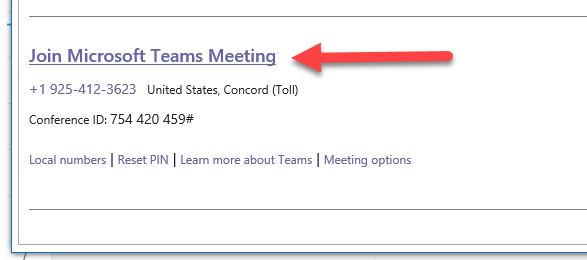
2. When prompted by your web browser, click “Open Microsoft
Teams”.
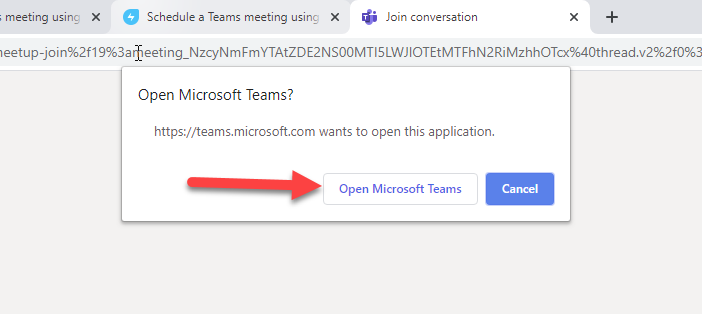
OR… from your
calendar invite, click the “Join Teams Meeting” button in your ribbon.

Select your Audio and Camera devices and Join the Meeting
3. Click on the gear icon to open the Device Settings screen.
Select your Audio device and Camera.
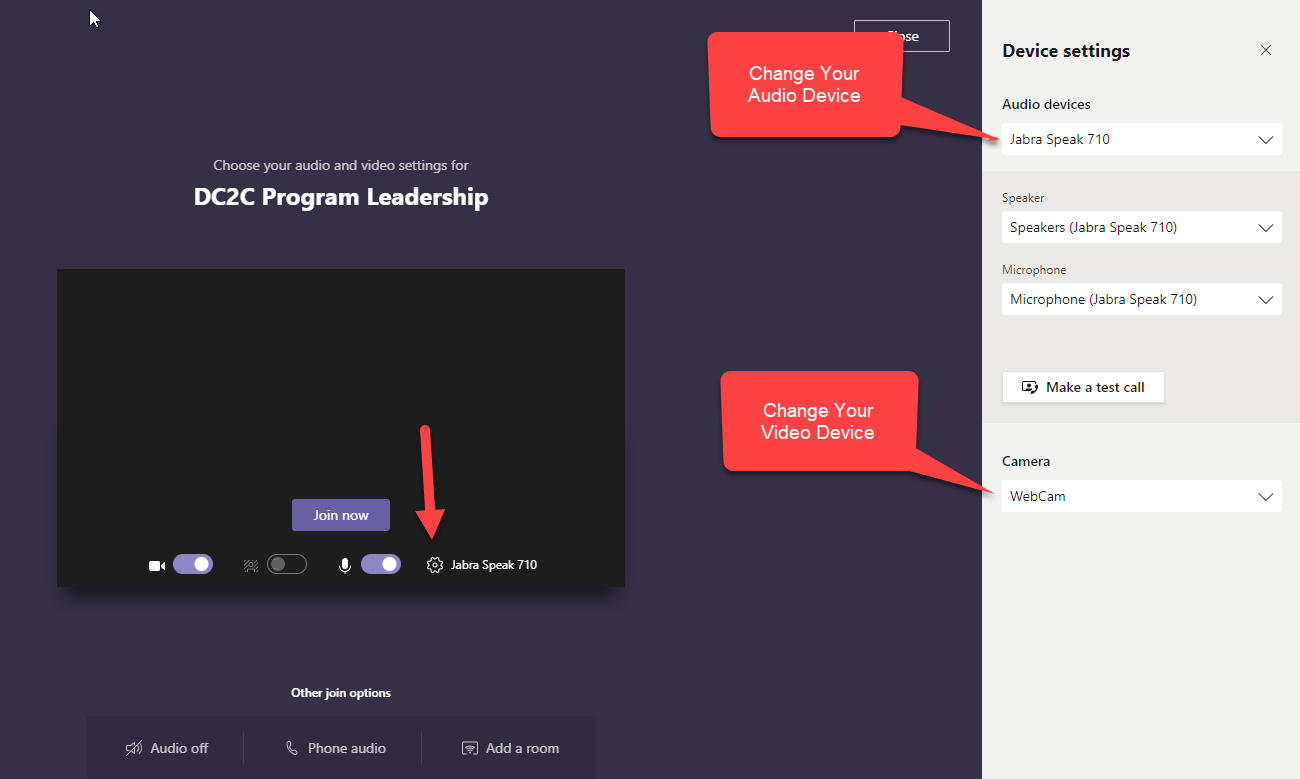
4. Turn on (or off) your Camera and Audio Devices and click “Join
now”.
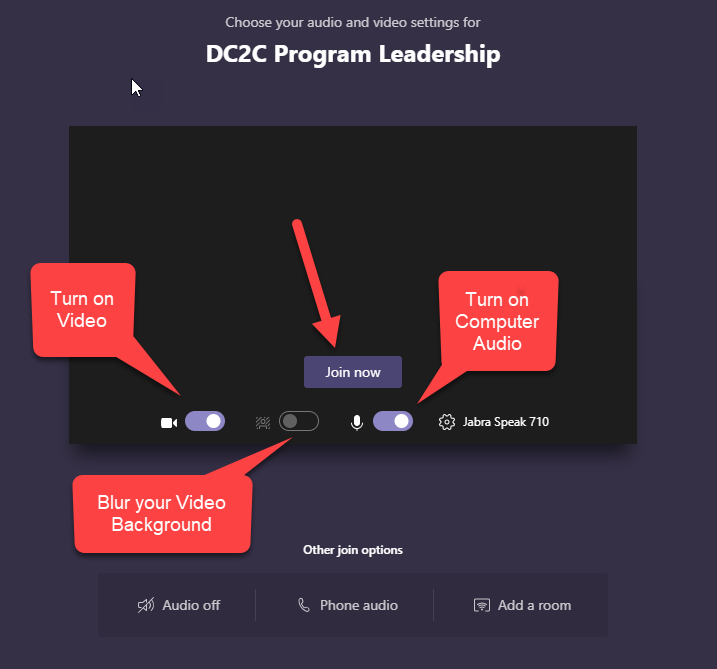
5. Ending a Call
Simply click the red phone icon to end your call.
