How to: Access Unanet CRM from Outlook (Old)
Unanet CRM (Cosential) users individually install the Unanet CRM Add-In in their Outlook. The steps below, walk you through how to get the Unanet CRM for Outlook Add-in and set up your preferences.
Step 1: With Outlook Open, click on "Get Add-ins"

Step 2: On the left hand panel, click on "Admin-managed"
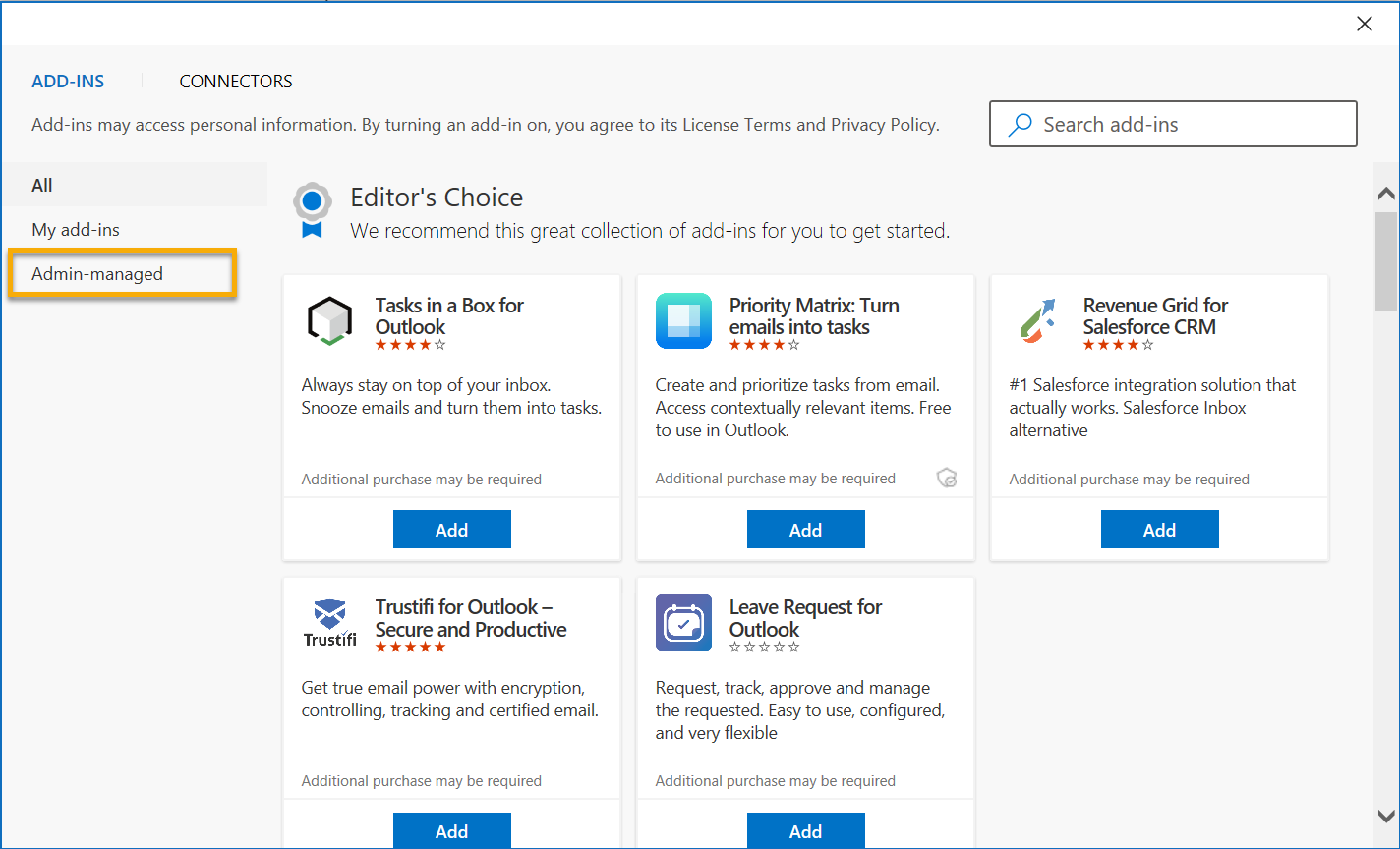
Step 3: Once you see the Unanet CRM for Outlook add-in, click "Add"
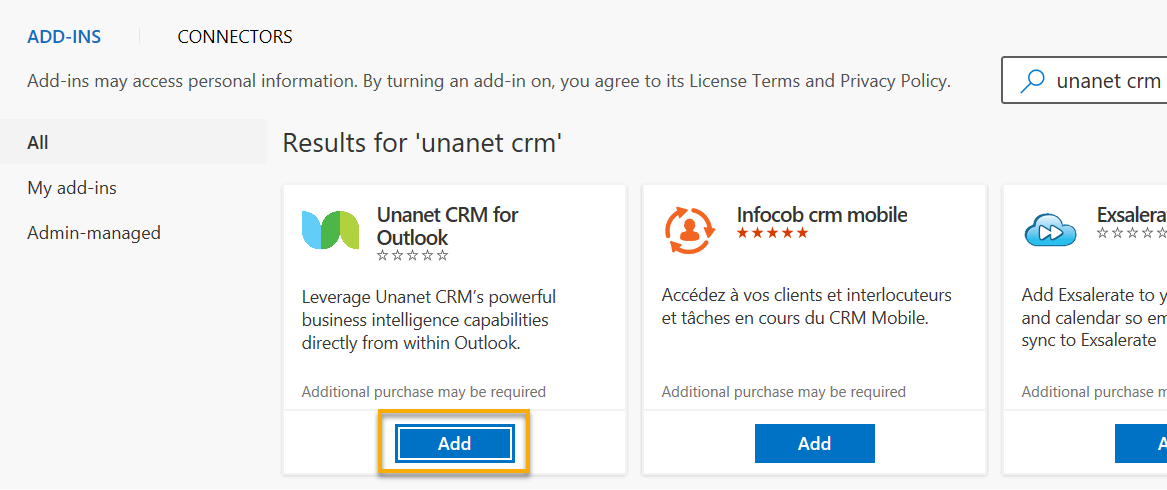
Step 4: Go back to Outlook and you should see Unanet CRM has now been added. If the add-in is not showing up, exit and restart your Outlook application.

Step 5: After clicking on the Unanet CRM Add-in, you will be prompted to enter your Unanet credentials. Please enter the domain using swinerton or the firm access code 1491.
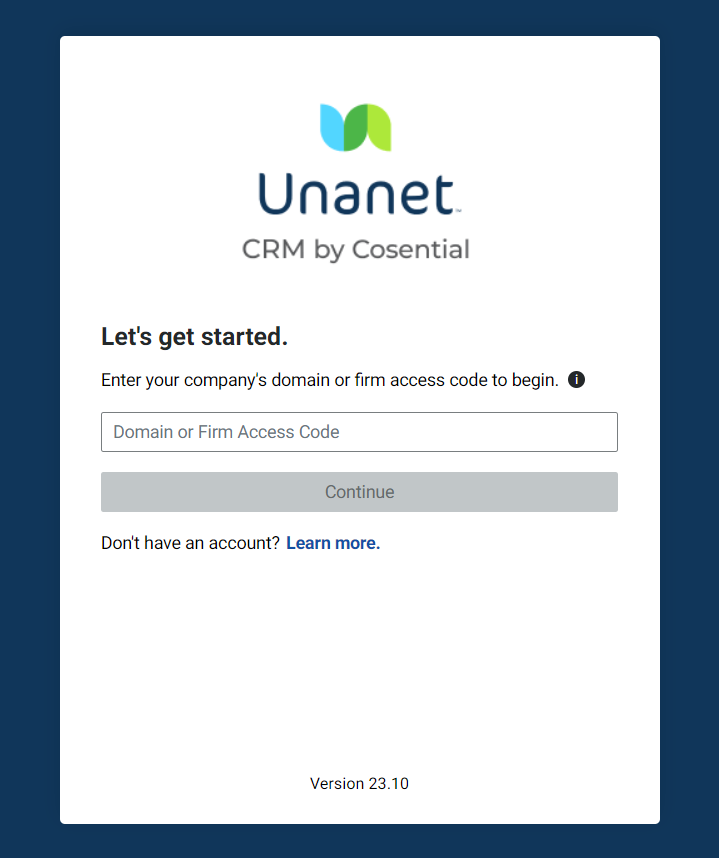
Step 6: To access your Opportunity Pipeline. Click on the dots in the lower left corner of your screen.

Step 7: Click on "Add-in"
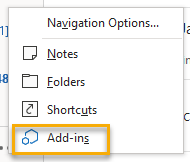
Step 8: To configure your Opportunity Pipeline for the first time, click on Preferences.
Swinerton Best Practices
New Opportunities
You will need to check the "Automatically associate yourself to Opportunities you create as" and select your role. It should match what you have in the web version.

Total Values = Column Total
Opportunity Stages
You can choose to turn some of these off, however, it is best practice to keep them all on.
Card Details
The three pieces of information that will display on the card. You can choose whatever you would like, but we recommend you select Anticipated Date of Award, Potential Swinerton Revenue, and Win Probability.
Card Labels
You can select a specific firm organization to display on each card. For example, if you work across different Job Departments, you want to select this display field so the Job Departments are displayed on your opportunity cards.
Opportunity Flags
These are fully customizable based on your preferences for visual cues.