Create and Edit a Content Page
Create and Edit a Content Page
STEP 1: Go to Private Site home page. On the left top side above hero banner image, click +New. Then click Page.
DO NOT go to the Gear icon (Settings) to create a new page.
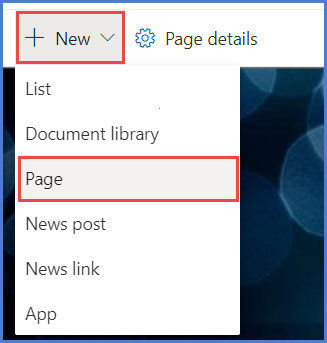
STEP 2: Pop-up displays the list of templates available. Select one of the 10 templates under the Saved On This Site section (i.e., Content and Documents Type 1, Content and Documents Type 2, etc.).
DO NOT select any of the templates under the Featured section (Blank, Visual, or Basic Text).
Click Create Page at the bottom right corner.
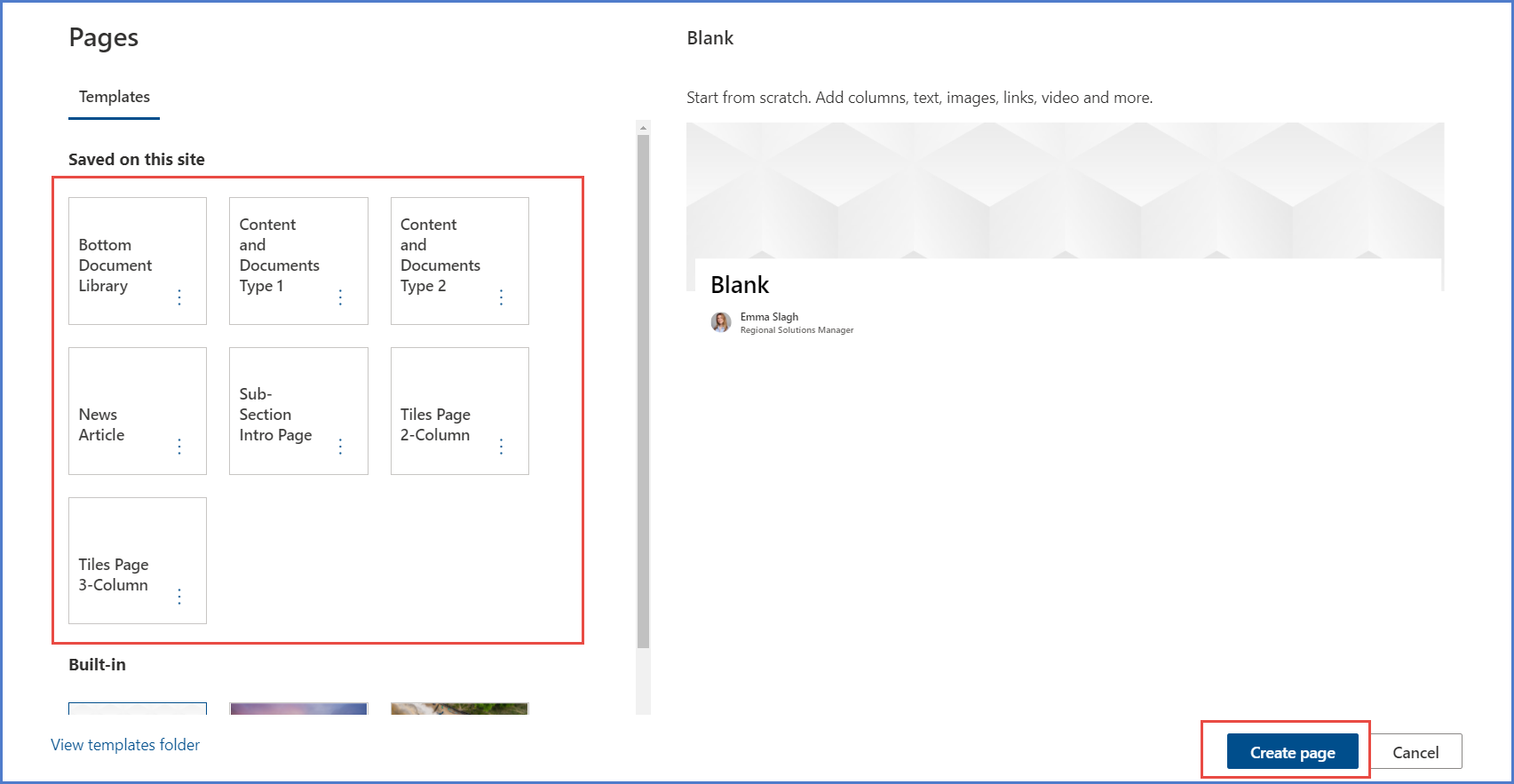
STEP 3: Enter Page Name.
There SHOULD be spaces between words, if applicable. Example: Health Benefits page should be named Health Benefits, NOT HealthBenefits or healthbenefits.
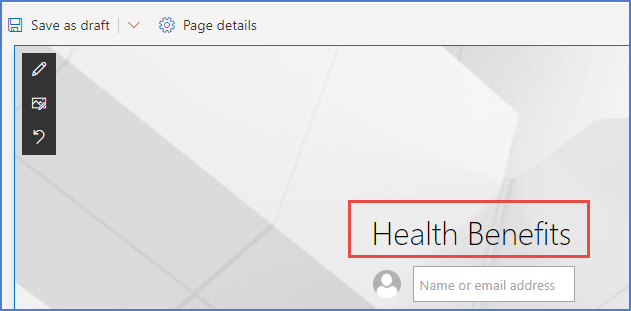
STEP 4: Add content to the page. Click Save As Draft until your edits are complete.
Once you are done, click Submit for Approval button in top right corner.

STEP 5: New page is created. The page will be displayed under your name in Site Contents/Site Pages.
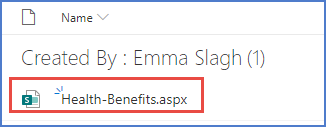
Once you have created a new Content Page, you cannot change it to another template. If you decide you need to use a different template, you must create a new page.
Also, please submit a Swinerton Support ticket and request that the page you are NOT using be deleted. That will help eliminate confusion on the back end.