BP Request - Update an Existing Business Partner
BP Request - Update an Existing Business Partner
NOTE: Prior to updating vendor information in CMiC, contact the vendor for an updated W9 form.
NOTE: If the vendors Tax ID number changes, then a new vendor must be set up. A name change is not sufficient for this change.
STEP 1: Go to Communication Management > Business Partner Request
STEP 2: Find: Search for the BP in the and click Go.
STEP 3: Click the pencil icon to view Vendor Information.
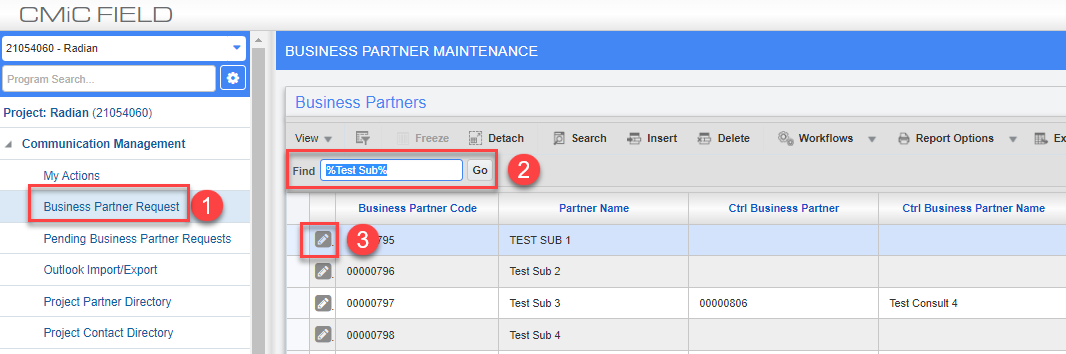
STEP 4: Click User Extensions
STEP 5: Click BP Update Request
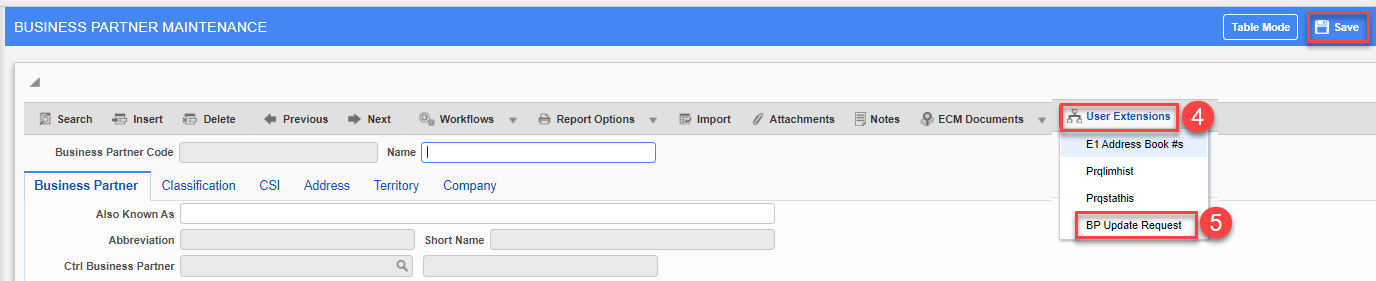
STEP 6: BP Request: Add Notes: this is where you will add the new information (address, vendor name, “make active” or whatever you need done)
NOTE: If a name change is required, make note here and attach W9 (see below on adding an attachment). Any other BP updates, such as address change, need to be noted here. Date and initials to be included for reference.
STEP 7: Click SAVE
STEP 8: Click Attachments
STEP 9: Upload Attachment by clicking Chose Files or by dragging files to box.
STEP 10: Click Upload
STEP 11: Click Save and Exit

Upon clicking Save, a workflow item is sent to the AP Team to make the update.
Once the requested update has been completed, you will receive a workflow notification letting you know.