Teams - Uninstall/Reinstall
Below are instructions to uninstall/reinstall Teams.
UNINSTALL TEAMS
1. Click Windows icon to open the Start Menu
2. Scroll down to Microsoft Teams
3. Right-click and select Uninstall
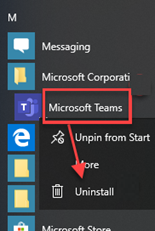
INSTALL TEAMS
1. Close all other Microsoft Office applications (Outlook, Word, Excel, IE and/or Edge browsers, etc...)
2. Click URL https://www.microsoft.com/en-us/microsoft-teams/download-app
3. Select "Download for desktop"
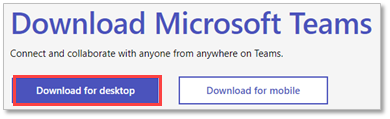
4. In the Download Teams for work on your Desktop window, select "Download Teams"
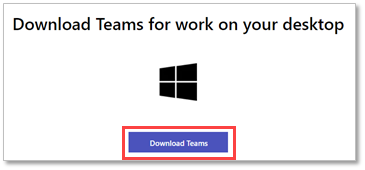
5. The install package will drop down in the lower-right-corner of your screen, click it to launch the installation
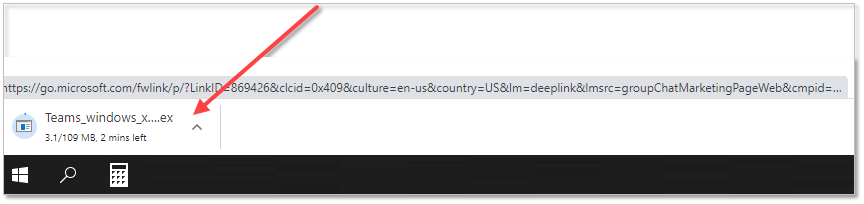
6. Restart your computer
7. Once logged back in, launch Teams and your other Microsoft applications