Adding Precon PSR Forecast Comments
Adding Precon PSR Forecast Comments
STEP 1: Navigate to your Precon job and Click on Budget & Cost Management.
STEP 2: Click the Contract Forecasting link.
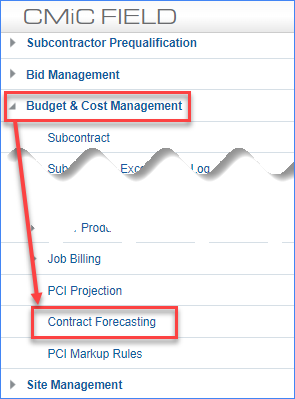
STEP 3:
- For your Job
- For the Current Month/Period and Year
- For both Cost/Revenue
- Click go to run the forecast

STEP 4: Go to the forecast comments at the top of the page
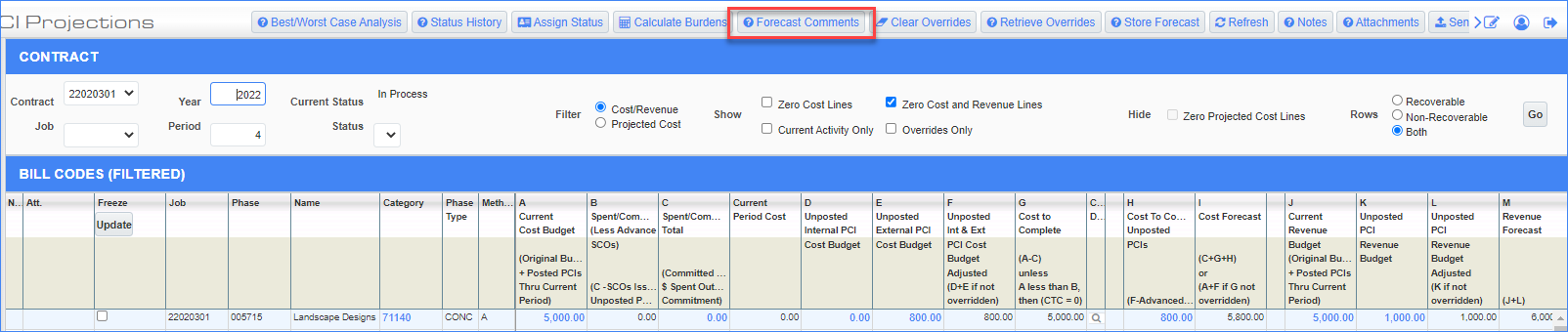
STEP 5: Once you see the forecast comments window opened, scroll down to the bottom to see the PSR
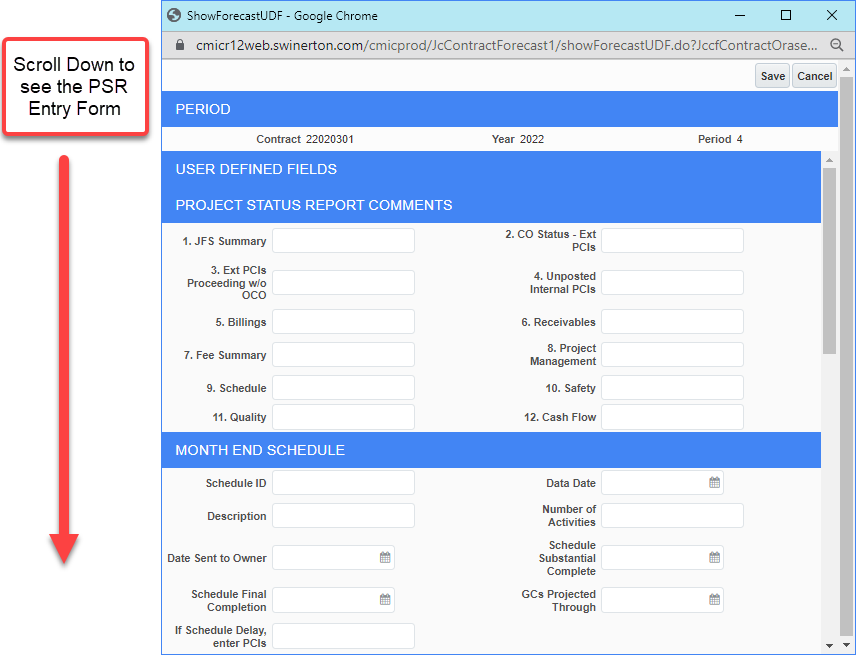
STEP 6: Enter your monthly metrics. Some items will be multiple choice fields.
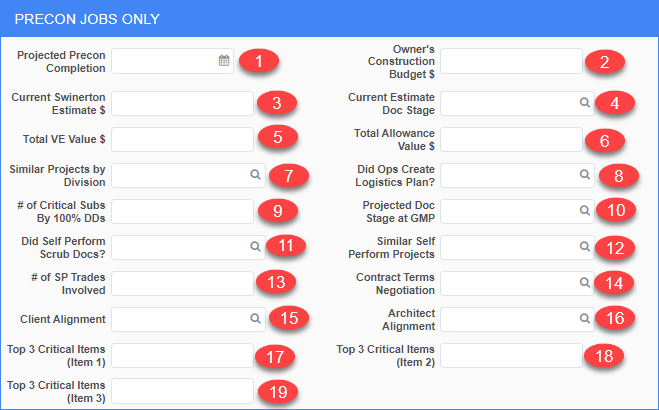
Item
Name
Description
Valid Values
1
Projected Precon Completion
Date of the Projected Precon Completion
Date – Any Value
2
Owner’s Budget $
How much the Owner (Customer) can spend on a the Construction job
Number (Float)
3
Current Swinerton Estimate $
How much do we at Swinerton expect the Construction job to cost
Number (Float)
4
Current Estimate of the Document Stage
What design package are we using in this estimate?
Conceptual Design
0-50% Schematic Design
51-100% Schematic Design
0-50% Design Documents
51-100% Design Documents
0-50% Construction Documents
51-100% Construction Documents
5
Total Value Engineering Value
What is the amount of value engineering included in this estimate?
Number (Float)
6
Total Allowance Value $
What is the $ amount of allowances included in our estimate?
Number (Float)
7
Similar Projects by Division
How many similar projects has a division preformed?
Integer
8
Did Operations Create a Logistics Plan?
An answer to the stated question
Yes/No
9
# of Critical Subs by 100% DD
How many critical subcontractor trades have been committed at 100% Design Document?
Integer
10
Projected Doc Stage at GMP
At what design stage is a final GMP/Lump Sum contract value expected?
Greater than 75% Construction Documents
100% Design Documents and up to 75% Construction Documents
Less than 100% Design Documents
11
Did Self Perform Scrub Docs?
An answer to the stated question
Yes/No
12
Similar Self Preform Projects
Number of self-perform projects of similar dollar value,
product type, and complexity
3 or more
Less than 3
None
13
# of SP Trades Involved
The number of self-perform trades (if any)
Integer
14
Contract Terms Negotiation
Level of difficulty negotiating the contract terms
Mutually agreeable
Moderate
Terms were Highly modified
Can't modify the terms
We have not negotiated contract terms yet
15
Client Alignment
How aligned are we with this CM/Client?
Strong Alignment
Moderate Alignment
Not Aligned at all
16
Architect Alignment
How aligned are we with the Architect?
Strong Alignment
Moderate Alignment
Not Aligned at all
17
Critical Item 1
Top 3 critical items on project (Item 1)
Free Text
18
Critical Item 2
Top 3 critical items on project (Item 2)
Free Text
19
Critical Item 3
Top 3 critical items on project (Item 3)
Free Text
STEP 7: Click Save. You have now finished entering the information and can come back in an hour to see your information in Power BI. All data in the report will refresh each hour, at the hour PDT during standard working hours (9:00 am to 5:00 pm).