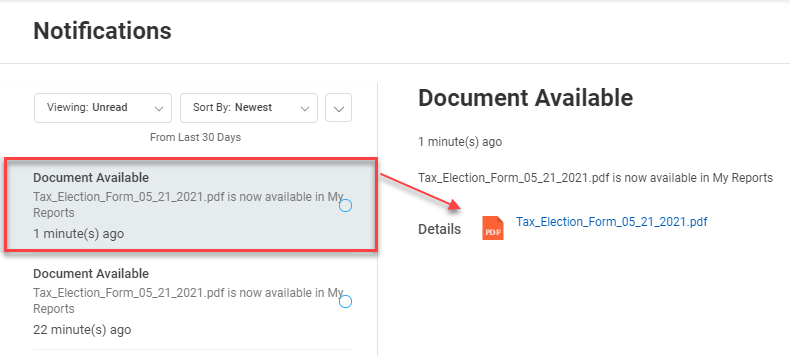Change Tax Withholding Elections (State)
How To Change Tax Withholding Elections
From the Workday Home page click on View All Apps or the Menu in the upper left hand corner and locate the Pay app
STEP 1: Log in to Workday and click on the Pay
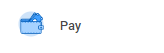
STEP 2: In the Actions column – select Withholding Elections, for this example
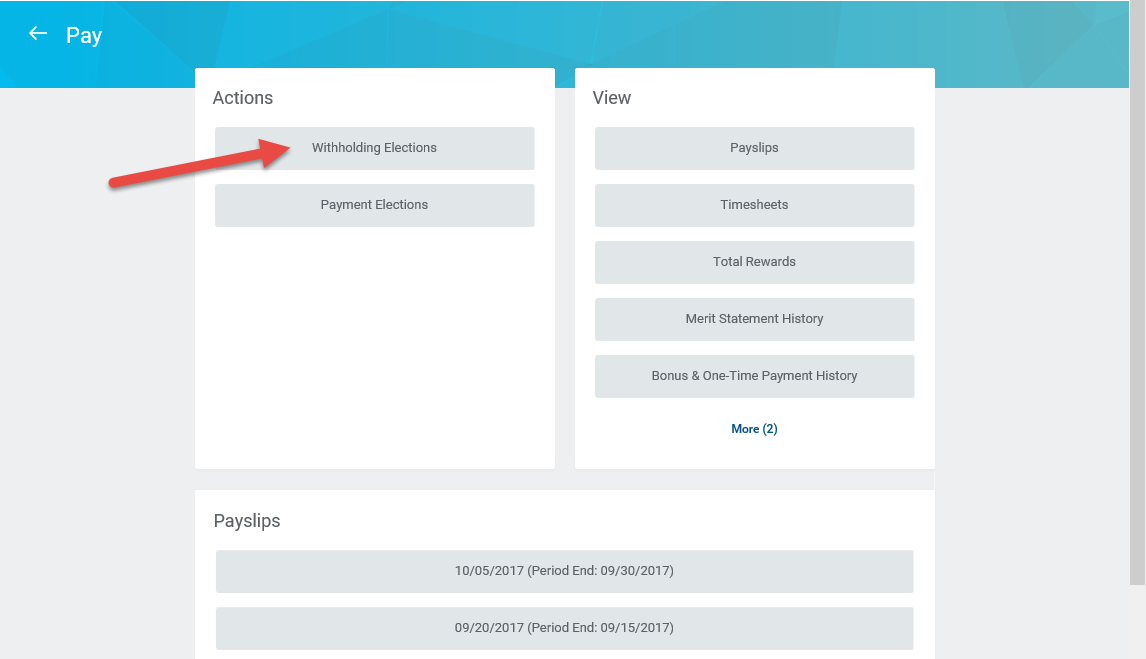
STEP 3: Select a tab for which Elections to change (example: State Elections)
If you have made changes to your W-2 in the past or want to open your current W-2, go down to the State Withholding section. You will see a list of the updated forms, with your most recent version at the top.
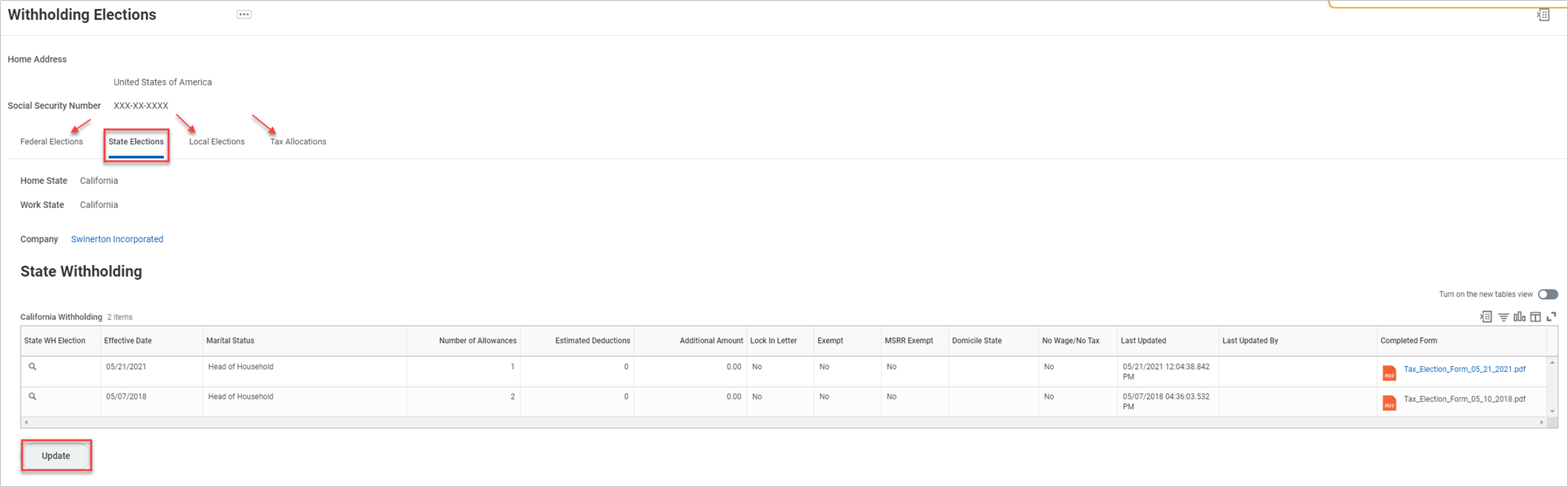
STEP 4: Company - will auto-populate from existing W-2
Effective Date - will auto-populate with "Today's" date
State - will auto-populate from existing W-2
Make any necessary changes or just click OK
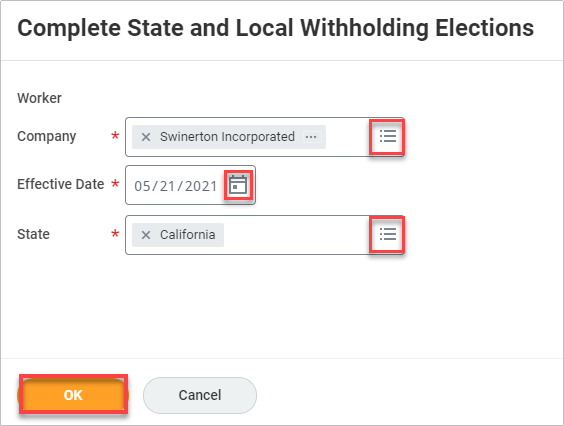
STEP 5: Make your desired changes then check the I Agree box, click OK to complete
NOTE: To get a blank copy of your State's W-2 form, click View Blank Form, and "Notify Me Later." A copy of the blank form will be sent to your Workday Notifications.
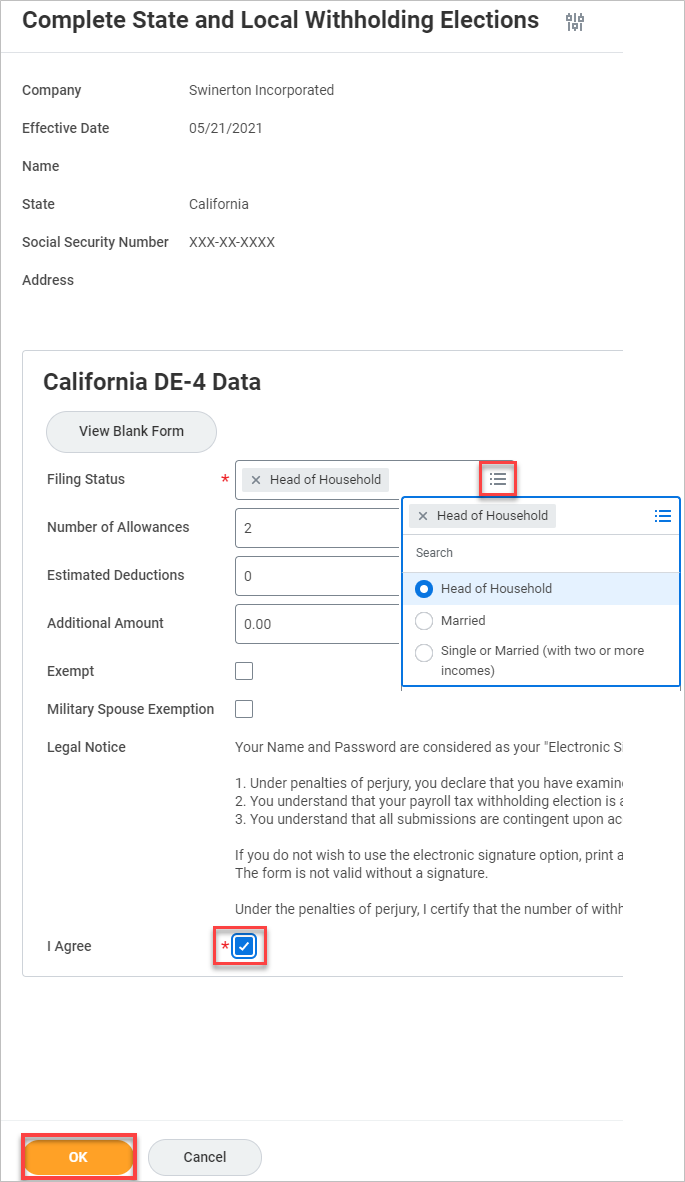
STEP 6: If everything is filled out correctly, you will see the confirmation page and you are done
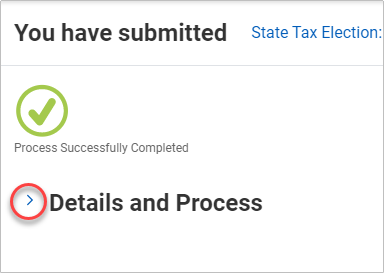
OR
STEP 7: If you would like to see and/or print a copy of your updated W-2, go down to the Elections Information section and click, View Completed Form
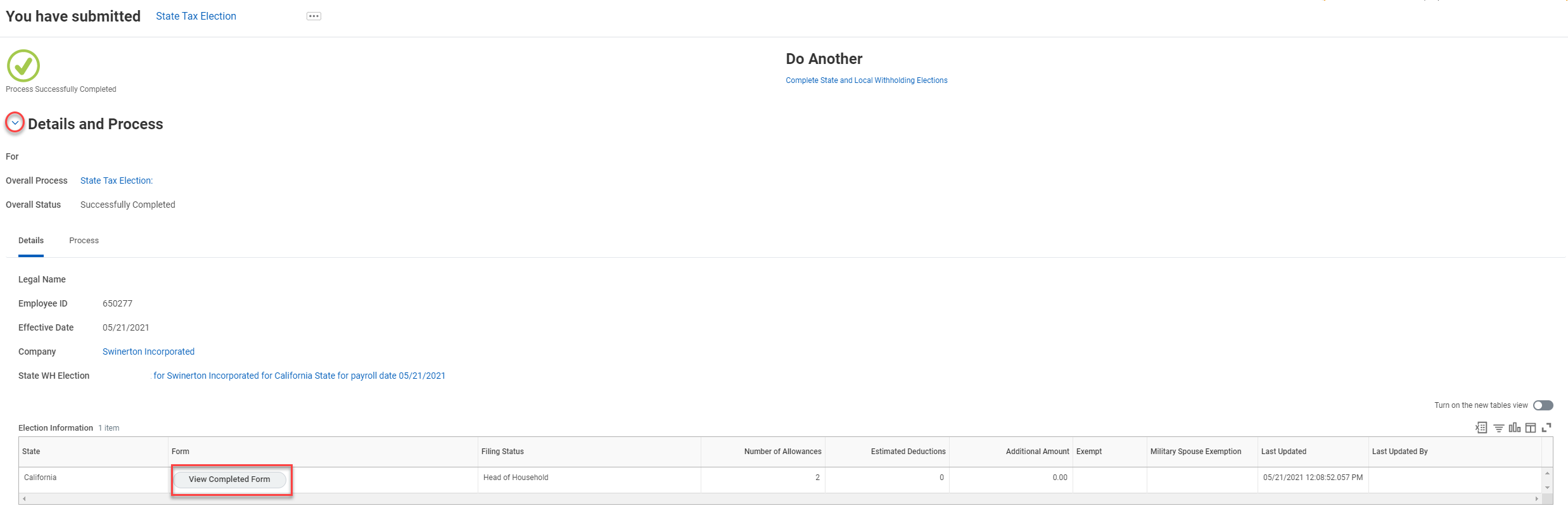
If prompted, click "Notify Me Later."
Go to your Workday Notifications
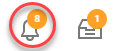
Select the Notification and click the URL to open a .PDF copy of your updated W-2 form