Use Drill-throughs/filters on the PreCon PSR
Part 1: Using the drill-through and filters from the "Regional Summary" page
STEP 1: Go to the PreCon PSR App
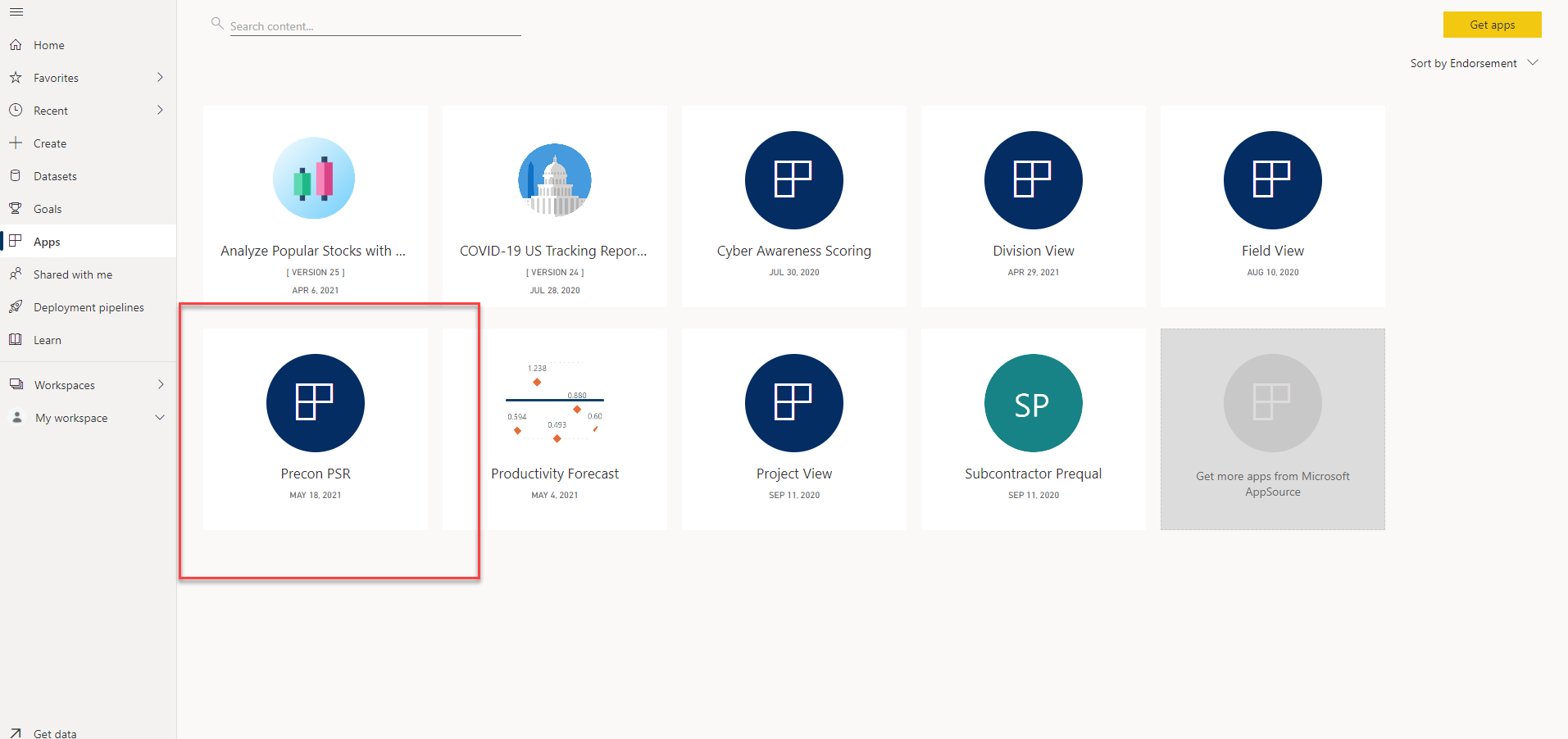
STEP 2: On the first page, the regional summary, you will see all jobs for the ALL periods (years / months). This is because the filter to the right of the screen “Current Period” is set to All as the default.
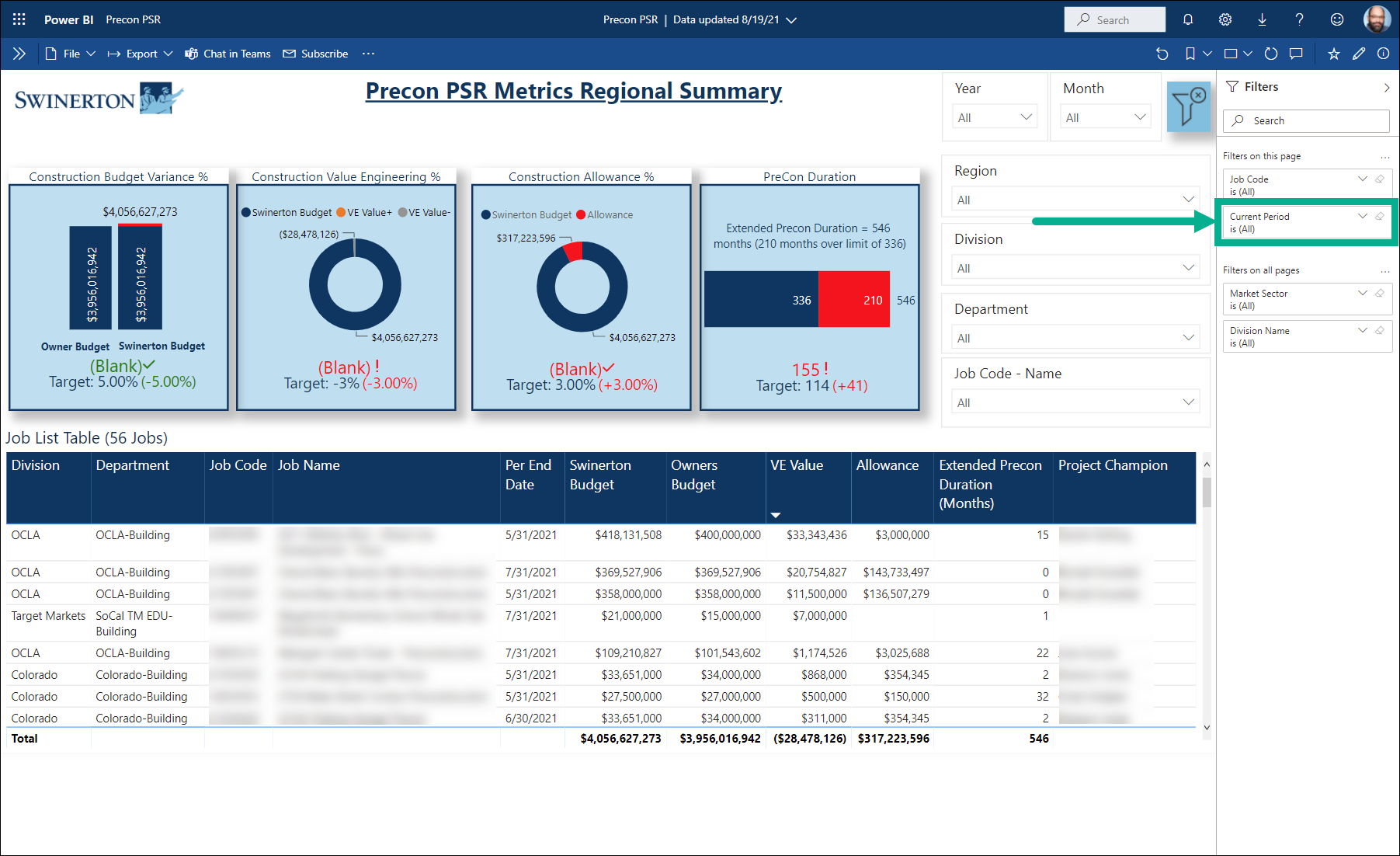
STEP 3: Set "Current Period" = TRUe to only view Precon jobs for the current calendar month and year. (Click the "Eraser" icon to clear the filter again)
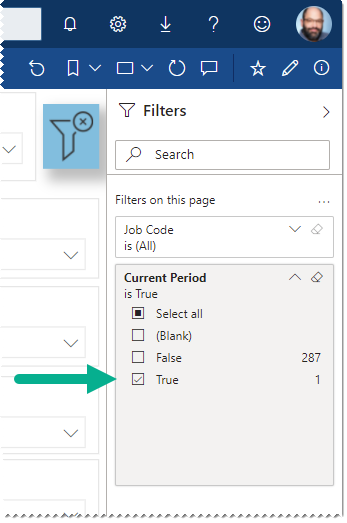
STEP 4: Click on the blue "filter" icon at the top of the page to clear all filters and to see all jobs. This will functionally disable the visuals and clear all filters.
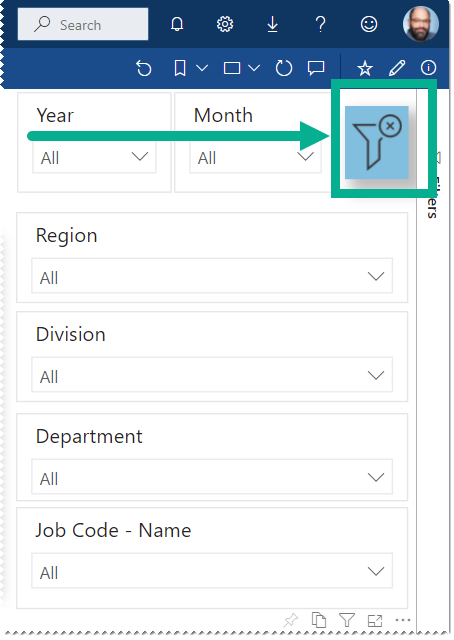
STEP 5: Select a Year and Month to see aggregate metrics for any selected Regions, Divisions, Departments, or Jobs.
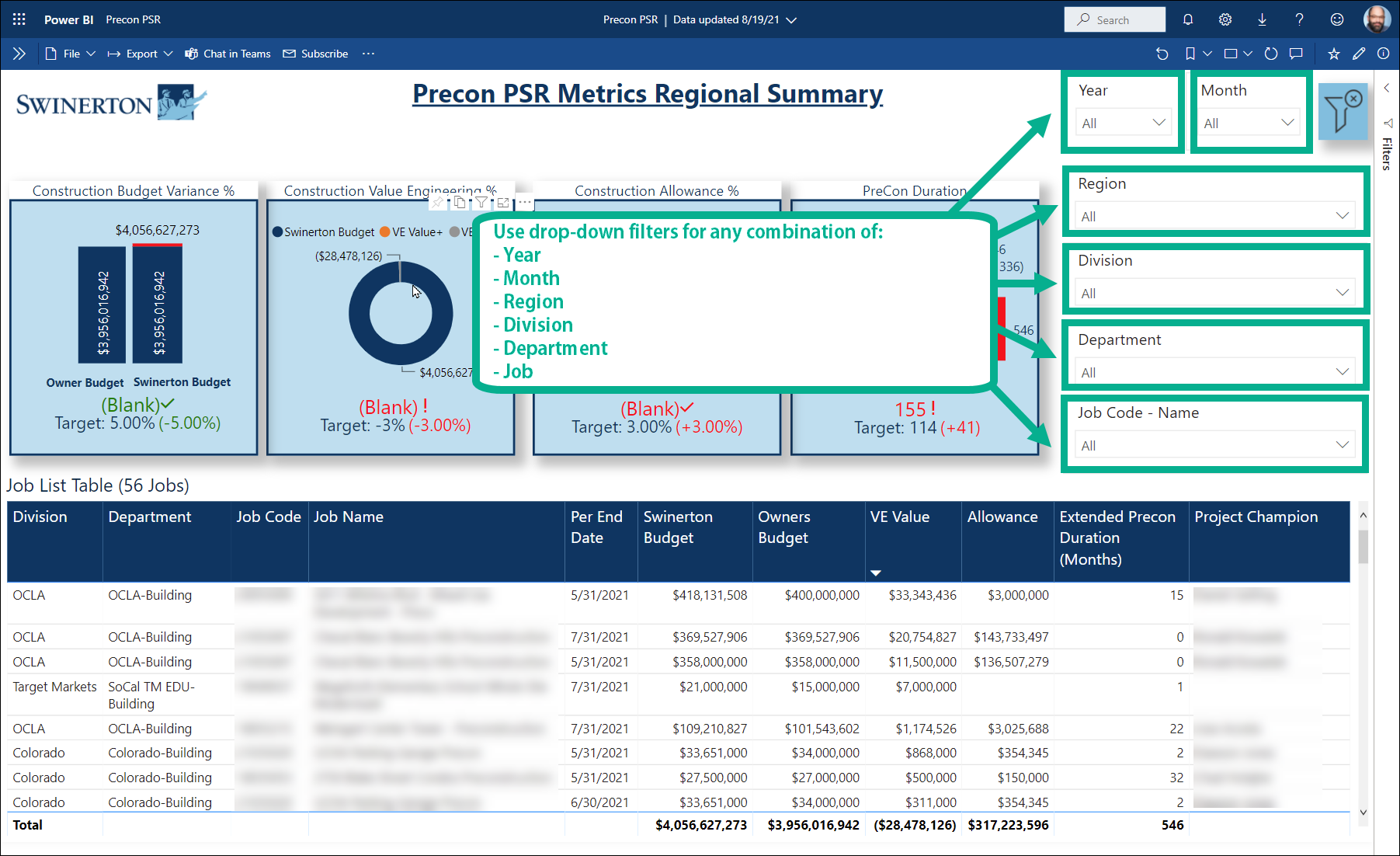
STEP 6:
-
Right click on a distinct row in the "Job List" table. Be sure to click in a row with the “Per End Date” right there that corresponds to a period you want to analyze.
-
Click on the drill-through menu option to go the corresponding page
- Precon PSR Dashboard or
-
Job Metrics Trending
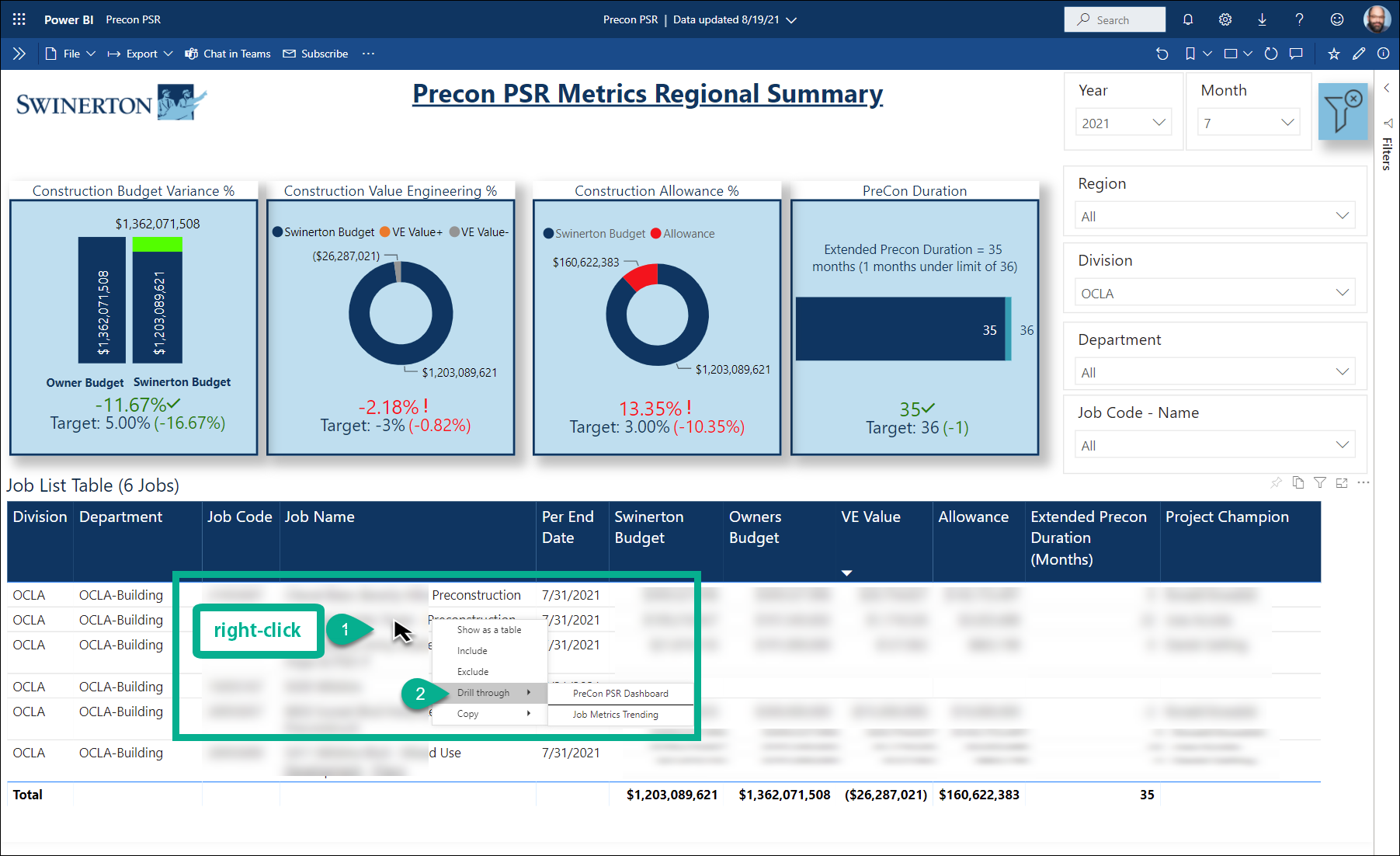
Part 2: Using the drill-throughs and filters on the "PreCon PSR Dashboard" page
STEP 1: After you drill-through to the PreCon PSR Dashboard, you should be able to see the monthly metrics visual for the Job, Month, and Year you selected: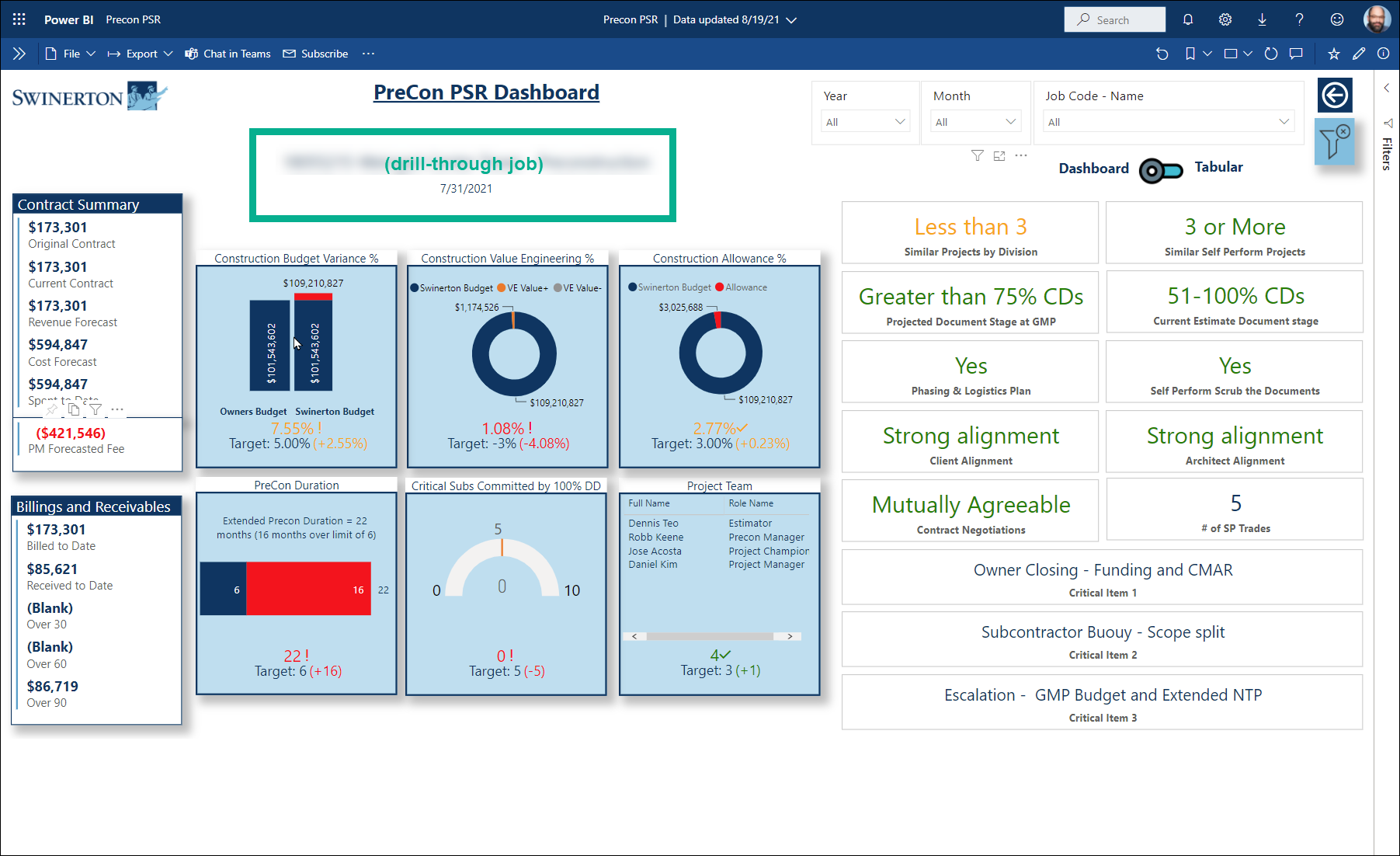
STEP 2: You may find it odd that All is selected in the filters, ignore this for now. The filters you care about in this case are those in the collapsible "Filters" panel on the right.
STEP 3: Use the clear filter button on the top right to clear all of the filters on the page:
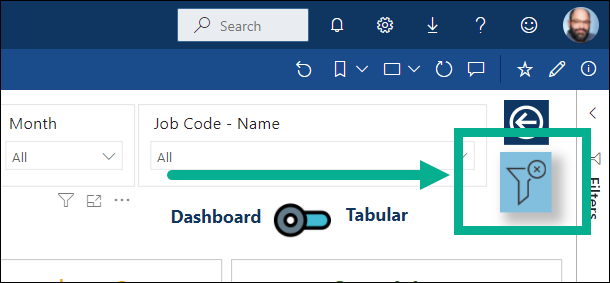
STEP 4: Use the filters on the top right to select a job, year, and month to select values for different periods:
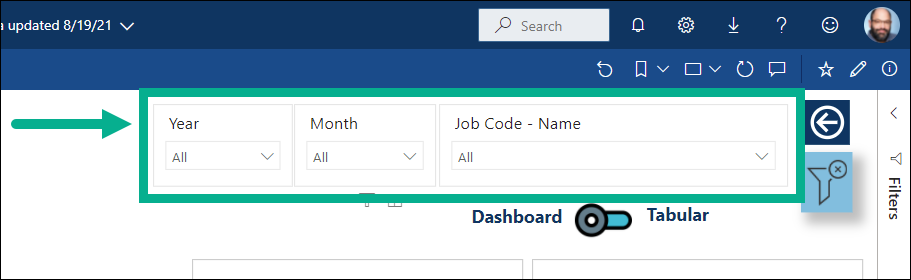
STEP 5: Click on the back arrow to return to the "Regional Summary" page:
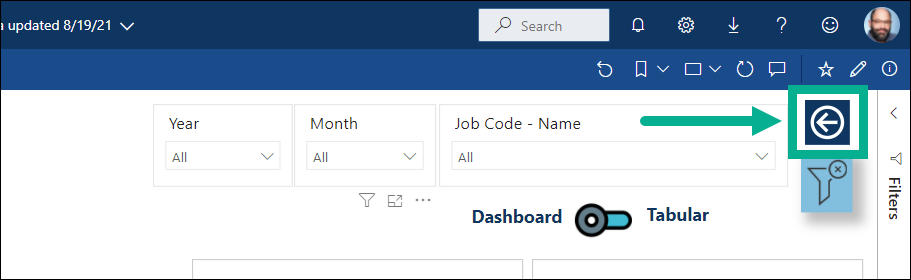
Part 3: Using the drill-through and filters on the "Job Metrics Trending" page
STEP 1
Drill through to the Job Metrics Trending page as shown in Part 1.
For this page, it does not matter which date you drill in for, only which job you select.
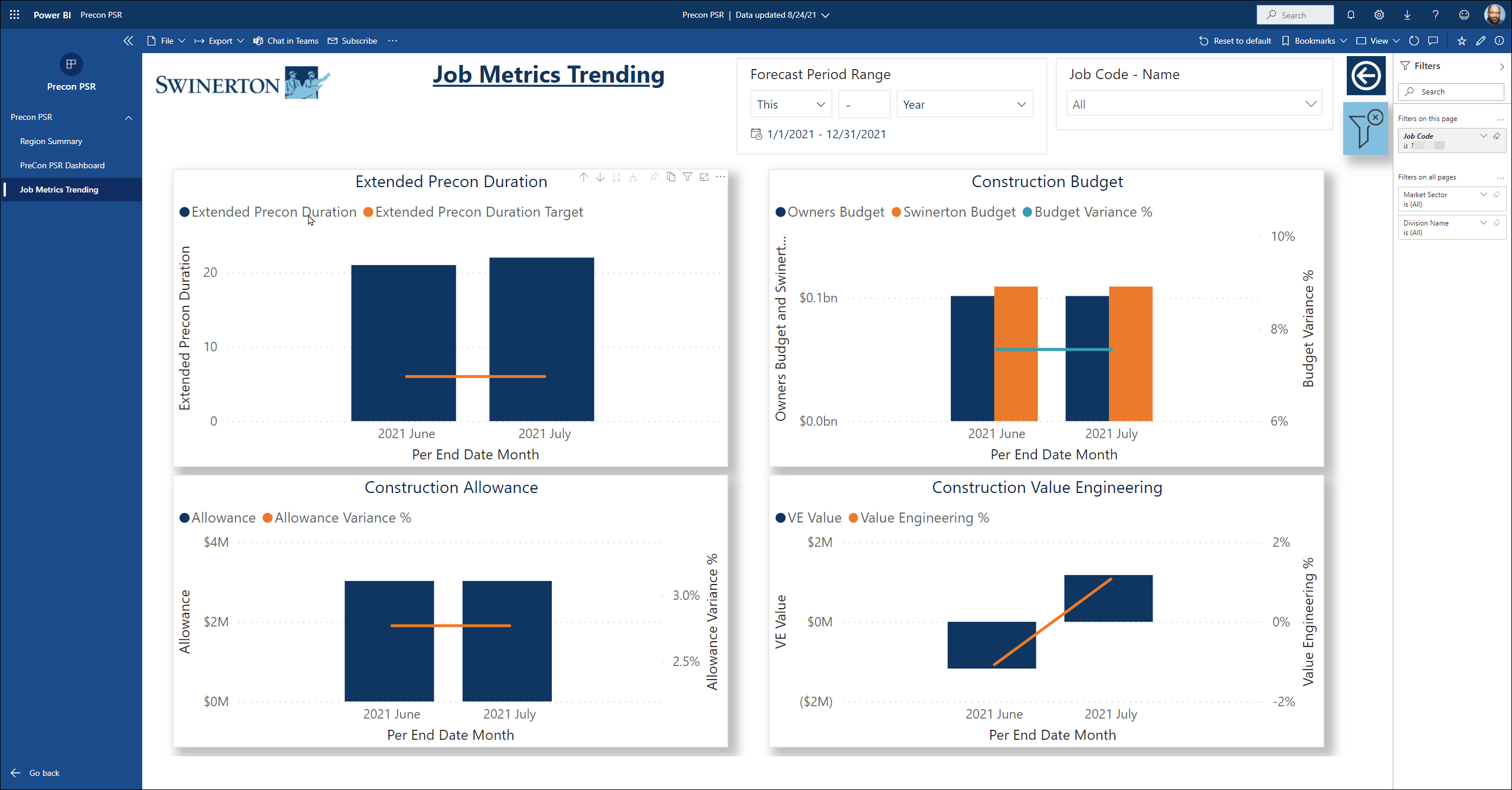
STEP 2: Remember, drill-through filters appear on the right. Click on the clear filter button to effectively use the Forecast Period Range and Job Filter.
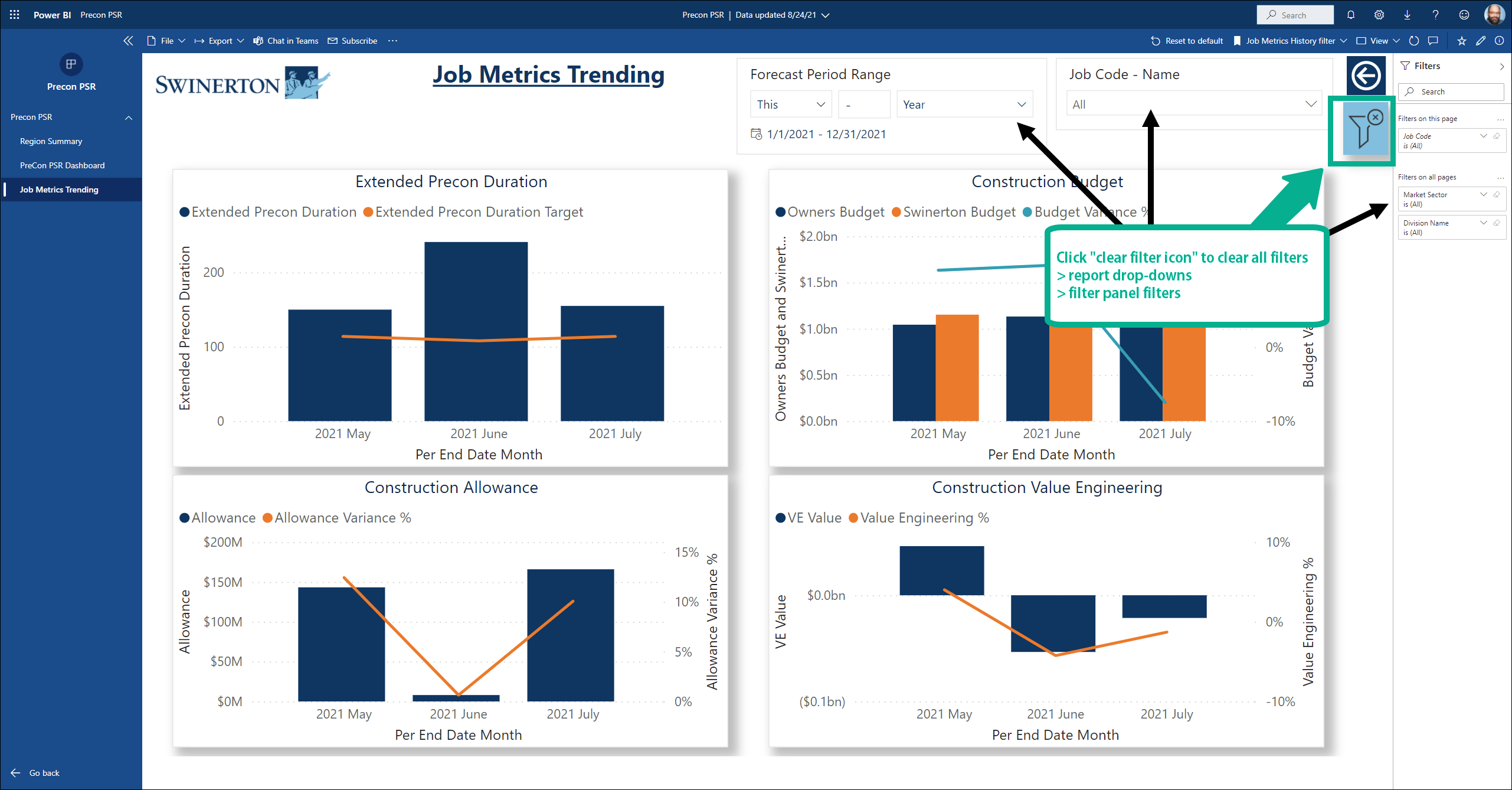
STEP 3: Use Market Sector and Division Name filters to see the metrics filtered by these categories.
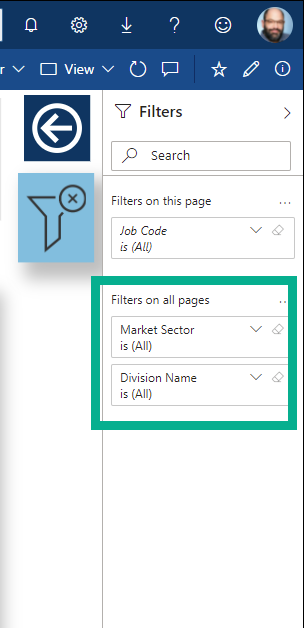
STEP 4:
- Use the Forecast Period Range filter to select your date range. The Default is set to the current year.
- Use the Job Code - Name drop-down filter to filter for specific job(s).
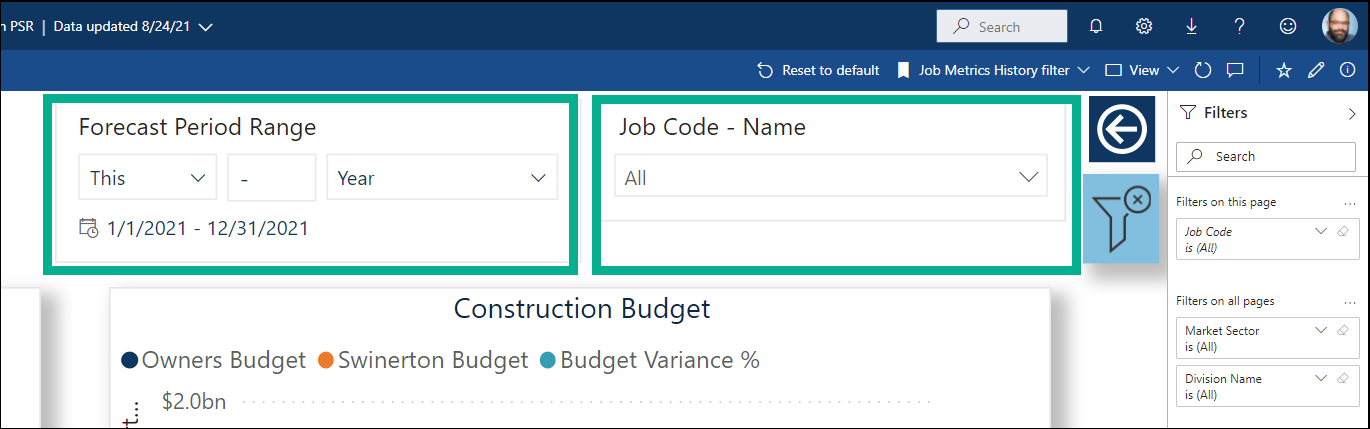
STEP 5: Use the back button to head back to the Region Summary page.