Set Polycom Studio as the default audio & video device in Teams
In order to setup Polycom Studio as your default Audio & Video device in Micorost Teams please follow the steps below:
- Click on the 3 dots next to your Teams picture to view "Settings and more"
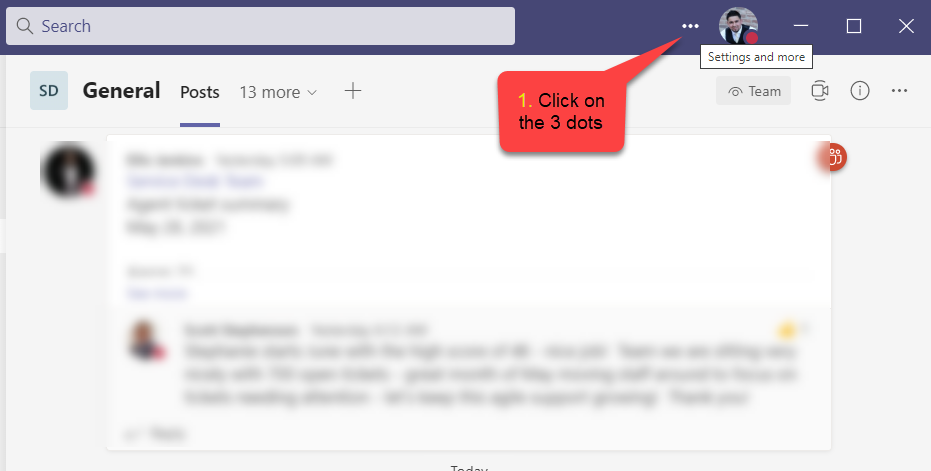
- Click on Seetings
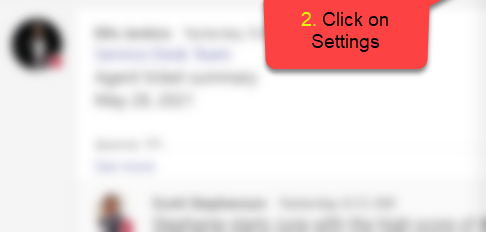
- Click on Devices
- Click on the Audio devices drop down menu
- Select Poly Studio
- Click on the Camera drop down menu and also select Poly Studio
- Click on the X to close the Settings menu
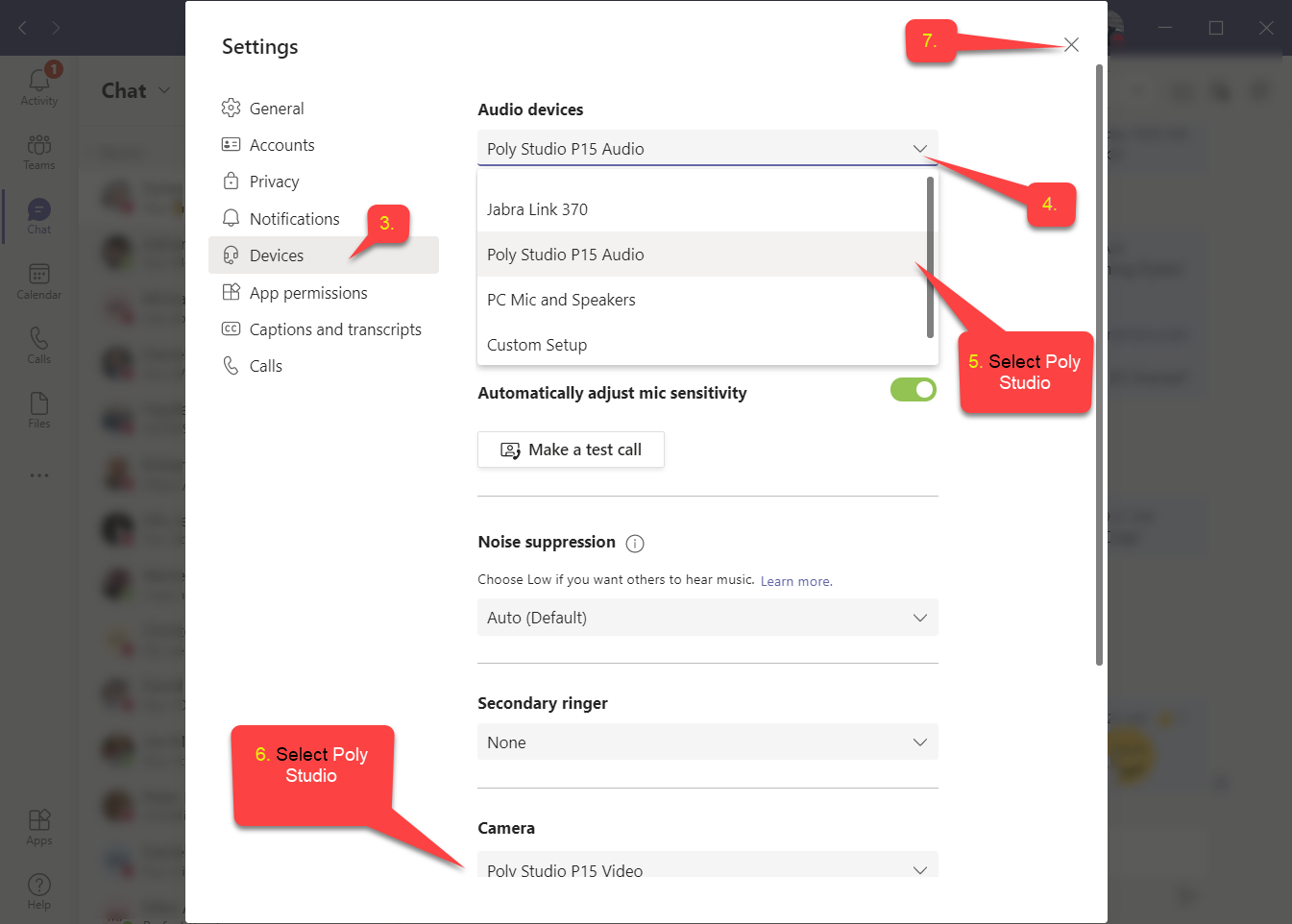
- Enjoy!
Polycom Studio does NOT support mixed Audio and Video devices, such as using the laptop MIC with the Poly Studio Video as the camera.
Note: If you connect the Poly Studio to laptop via USB cable andto Bluetooth at the same time, make sure to select the Poly Studio over USB from Teams Audio & Video drop down menu.