Autodesk Field Management - iPad - Updating Issues
STEP 1: Open the BIM 360 App

STEP 2: Select the three lines in the upper left to find the project
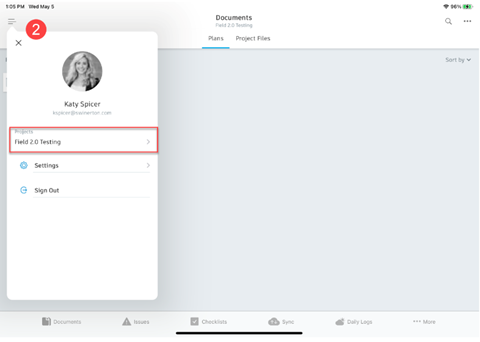
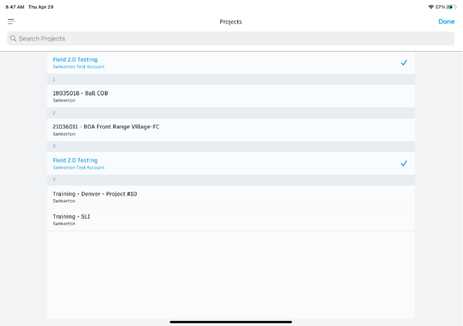
STEP 3: Once you are on your project, select the Issues tab on the bottom task bar
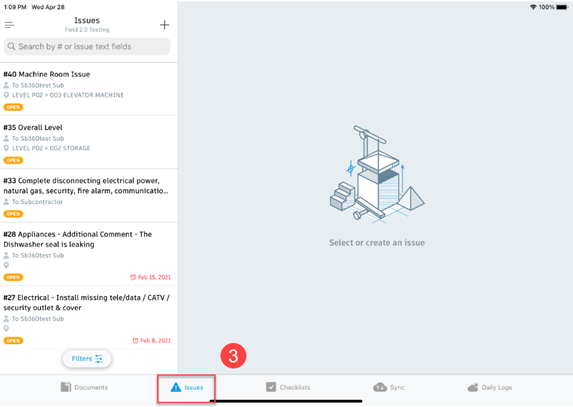
STEP 4: Select on the issue you need to update on the left task bar.
STEP 5: Fill out the response with your fix and make sure to take a photo! If you’re reviewing an issue from a sub, make sure they attached a photo of the fix and added a response.
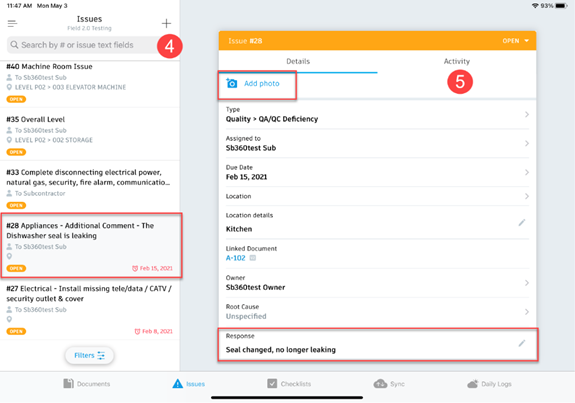
STEP 6: After you have reviewed, added a response and a photo of the fix, update the status in the upper right
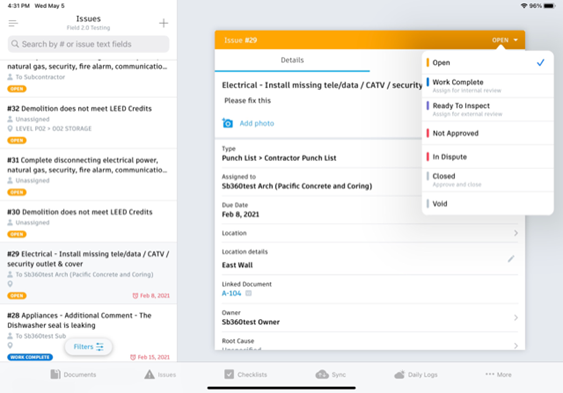
STEP 7: Continue to follow the steps above to update your issues. **External users do not have the permissions to Close Issues that have been assigned to them!