Autodesk Field Management - External User - Uploading Documents
Guide to walk through the upload process into BIM 360 Document & Field Management. Make sure to ask Swinerton to set up a project folder for your company, you can then upload documents that you need for the project into that folder
STEP 1. Open the Autodesk website:
STEP 2. Select Document Management
STEP 3. Select the folder below Project Files to upload your documents. If you do not see your project folder, contact Swinerton to create one for you!
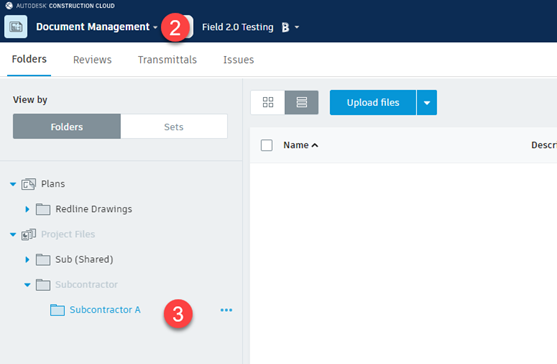
STEP 4. Select Upload Files or Drag and Drop files into the folder
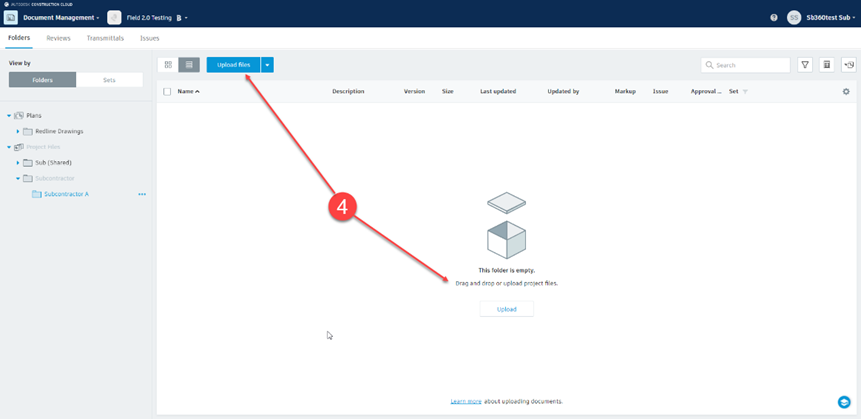
STEP 5. You can upload any file type you need to (PDF, excel, Word, etc.)
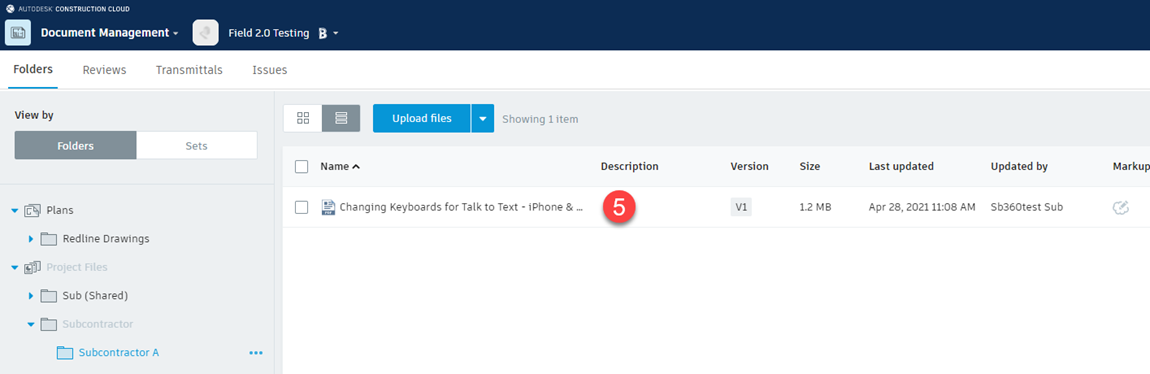
Once you have uploaded your file, let Swinerton know!