Requesting a Bid Job #
Leads and Opportunities – General Notes
- Before moving through this training and getting a Bid Job # for your pursuit, you need to ensure your opportunity is in Unanet
- There are a myriad of ways to enter leads and opportunities into Unanet. For these additional resources and the basics on logging in, navigating, and entering leads and opportunities please visit the Unanet Swinnet Page and Support Center
- For this training, we focus on using the web app as this is the only platform you can use to create Bid Job #’s
- **NOTE: You will not be able to create/submit a JIP unless you create a Bid Job # first
Creating your Bid Job #
- If you created the project as a Lead in Unanet
- Creating a Bid Job # is not available with Leads
- Manage, update, and convert the Lead to an Opportunity when ready
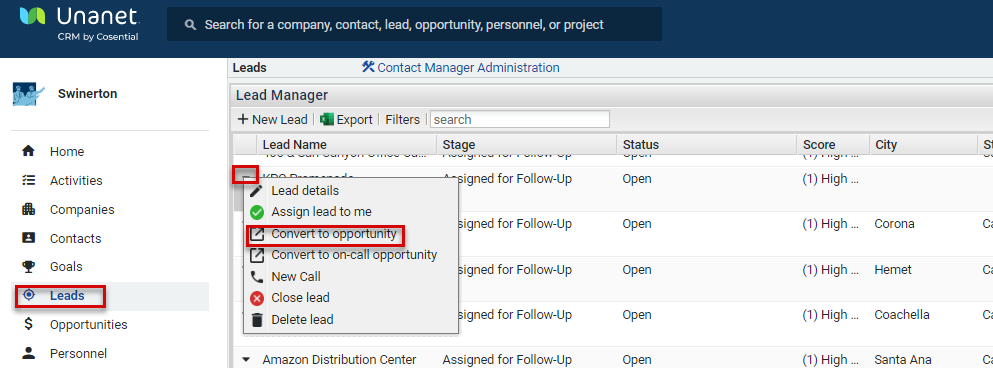
- If you created the project as an Opportunity or already converted it from a Lead and you need a Bid Job #
- Go to the Opportunity Record using your Opportunity Grid, or using the quick search function
Step 1 - Once in the Opportunity Record, ensure opportunity stage is not 01-Qualified Lead
- It is best practice to move the opportunity stage out of Qualified Lead when you need a Pjob
- If the stage is 01-Qualified Lead, change via the “Edit” button in the Opportunity Record
Step 2 - Click the Generate link in the Opportunity Record
- A pop-up window asking for confirmation comes up
- The confirmation window contains a place holder # (THIS IS NOT A SWINERTON #)
- Press “Submit”
- The Bid Job # field is populated with the place holder
Step 3 - Within a couple of minutes, you will receive an Email Confirmation that CMiC has created the Bid Job#
Step 4 - Bid Job # Field in Unanet Opportunity Record is auto-populated w/ CMiC Bid Job # (This IS a Swinerton #)
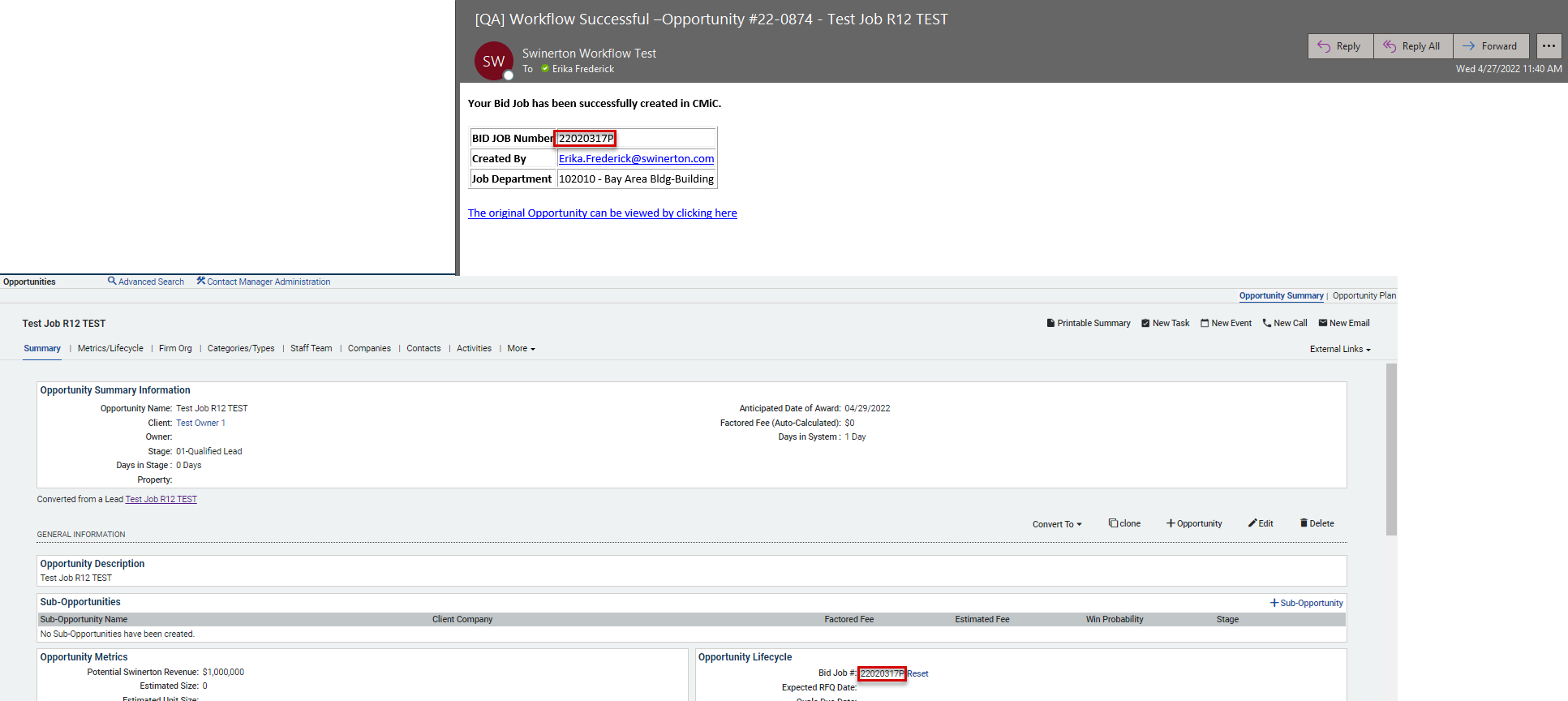
What if your Bid Job # doesn’t populate in a few minutes or you received an email notification of a Bid Job # Error
- The Bid Job # field place holder value gets automatically deleted so it is blank again
- You should correct fields noted or submit a support ticket to Btech for resolution
- After correcting noted information or Btech resolution of error, restart the process outlined previously
- Make sure to check that the Bid Job # field is blank
- If it is blank, then press “Get #” as outlined in the previous steps to retry
- Within a couple of minutes, you will receive an Email Confirmation that CMiC has created the Bid Job#
- Bid Job # Field in Unanet Opportunity Record gets auto-populated w/ CMiC Bid Job #.