How to use Internet Explorer Mode in Edge to view legacy Internet Explorer sites

BTech
BTech Alerts & Notifications - Check this page for the latest information on emergencies and system outages. All times are Pacific.
 Microsoft Edge
Microsoft Edge
Overview
- Some sites are built to work with Internet Explorer and have functionality that isn't supported by modern browsers such as Microsoft Edge.
- If you need to view one of these sites, you can use Internet Explorer Mode in Microsoft Edge.
Steps to Perform
- Open Edge and navigate to the website you want to view in Internet Explorer mode.
- Click the three dots in the upper right corner of the browser window.
- Select Reload in Internet Explorer Mode.
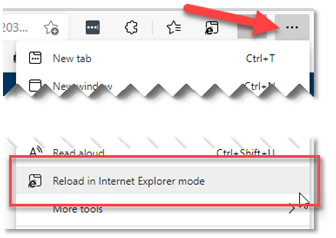
If you don't see this option, check your settings:
- Click the three dots in the upper right and go to Settings, then the Default Browser section (or paste this into the address bar and press Enter: edge://settings/defaultBrowser)
- Make sure the Allow sites to be reloaded in Internet Explorer mode option is set to Allow.
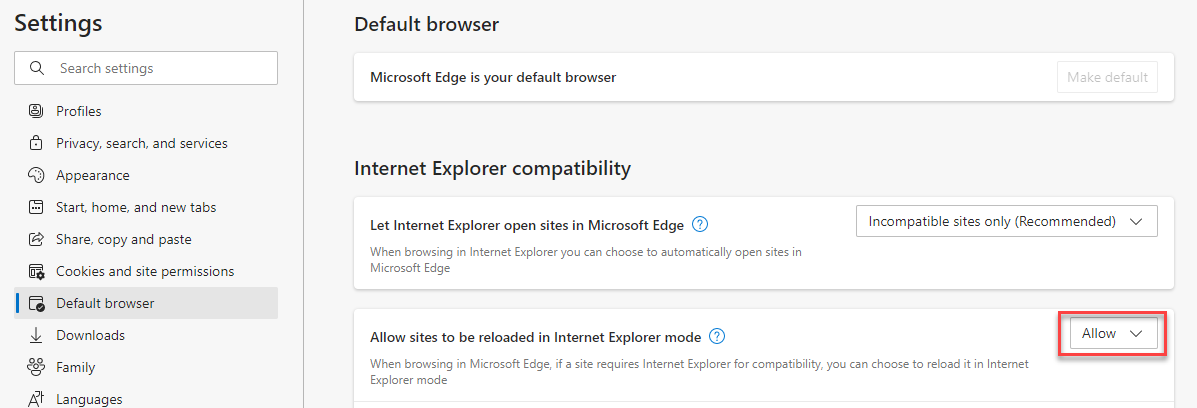
See this article from Microsoft for more info.