Import Formatted Budget Spreadsheet into CMiC Bid Item
Import Formatted Budget Spreadsheet into CMiC Bid Item
Once your Budget Import Excel Spreadsheet has been finalized and saved as a .CSV, follow these steps to import the spreadsheet into the bid items module.
Link to Budget Import Templates on SwinNet
STEP 1: Click the 4 button next to Bid Management
STEP 2: Click Bid Items
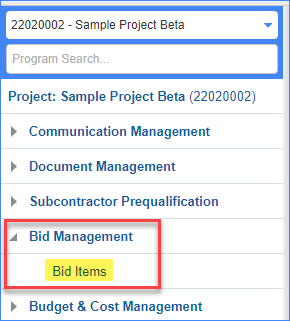
STEP 3: Click the Import button.

STEP 4: Click the Choose File button
NOTE: The defaults shown here do not need to be changed. You want to "Allow Nulls" values
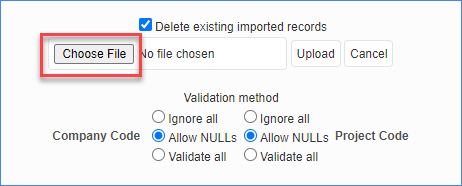
STEP 5: From your computer locate the budget file on your Desktop (make sure to choose the .CSV). File name will be named "Budget Import Spreadsheet – Job Number – Current Date – IMPORT THIS FILE"
STEP 6: Click Open
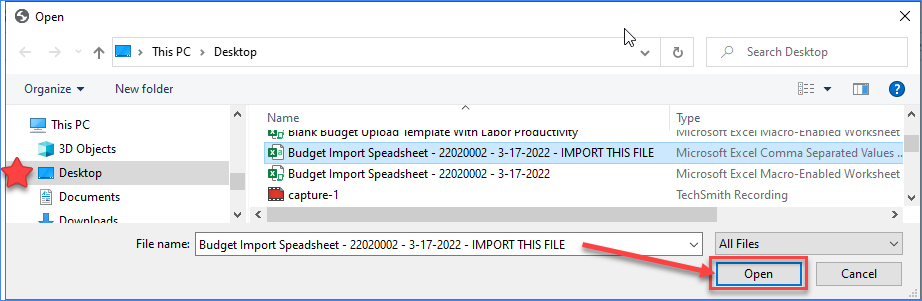
STEP 7: Verify the .csv file was selected and click the Upload button.
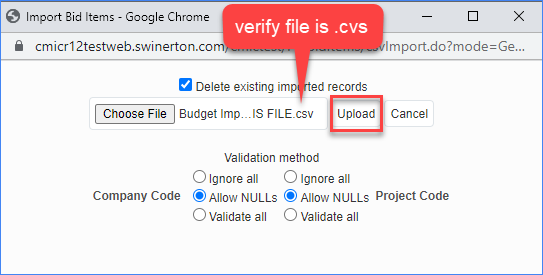
STEP 8: If the Accept button is available, then all of the information in your spreadsheet was correct! Click the Accept button (CLICK THE ACCEPT BUTTON ONLY ONCE!!!! Multiple Clicks will result in multiplication of your budget.
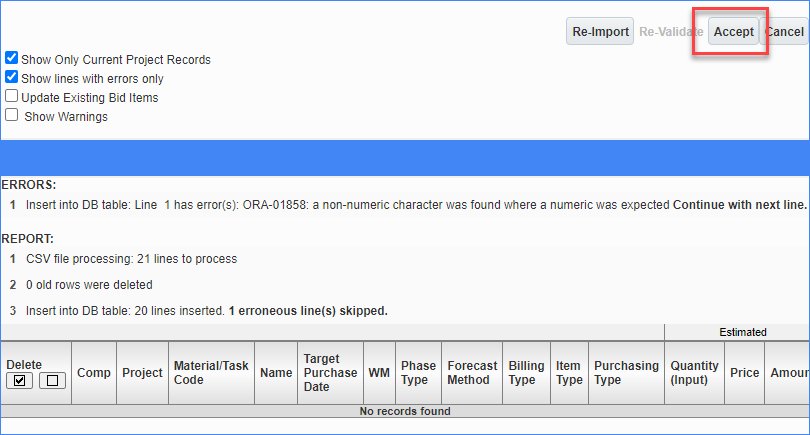
STEP 9: Double check that your Cost Budget and Revenue Budget line items and totals are correct. In the Forecast Method column, make sure that any 71111 Category Codes have a Forecast Method of "P" if you are tracking Labor Productivity.
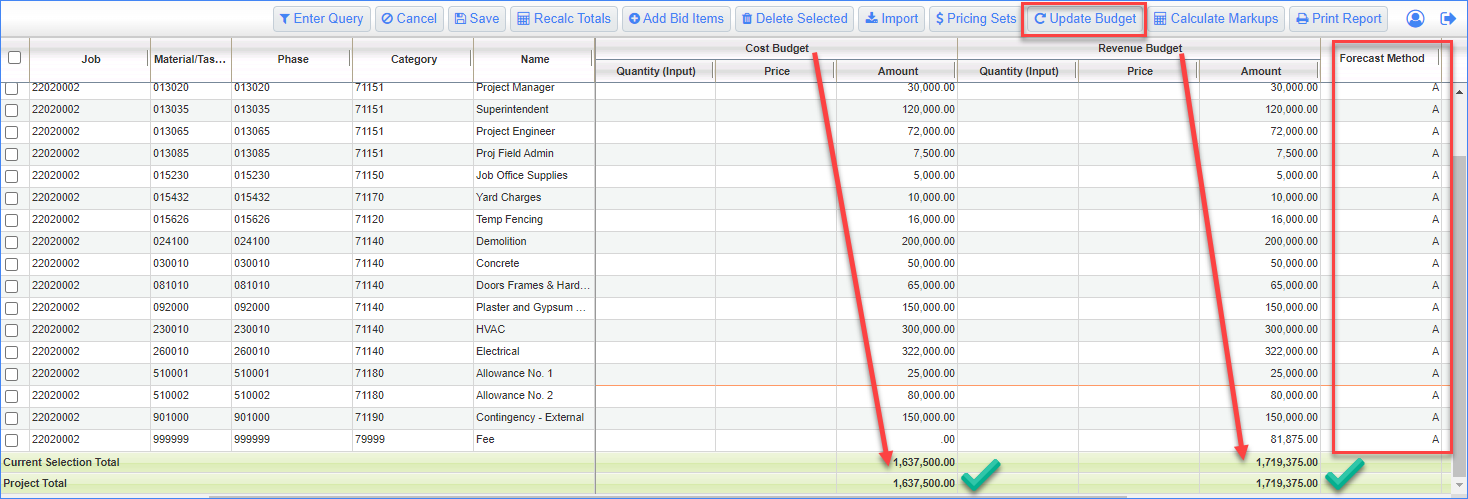
Your budget has only been imported into bid items at this time. See the Complete the Update Budget Process How-To Guide when you are ready to finalize your budget.