Find the MSA Effective Date
Find the Master Subcontract Agreement (MSA) Effective Date
Step 1: From the tree view, click on Subcontractor Prequalification
Step 2: Click on Approved Subcontractors
Step 3: Enter part of the vendor's name in the search field and click Enter on your keyboard
Step 4: For Company 010 Swinerton Builders only, if a Master Subcontract Agreement is executed, there will be a "Y" in this column.
Step 5: Click on the Vendor's Name. NOTE: If you can't find the vendor, then search for them under Subcontractors. Their Prequal will need to be renewed before a contract can be issued.
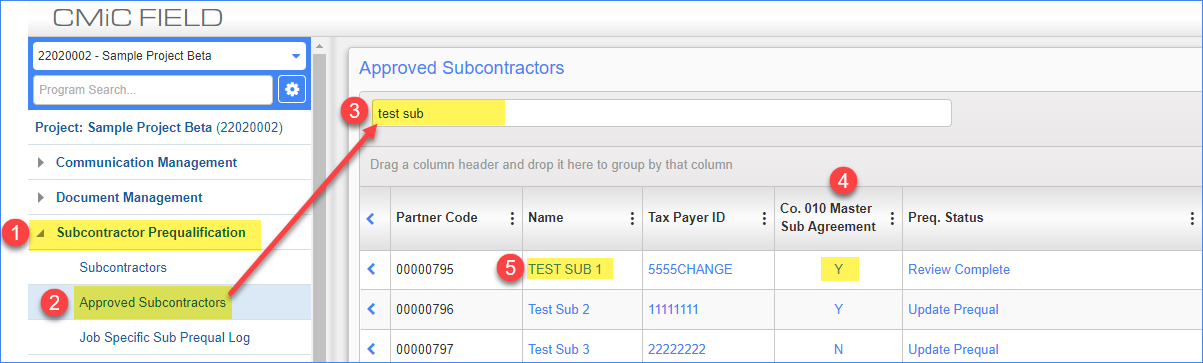
Step 6: Make sure you are viewing the correct vendor prequalification info and click on the User-Defined Fields tab
Step 7: Confirm the Swinerton Company that issued the MSA.
Step 8: The MSA Issued Date is the same as the MSA Effective Date.
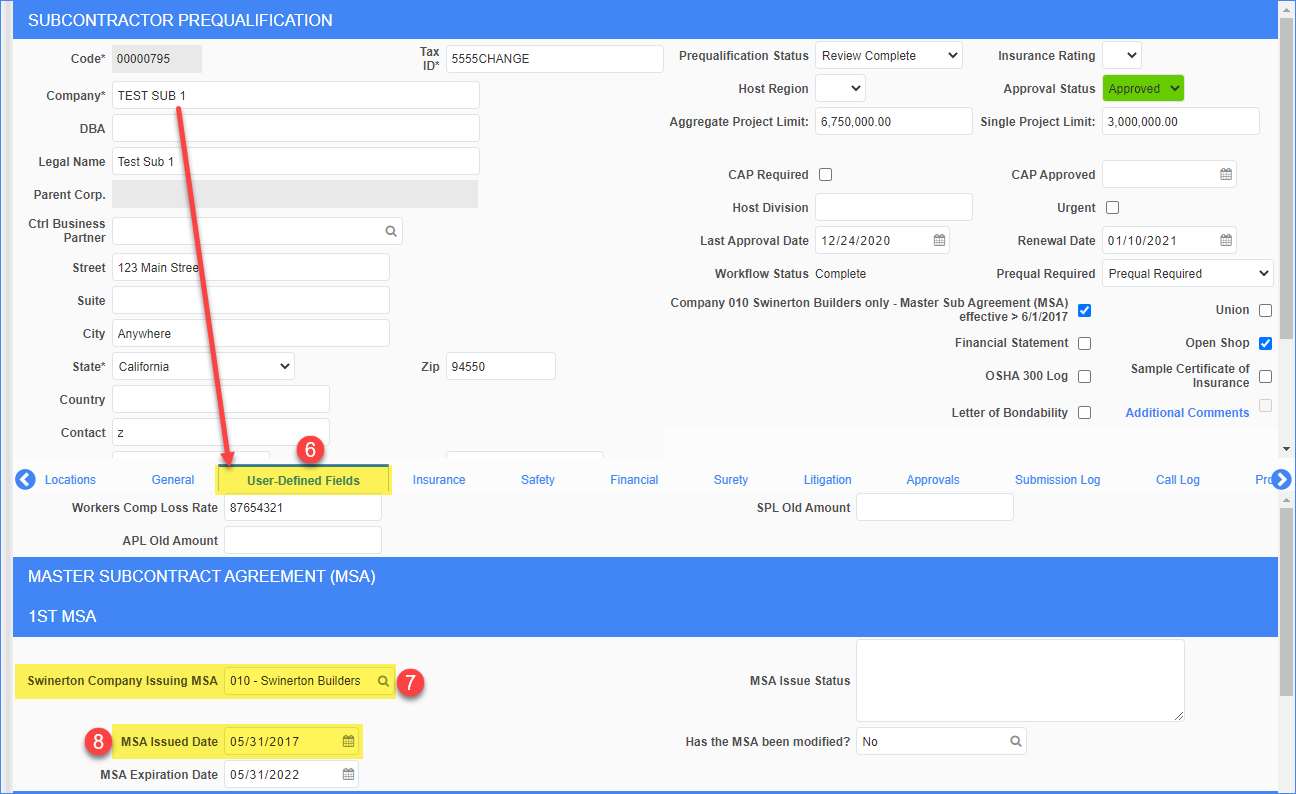
STEP 9: This is the date that should be entered on the Work Order.
