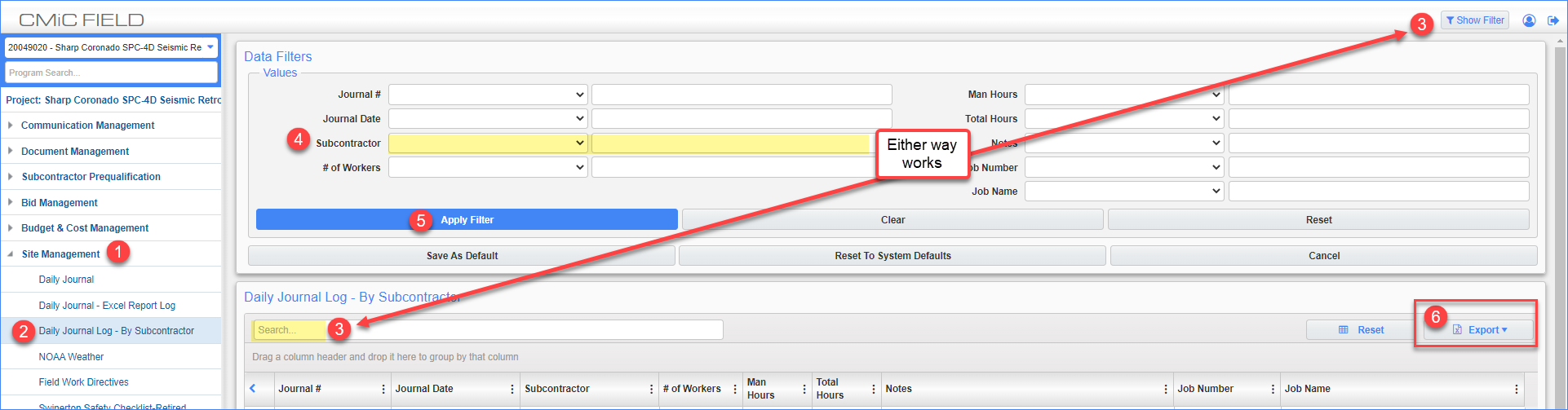Using the Daily Journal Log - By Subcontractor
__________
Introduction
This report provides a breakdown of the data entered in the Field Labor tab of all the Daily Journals (see step 8 of Create a New Daily Journal). When Filtered, you can easily run a report for any specific vendor / subcontractor to show all the days they were onsite, how many workers they had each day, how many total manhours per day and the description of work entered.
Note: Daily This report is often referenced during legal settlements with our subcontractors, but can be called into question if data is missing. If Manpower is entered under the General activities tab in lieu of the Manpower tab, then there will not be ANY data listed for that Journal entry.
__________
Steps
1. In Project Management, open the Site Management section in the treeview and click on Daily Journal.
2. Click on Daily Journal Log - By Subcontractor.
3. Click on Show Filter in the upper right corner or use the Search bar.
4. Type part or all of the subcontractor's legal company name. Click HERE for more info on utilizing Filters in CMiC.
5. Click Apply Filter or Enter (if using search bar).
6. Click Export to download the filtered data to an Excel spreadsheet. This will be autosaved in your downloads folder on your desktop.