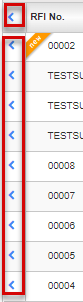Using the Treeview
Using the Treeview
STEP 1: To expand a folder, click the Arrow ( ) icon
) icon
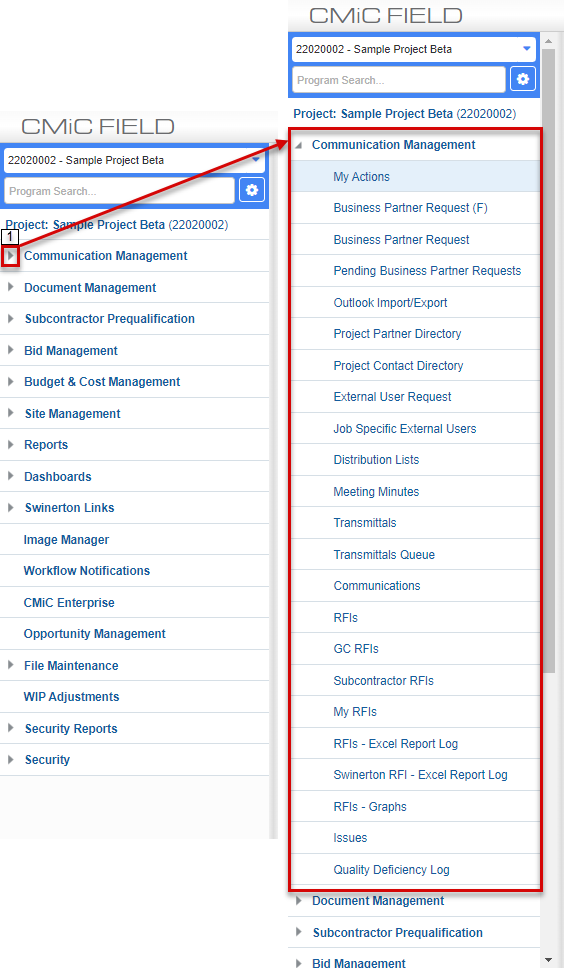
STEP 2: To open a module, within the Folder, click on the Name
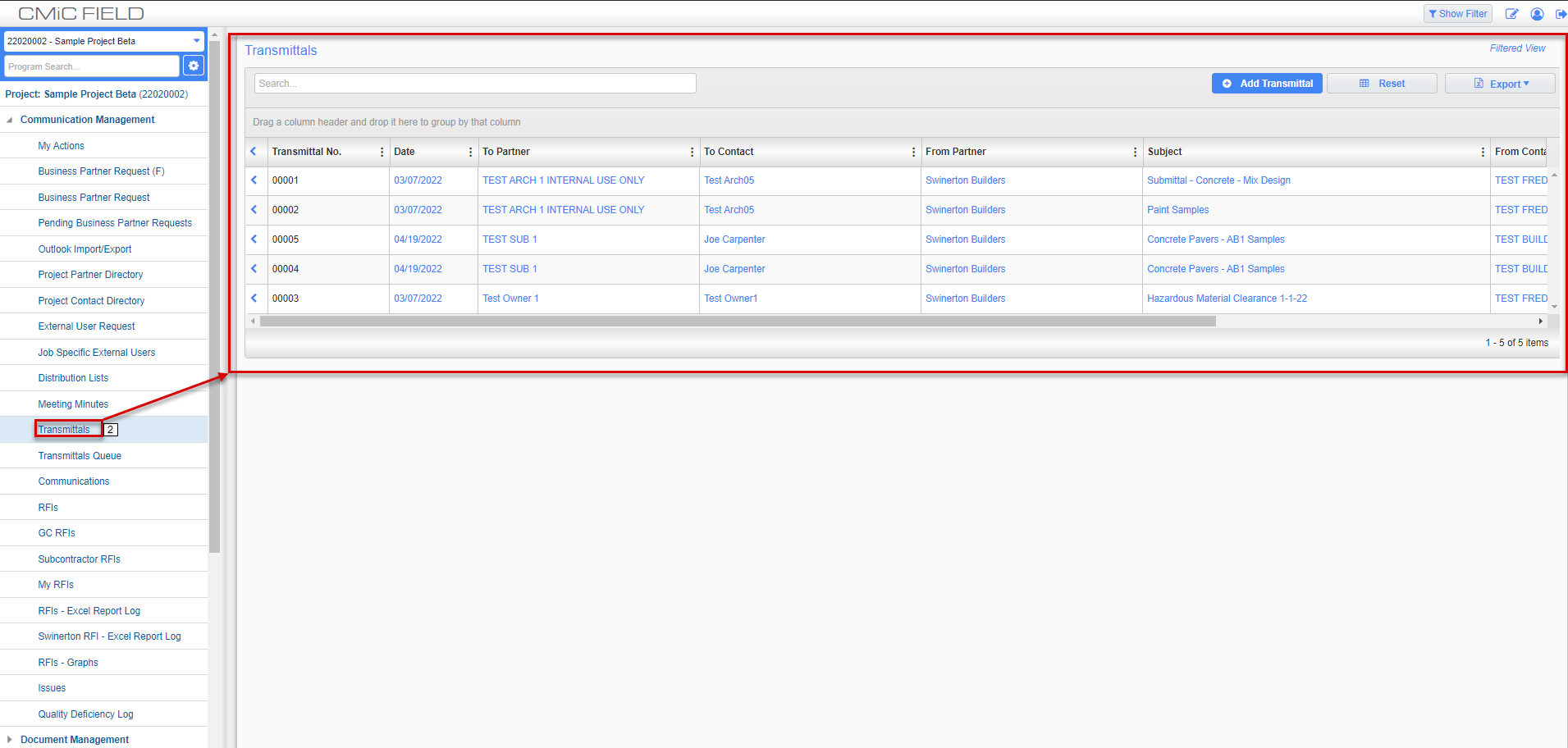
STEP 3: Click the CMIC Field link at any time to return to the Home page/Dashboard View. Clicking on this button will roll up all of the recently viewed records in the treeview and restore the treeview to its default view.
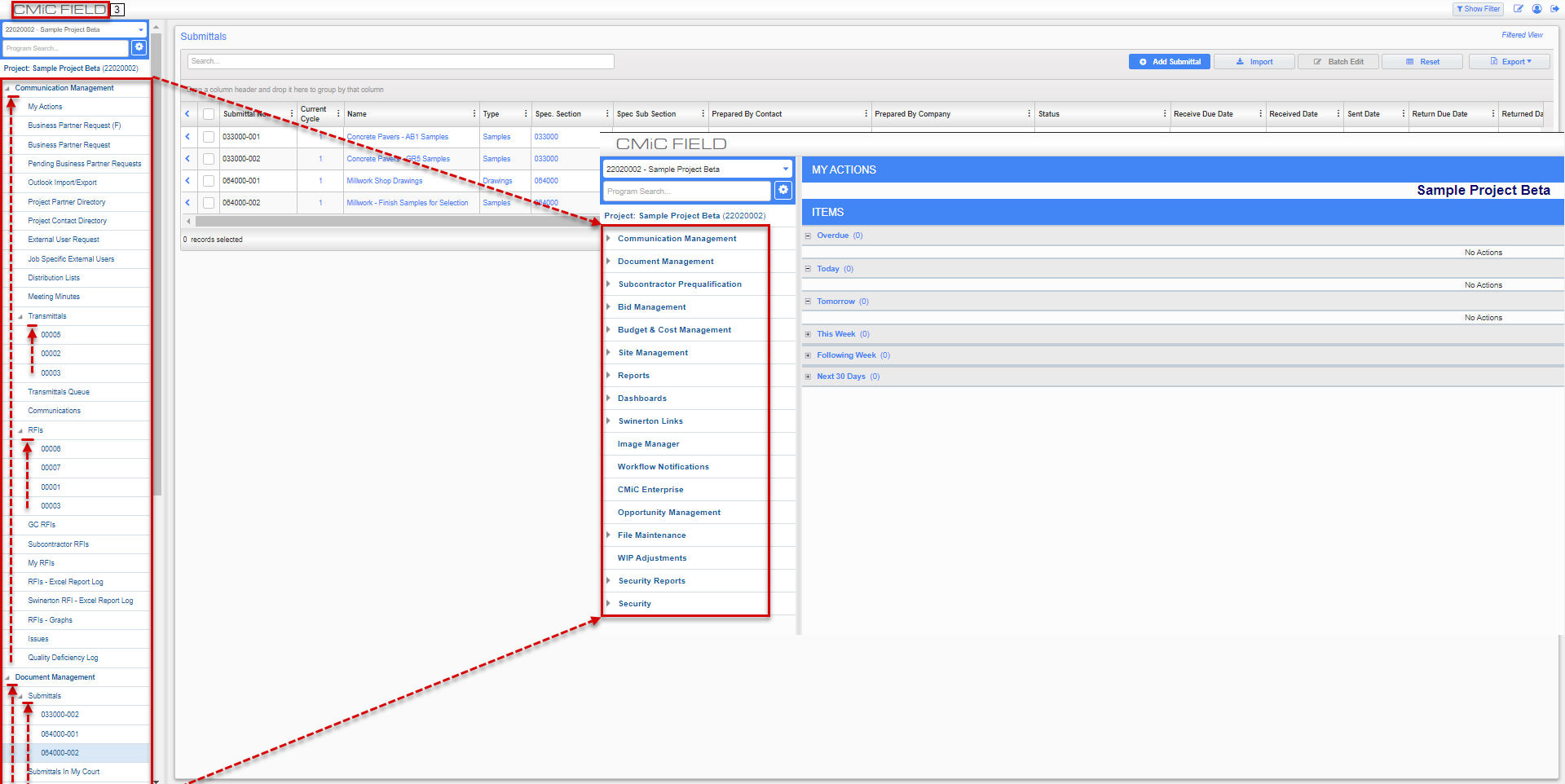
STEP 4: A Module with a Bold Number in Black next to it represents a New Record(s) you have not viewed
STEP 5: A Module with a Bold Number in Blue next to it represents a Modified Record(s) you have not viewed
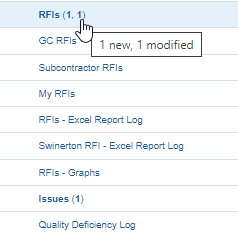
STEP 6: Individual records showing under a module represent recently viewed records and serve as a quick access link.
NOTE: If a record is new or modified (Bold black or blue), the number will appear bold.
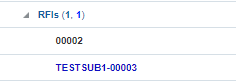
STEP 7: Clicking the topmost Arrow (<) at the far left end of column headers in any module adds all records to the treeview for quick access. If only individual records are desired, click the Arrow (<) next to each record.