How To Pull Up or Change the Job
How To Pull Up or Switch to a Different Job
STEP 1: Click on the Project Search field (anywhere inside field or on downward arrow).

STEP 2:
Option #1: Click once more within the field to add a cursor, and start typing in the 8-digit Job # .
Click Enter

~ OR ~
Option #2: Select one of your recently visited projects in the drop-down if the desired job is listed.

~ OR ~
Option #3: If you do not know the job number, click on magnifying glass to open the Search window. Type in the Job Name and click Go. Find the job you want and click on it.
NOTE: To search for your job, use the % is a “wild card” so you can enter part of the information with the % at the end and the search will return options that match.
A percent (%) sign can be used in the following ways:
Job% = Find any record starting with "Job".
%Job = Find any record ending with "Job"
%Job% = Find any record containing the word "Job".
Searching for Job Numbers works the same way.
12056% = All jobs started in 2012 AND in Operating Group 056.
Enter the desired information into the Find: field and click Go
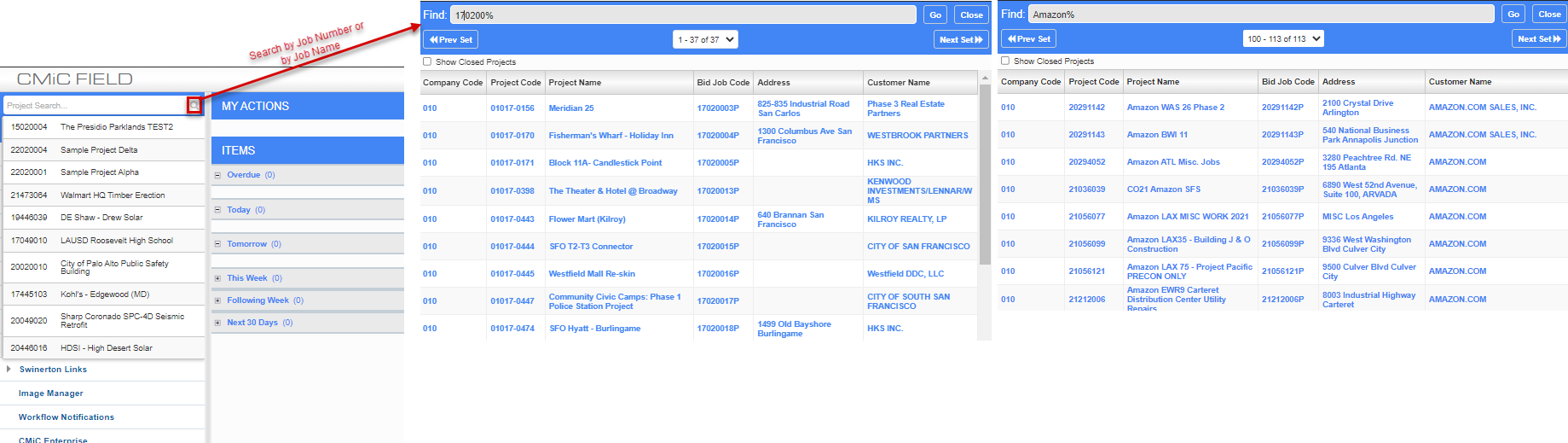
STEP 3: After you find the project you are looking for and click on it, CMiC will switch to that project.