Adding a Note to the Notes Tab
Adding a Note to the Notes Tab
OVERVIEW
Several of the modules have the Notes Tab and they all work the same way. The Notes tab is used for General Notes associated with that record.
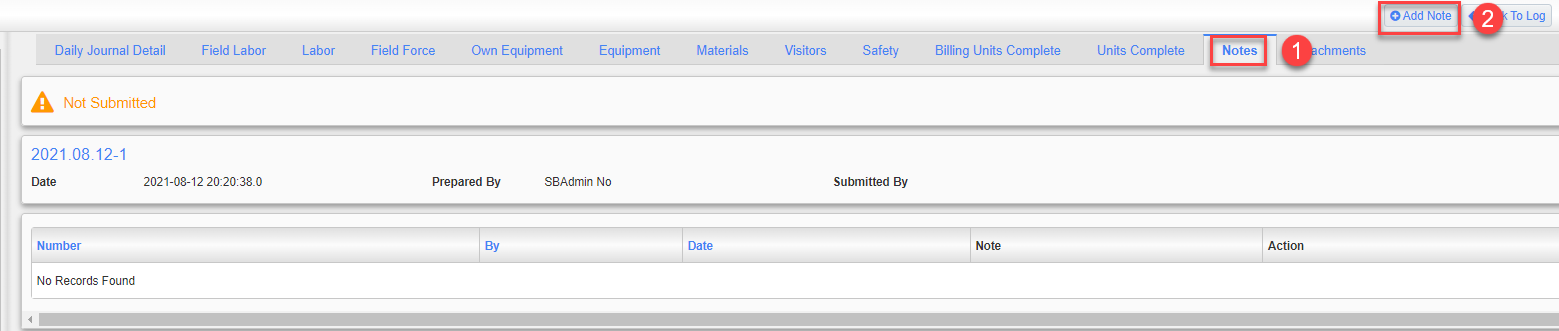
STEP 1: Click the Notes tab (example is a Daily Journal.
STEP 2: Click the Add Note button
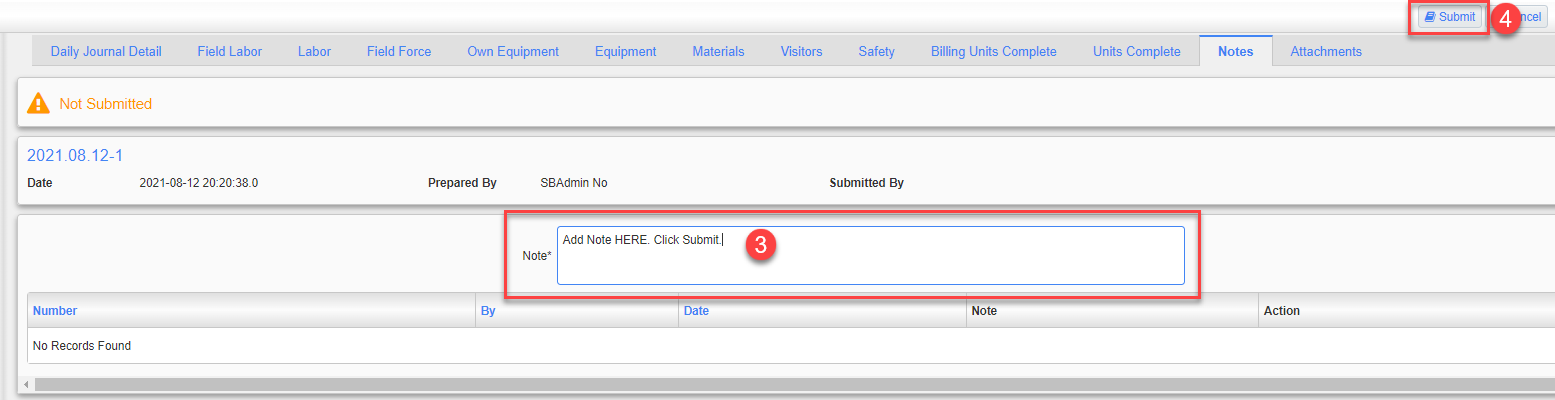
STEP 3: Type in your note
STEP 4: Click Submit
a. When a note is added, a check mark will show up on the Notes Tab so everyone will know there is a note.
b. If the module you are adding the note to is collaborative, then all external users will also be able to see the note.