Intro Email to External Users Using I/O Email Function
Intro Email to External Users Using I/O Email Function
OVERVIEW
I/O Email stands for Input/Output Email and is a function that allows you to transmit information directly from a module (object) to project contact email address(es) as well as receive and update records via replies from those project contacts.
I/O Email can be used both in standard non-collaborative projects as well as collaboration projects.
Instructions on how to use the I/O Email function within any specific module (object) is included in said module (object) How To Instructions.
To use I/O Email Functionality it is recommended that you generate I/O mail Instructions to your Project Contacts. This is done through the Contact Directory and Instructions are specific to Modules (Objects) i.e.:
Request for Information (RFI)
Daily Journal
Communication
NOTE: Issue module is a selection however, Swinerton is not using the CMiC Issue module I/O functionality at this time.
Instructions on how to generate instructions are as follows:
I/O EMAIL INSTRUCTIONS TO PROJECT PARTNERS/CONTACTS
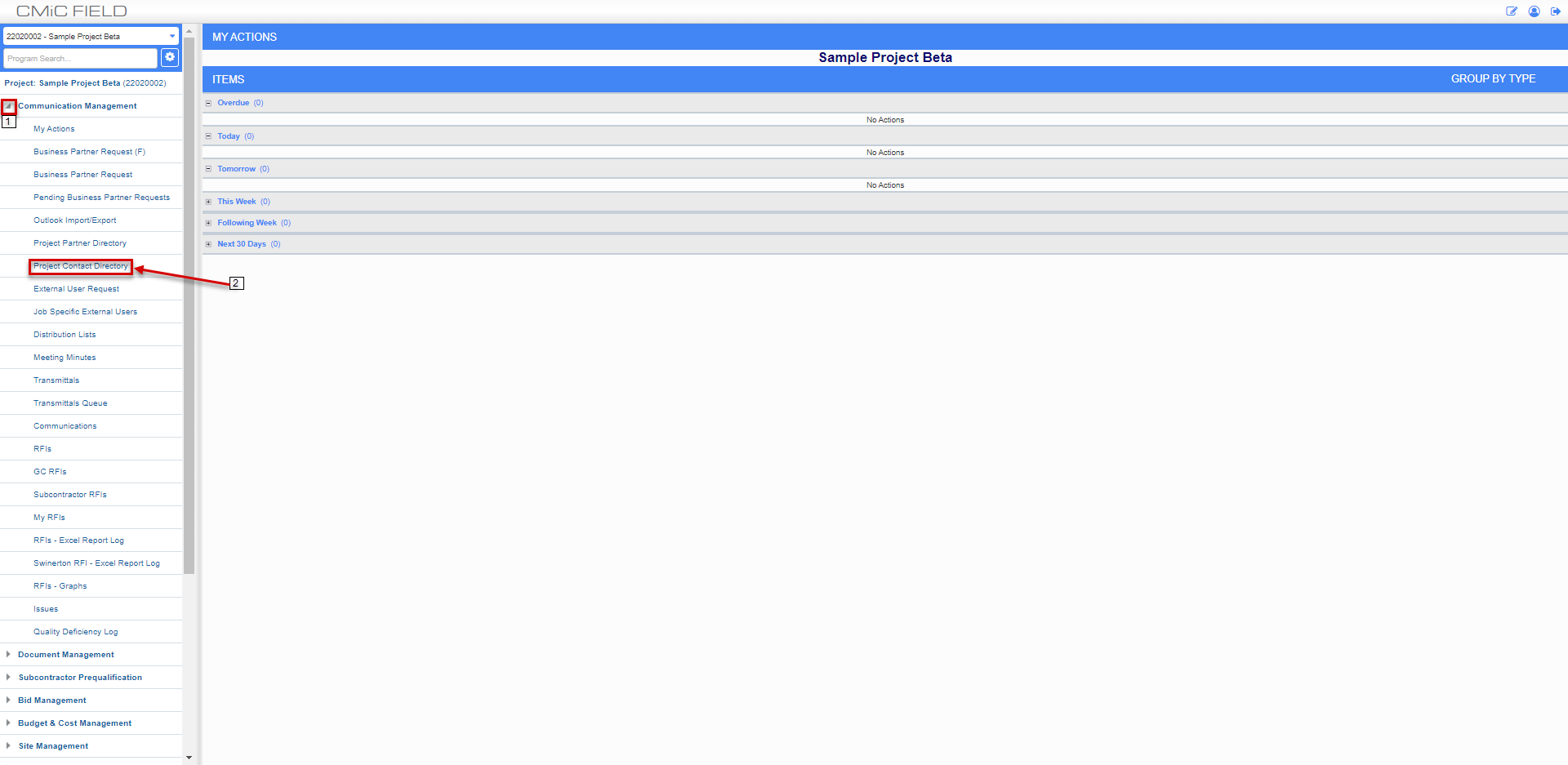
STEP 1: Click the Arrow (>) to the left of Communication Management
STEP 2: Click on Project Contact Directory
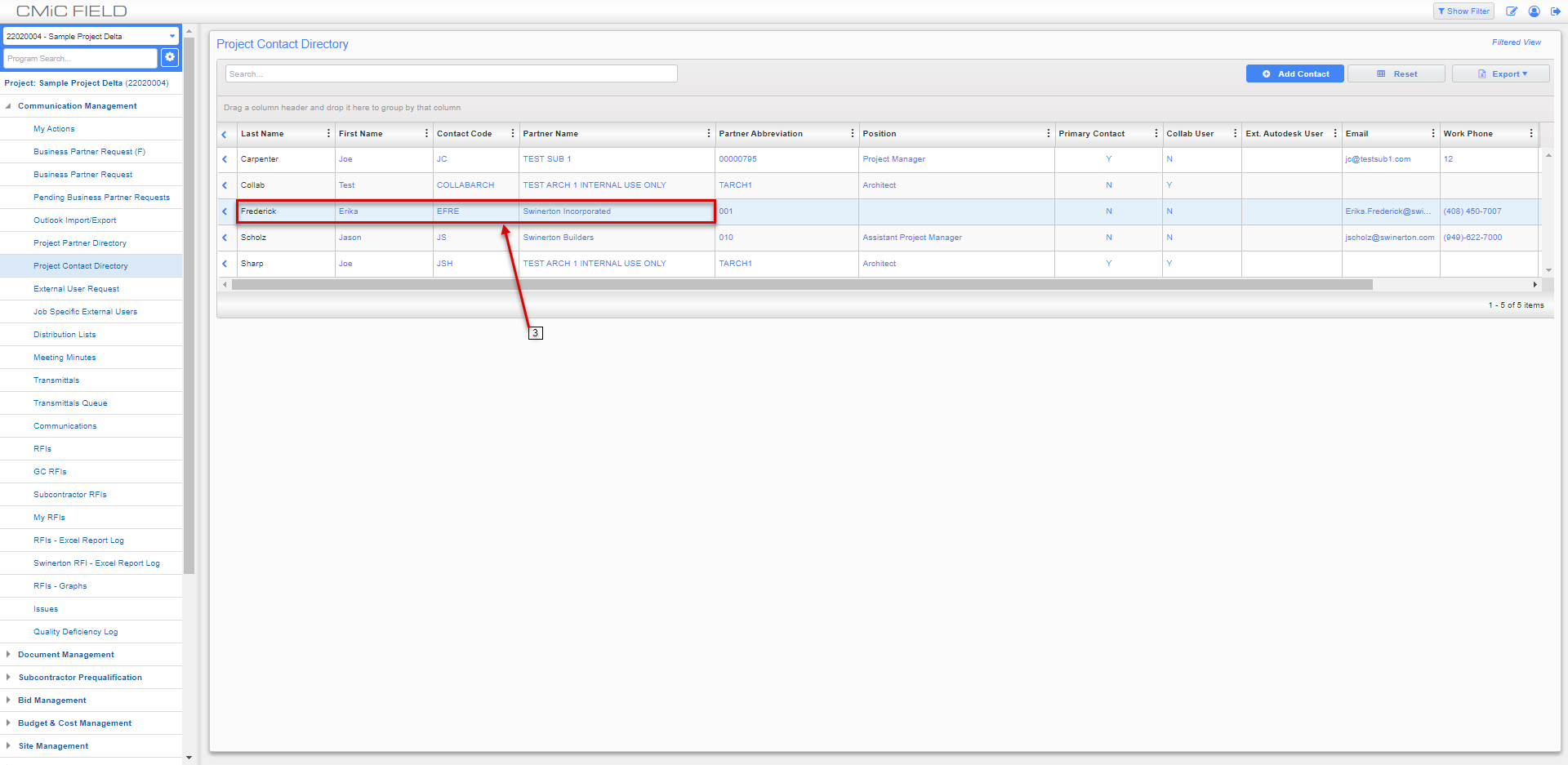
STEP 3: Click on the Partner Name or Contact Name in the Project Contact Directory Log
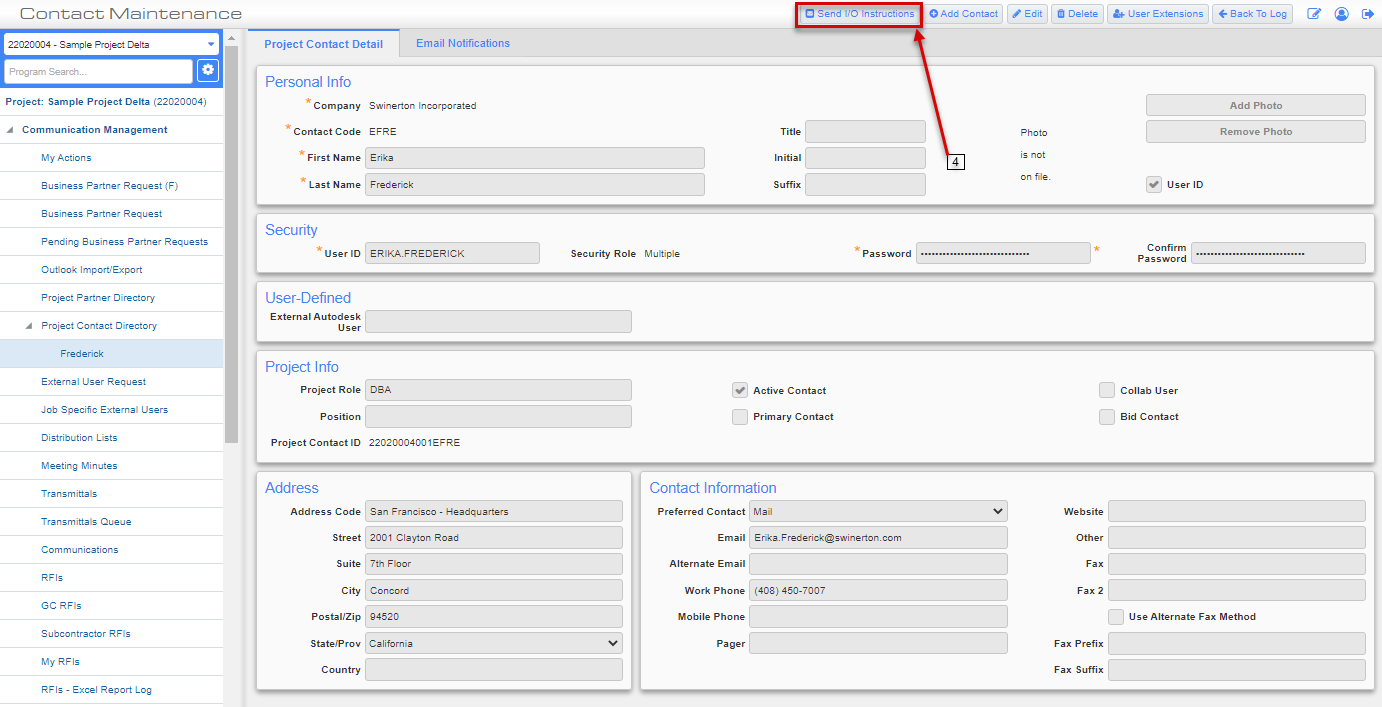
STEP 4: Make sure the contact has a valid email address entered on their User Profile.
Then, click Send I/O Instructions in the upper right corner of the Contact Maintenance screen
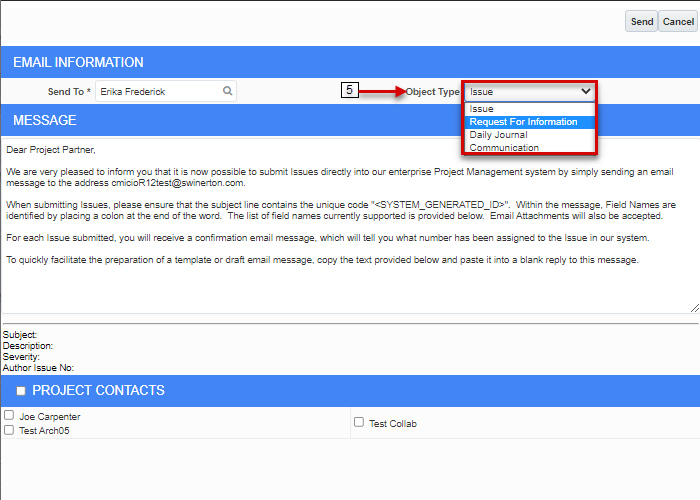
STEP 5: Click the pull down arrow to select the Module type instructions.
NOTE: Each Module (Object) must be sent individually as instructions vary based on the Module (Object)Type.
There are two options when using the Email Information Screen to send I/O Email Instructions.
Option 1: Send solely to the Send To recipient selected
Option 2: Send to the Send To recipient and one, some, or all Project Contacts. Each option is described in this document.
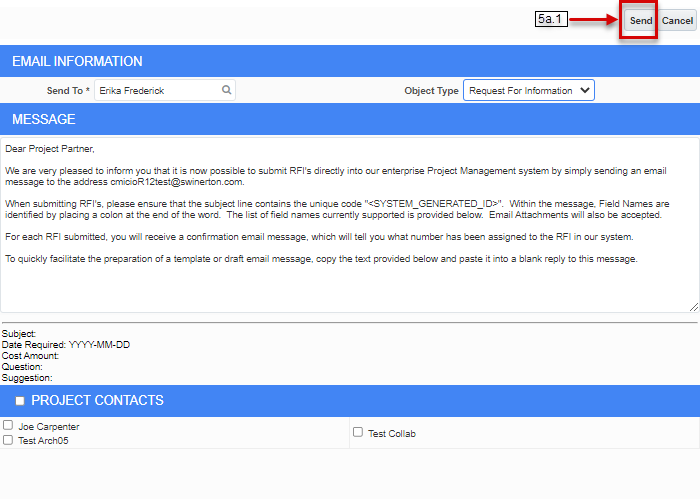
Option 1: Click the Send button to send to the single individual selected in the Send To field
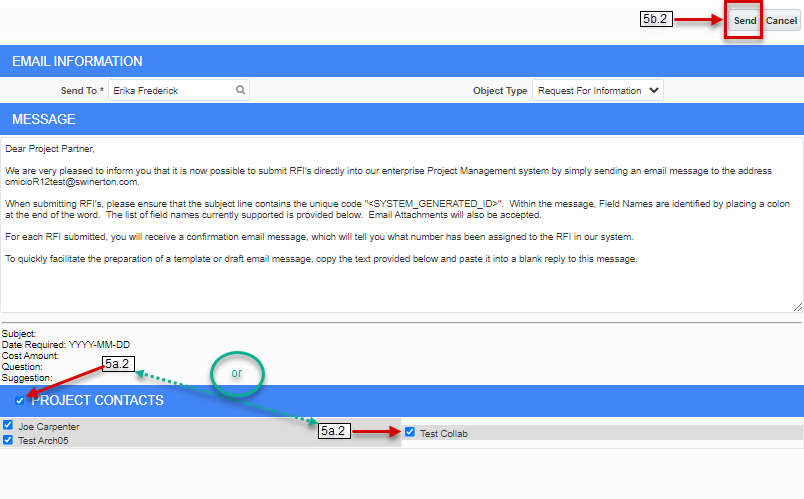
Option 2: Click the individual (s) check box to the left of the Contacts you would like to CC on the instructions in addition to the Send To Contact
Or
Option 2: Click on the check box to the left of Project Contacts to select all project contacts for CC on the instructions in addition to the Send To Contact.
Click the Send button to send to the single individual selected in the Send to field as well as the CC's selected in Project Contacts.
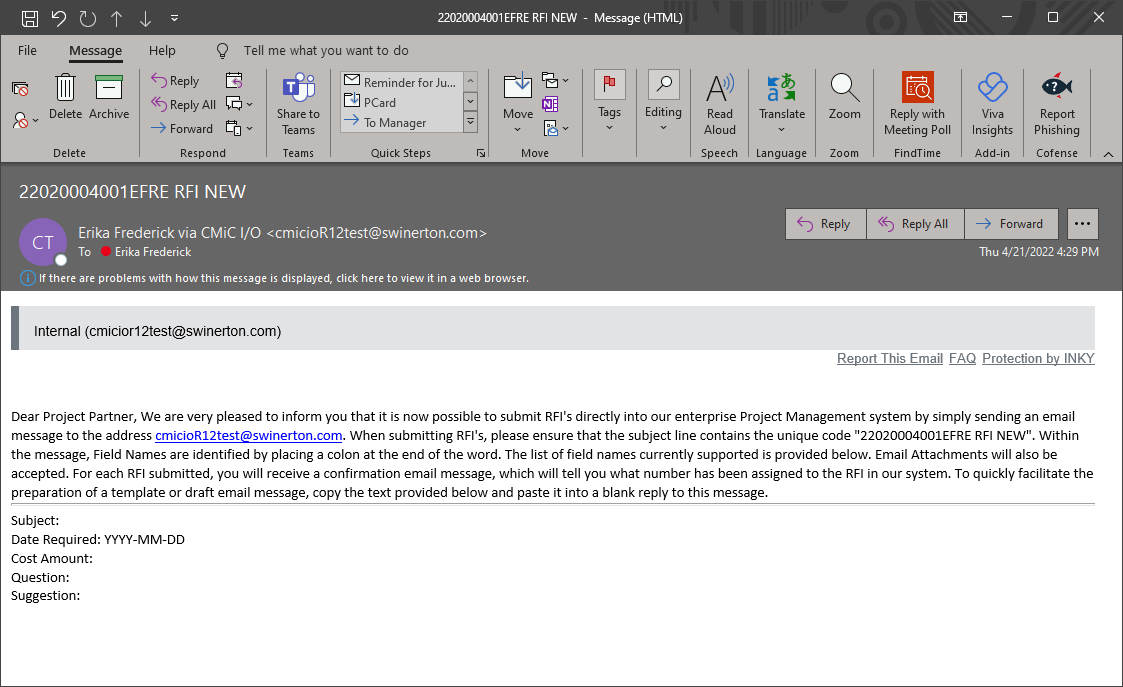
Instructions will be sent from the CMiC User Profile to the stored email address for each specific Project Contact selected.
IMPORTANT REMINDER: This must be done for each module (object) individually. To send additional instructions for a different module (object) repeat steps 4 through 5a/b. Examples of the Daily Journal Communication Instructions can be found below.
DAILY JOURNAL: If Daily Journal is selected, these are the instructions that will be emailed out to Project Partner(s).
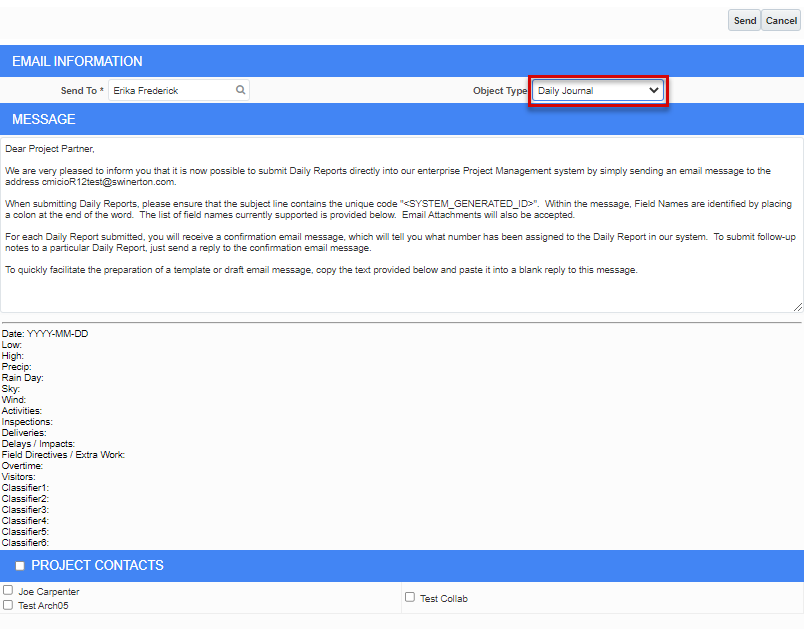
COMMUNICATION: If Communication is selected, these are the instructions that will be emailed out to Project Partner(s).