Common Actions and Header Buttons
Common Actions and Header Buttons
OVERVIEW
At the top of each screen, you will see a series of buttons/fields, which will vary by screen. These buttons are divided into Log View and Detail Screen Action Buttons/Fields. The following are the most commonly displayed action features:
Log View – Common Action Features:

The following are typical Action buttons you will encounter at the Log View screen:
[Add xxxx]: Add a new record.
[Show Filter]: This shows the “Log View” Filter and allows you to modify it on the screen
[Export]: This sends the Log View to excel as a csv which must be saved as xlsx.
[Search]: Type in the search text into this field and click enter. It will search all of the text in the Log View's columns.
[Drag a column header and drop it here to group by that column]: This field allows you to specifically sort the Log View according to a column header (or multiple column headers).
See below example, in the Request For Information log view, the From Partner column header can be dragged and dropped into this field to sort the log by From Partner.
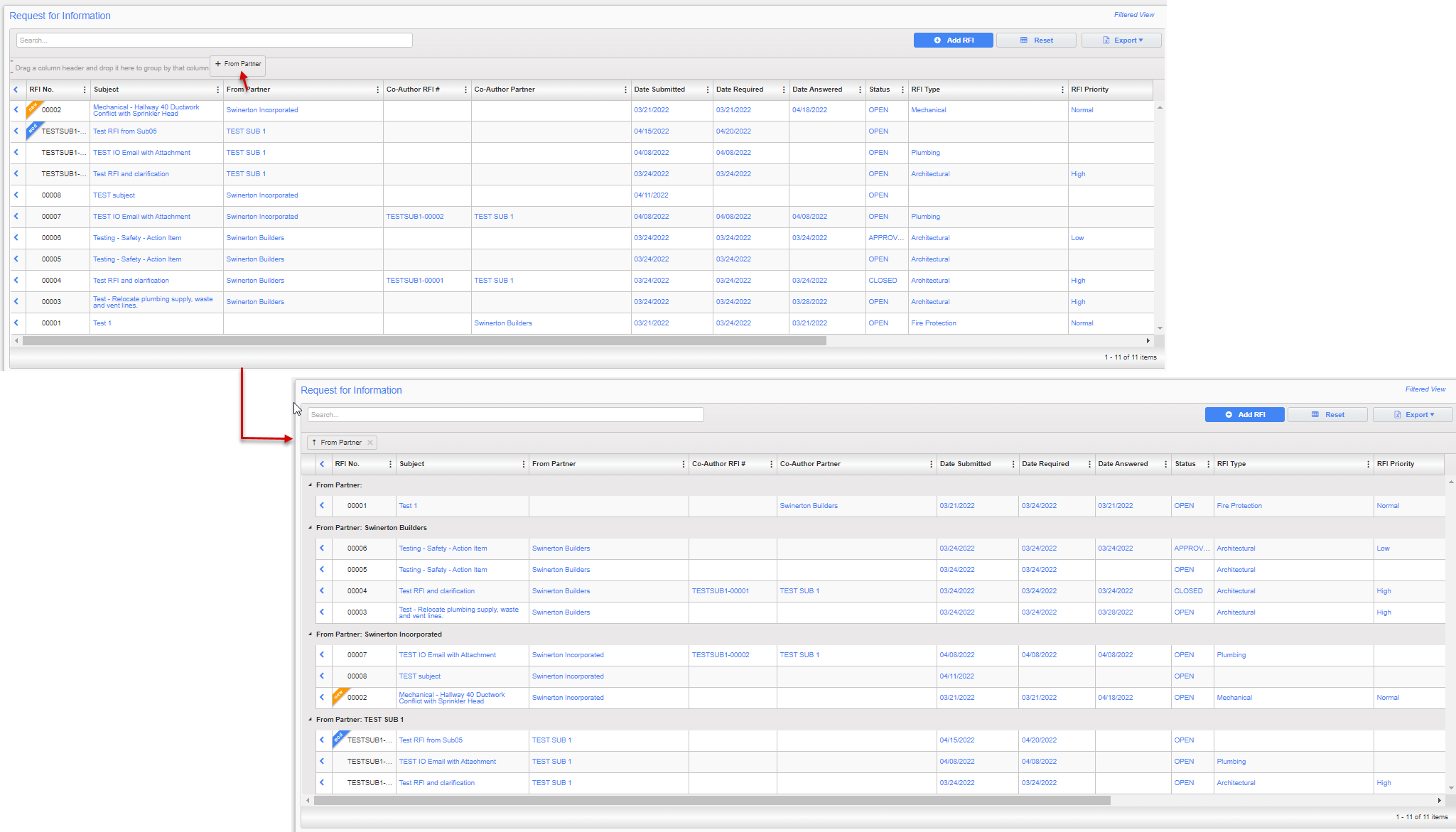
Detail Screen – Common Action Buttons:

The following are typical Action buttons you may encounter in the Object (module) Detail screens:
[Send I/O Email]: Ability to send and receive Input/Output Email that updates record in CMiC.
[Send Email]: Send out a non-I/O email.
[Save]: Saves record you are working on in Draft form but record is not in edit mode. Team members cannot view Draft and will only see the record once you have submitted it. NOTE: In some objects (modules) Submit does not appear and Save is used in its place.
[Save Draft]: Saves record you are working on in Draft form and leaves you in Edit mode. Using Save means team members cannot view Draft and will only see the record once you have submitted it.
[Submit]: Saves entered data to the CMiC database and allows other team members to see the record
NOTE: In some objects (modules) Submit also “locks” the record from further editing.
[Add]: Add a new record.
[Edit]: Used to open a record in edit mode.
[Add Note]: Opens up a text box to add a note to the record you are working in.
[Print Report]: Used to print the record that is displayed on the screen.
[Back to Log]: Used to exit the Detail View and return to the Log View.
[Cancel]: Used to exit a record without saving information.