Check the Status of a Subcontractor's Prequalification
Check the Status of a Subcontractor's Prequalification
STEP 1: From the CMiC Treeview, click the 4 next to Subcontractor Prequalification then click Subcontractors
Note: Subcontractors is a generic term used for all Vendors including suppliers, rental companies, design companies & testing agencies.
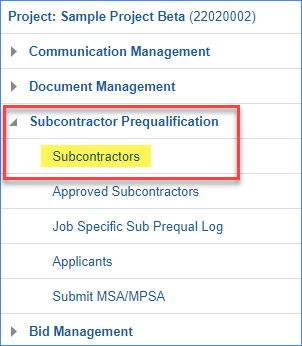
STEP 2: Type part or all of the subcontractor's company name into the Search box and hit Enter on your keyboard

STEP 3: If the subcontractor does not show up, go to Applicants on the Tree view and search there.
STEP 4: Once the subcontractor or applicant is found, click on the Name or Partner Code to view their Subcontractor Prequalification record.
STEP 5: Examine the following fields for prequalification data:
PREQUALIFICATION STATUS: The options are:
• Pending: The subcontractor is not prequalified but is set to Swinerton’s default $100,000 Single Project Limit.
• Submitted: N/A. Swinerton does not use this status.
• Received: The subcontractor has filled out the prequalification questionnaire but has not yet been reviewed.
• Sent For Review: The subcontractor has been reviewed and sent out for Approval. View the Approvals tab for additional information.
• Review Complete: The subcontractor has been prequalified or rejected.
• On Hold Missing Data: The subcontractor has been reviewed and is missing one or more required items. View the Call Log tab for additional information.
• Non-Responsive: Swinerton has attempted to contact the subcontractor more than once with no answer.
• Update Prequal: The subcontractor has been sent a link and password, either automatically by CMiC or manually by the prequalification coordinator, and is in the process of updating their information.
• Workflow Rejected: This is a CMiC error message. Further research will be needed.
APPROVAL STATUS: The options are:
• Approved: The subcontractor is prequalified or is set to Swinerton’s default $100,000 Single Project Limit.
• Rejected: The subcontractor’s prequalification has been rejected by the Division approver. View the Approvals tab and/or contact the Division approver for further information.
• Expired: The subcontractor’s prequalification is expired. View the Renewal Date to see when this happened. View the Prequalification Status to find out where in the process their renewal is.
SINGLE PROJECT LIMIT:
This is the maximum amount for which a contract can be written to this subcontractor. If the Single Project Limit is $100,000, then the subcontractor is not prequalified. If the Single Project Limit is a negative number, then the subcontractor has questionable financials. Contact the prequalification financial reviewer for further information.
STEP 6: Other key information to review
- Renewal Date: Shows how long this information is valid
- Company 010 MSA box is checked: this is REQUIRED for all subcontractors performing work onsite and in required in order to issue a Work Order. Modified MSAs will be saved in the Attachments Tab (typical for elevator vendors)
- Safety Tab: review if current EMR is >1.24, this will trigger an Exception Request
- Project History Tab: All work the subcontractor has done with Swinerton, including currently active projects, is listed here with Current Contract and Remaining to be Billed amounts.