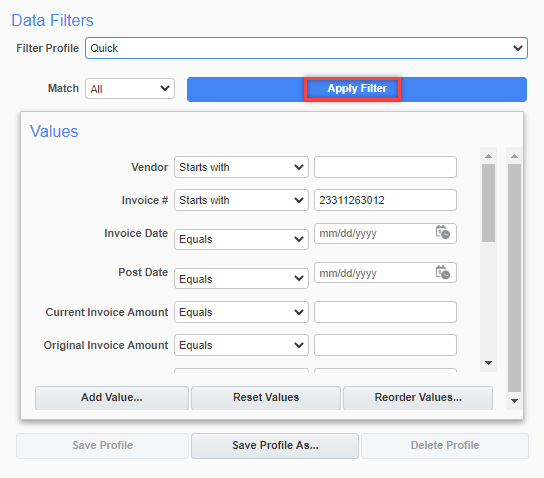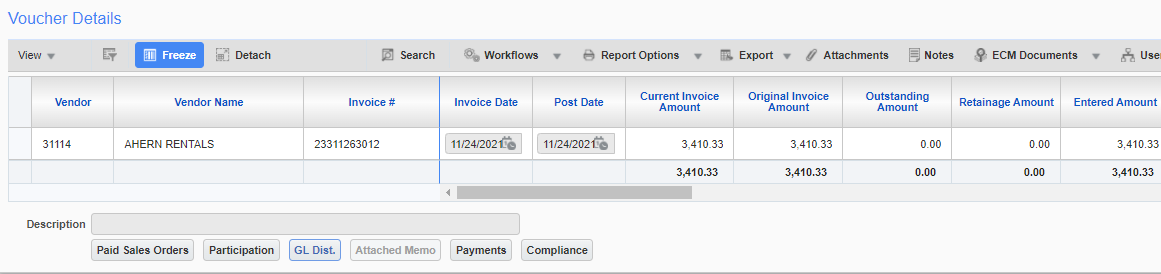AP Query - Posted Voucher Query
Posted Voucher Query
On the Enterprise treeview:
STEP 1: Click on Accounts Payable > Query > Posted Voucher Query
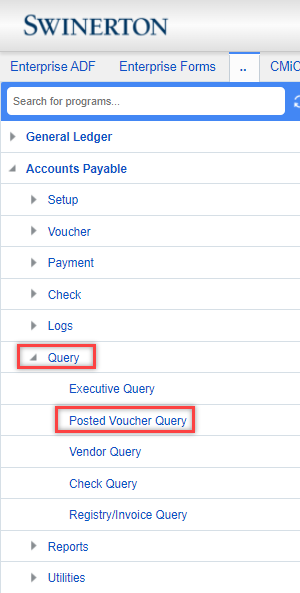
STEP 2: Select the company and vendor, you can also filter the query by selecting a job number. Check "Show Voided Vouchers" to include them.
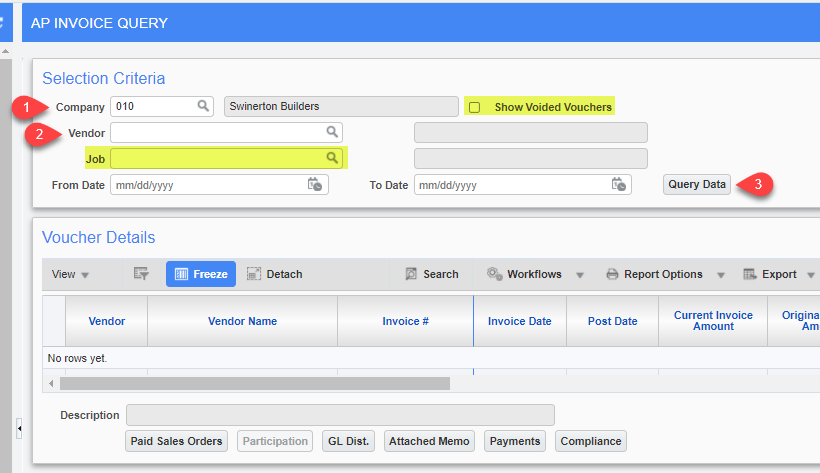
STEP 3: 2 Options to filter results: Query by Example or Advanced Search
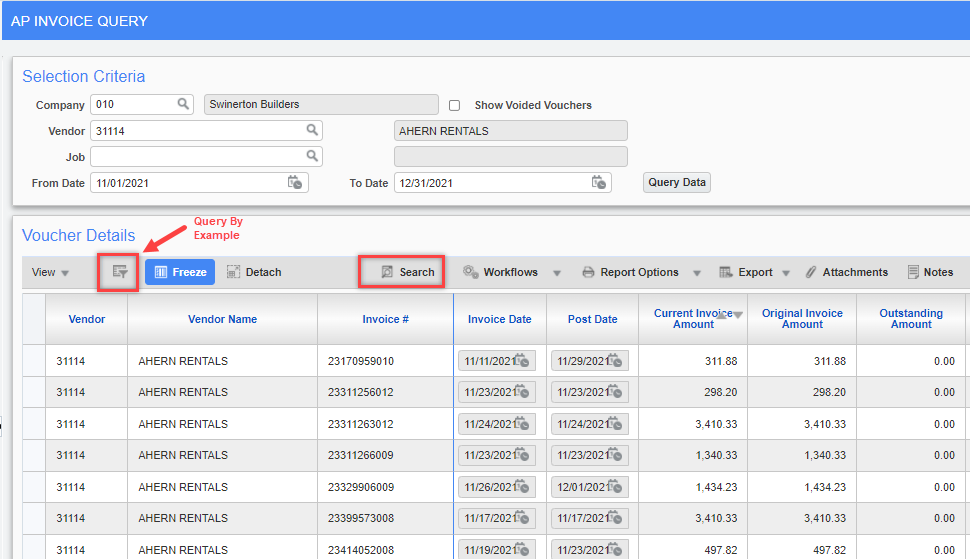
OPTION 1: Query by Example
- Click the "Query by Example" Button, it will open search fields per column
- Enter data on the column you want to filter.
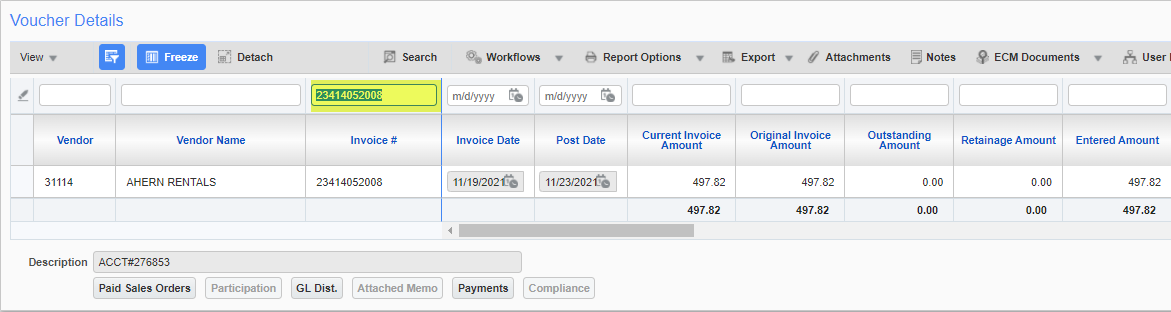
OPTION 2: Advanced Search
- Click the "Search" Button, Then it will pop up a new window
- Enter data on field you want to filter.
- Then click "Apply Filter"