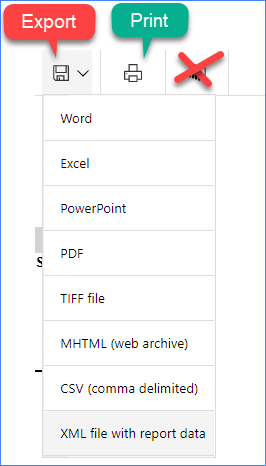For DMs: Run Report to show Unsubmitted Daily Journals by Department
__________
Introduction
DMs have access to a report to show Daily Journal entries that are saved but not submitted for an entire Department, helping to keep project teams on task with making sure Journals don't linger without being submitted.
__________
Steps
1. In Project Management, open the Reports section in the treeview.
2. Click on the 4 next to Budgets & Cost Reports
3. Click on the 4 next to Division Mgr JIP Reports
4. Click on Daily Journal Count by Department this will open a new window for the report.
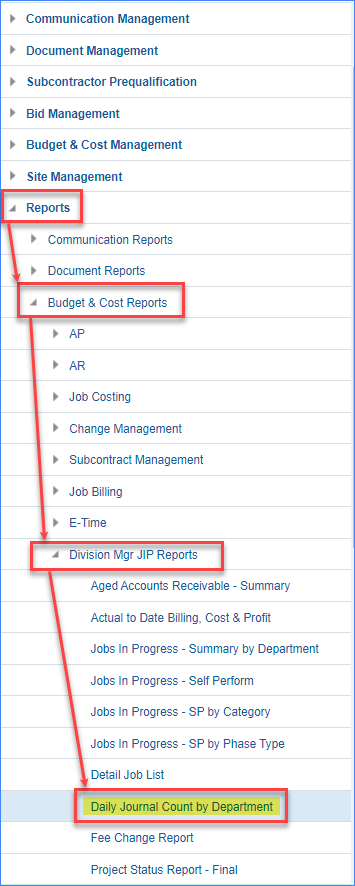
5. Select the Company from the drop down menu. Default is 010 but ALL Swinerton Companies and JVs using CMiC are available to select.
6. Select the Department(s) from the drop down menu by checking the box next to the one(s) you want included in the report.
7. Enter the "Pending Daily Threshold" amount. This will filter out jobs with LESS THAN that amount of Pending Daily Journals.
Example: If 11 is entered in this field then all projects with 10 or fewer pending daily journals will be filtered out of the report.
8. Click on View Report.
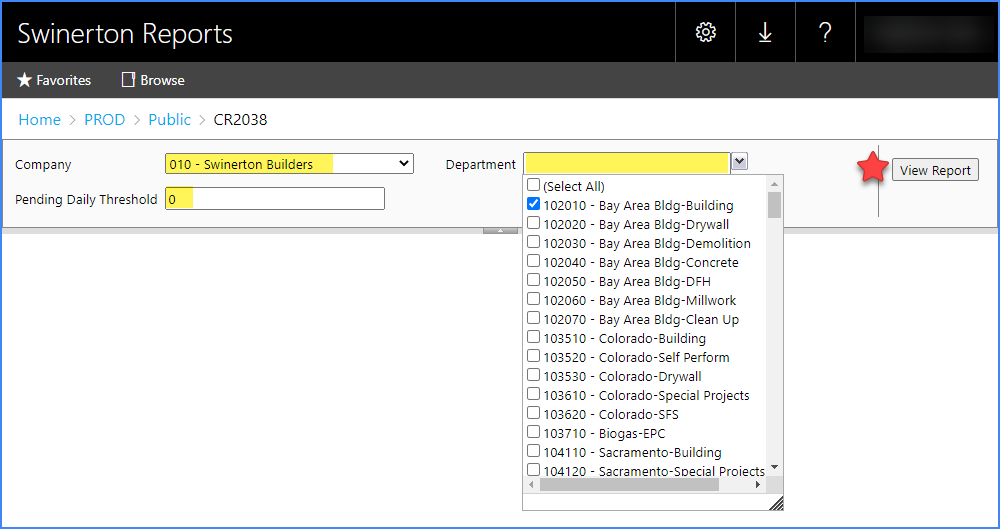
9. Review the report. You can see the projects filtered per the Pending Daily Threshold entered. Each department will be shown on it's own page. There are only the department totals. The report does not show a summary or overall totals if multiple departments are selected.
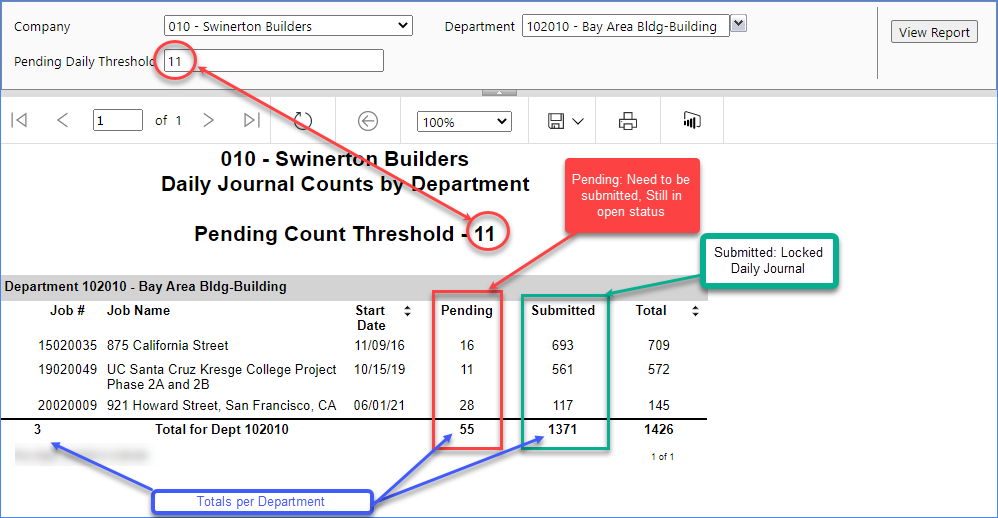
10. Export / Print this report
To Print: Click on the Print Button and in the pop-up window, change the Page Orientation to Landscape for best results
To Save/Export: click on the floppy disk icon and select the format you want for the report. Note an excel file will save each department as a separate tab.