How To: Enter a Company General Prequalification
Entering the Prequalification in the Client's Company Record
The Company Prequalification section will allow you to track prequals (e.g., K-12 and Higher Education Districts, Public Clients) that you have submitted, and you will receive email notifications when the prequalification is expiring in 60 days and is due for renewal. This process is strictly reserved for General or Annual Prequalifications, not pursuit-specific SOQs/RFQs.
Step 1: Within the Company record, add yourself as an "Prequalification Champion" in the Relationship with Company section. This will ensure prequal expiration emails are sent to you for review and updating. If there is no personnel is listed in this section, there will be errors in the workflow notifications and the Prequalification Champion will not receive any emails.

Step 2: Upload the Prequalification submission to the Documents section of the Company record.

Step 3: Within the Company Record, click to add a new Prequalification.

Step 4: If the prequalification has a Certification Number, enter it.
Step 5: In most cases the Certifying Agency is the same as the Company/Client.
Step 6: Enter the date the Prequalification was submitted.
Step 7: Enter the date the Prequalification will expire.
Step 8: Select the type of Prequalification you are tracking (ie: Annual, Bi-Annual, Subcontractor, etc).
Step 9: Notes: This is where you can include information on the platform that you are using for the prequalification (ie: Quality Bidders) as well as your login information.
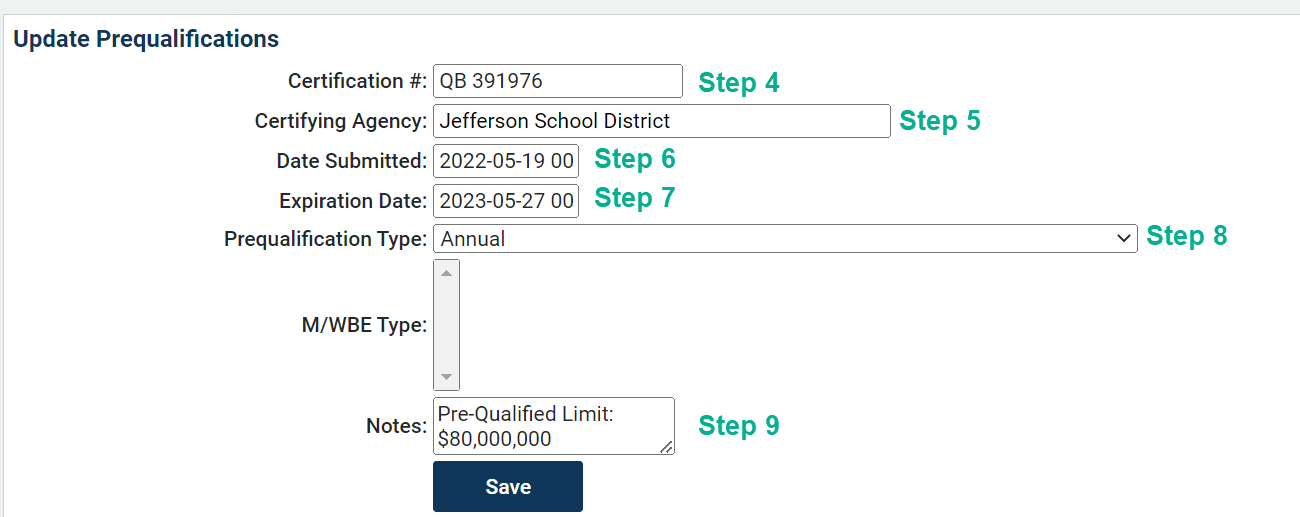
Entering the Prequalfication in the Opportunity Record
Please review the following support article to learn how to create a General Prequalification Opportunity record - What I Need to Know: Prequalification Tracking