Important Changes to Make to Your Profile
To set up your default Opportunity preferences, follow the steps as outlined below:
Step 1: Click on your picture/silhouette on the upper right hand corner
Step 2: Go to "My Preferences"
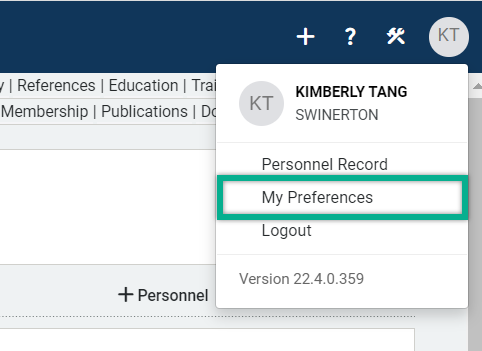
Step 3: Under the Contact Manager section, click on "Opportunity Preferences"

Step 4: Select a staff role to associate yourself to Opportunities as you create entries. This will ensure you can edit any Leads/Opportunities you create, otherwise you can enter them but then won’t be able to edit. Important Note: If you will be serving as a key contact or pursuit champion to Opportunities, select yourself as Proposal/Pursuit Champion. If you are an Opportunity contributor, select the role that most closely identifies to your current responsibilities.

Step 5: Set up your Opportunity Pipeline preferences. You can also set up your preferences within the Unanet CRM Outlook Add-In as well. Any changes made on Web or Outlook will save across both applications.
Categories
Notes and Recommendations
Total Values
Select Potential Swinerton Revenue
Opportunity Stages
Turn on all stages except for 10c-Sale Closed (Converted to JIP) and 15-On Call Closed. Those stages should be left unchecked.
Average Days in Stage
Select Yes
Card Details
Select three pieces of information to display on our card details. The recommended selections are: Anticipated Date of Award, Potential Swinerton Revenue, and Win Probability. Your preferences may be different depending on your role within the organization and Unanet CRM.
Card Labels
Select one firm organization to display on each card. The recommended labels are Division/Office, Department, or Primary Market.
Example #1: Departments
If you work or support various departments, such as Self-Perform operating groups (i.e., Drywall, Millwork, etc), select the Department field to see this delineation on your card label.
Example #2: Primary Market
If you are interested in seeing upcoming pursuits in each market (i.e., Retail, Office, Healthcare, etc), select the Primary Market field to see this delineation on your card label.
Opportunity Flag
If you enjoy visual cues, select a field to flag opportunities with a color. Keep in mind, there are only four color flags. The recommended flags are Primary Market, Priority to Division, Delivery Method, or Secondary Market.
Example #1: Priority to Division (Recommended flag to identify which Opportunities are higher priority)
-
Red = 1-High
-
Yellow = 2-Medium
-
Green = 3-Low
Example #2: Secondary Market (Recommended flag if you specialize under a specific primary market and want a visual representation of secondary market sectors)
-
Red = Education-Community College
-
Yellow = Education-Early Education
-
Green = Education-Higher Education
-
Blue = Education-K-12
