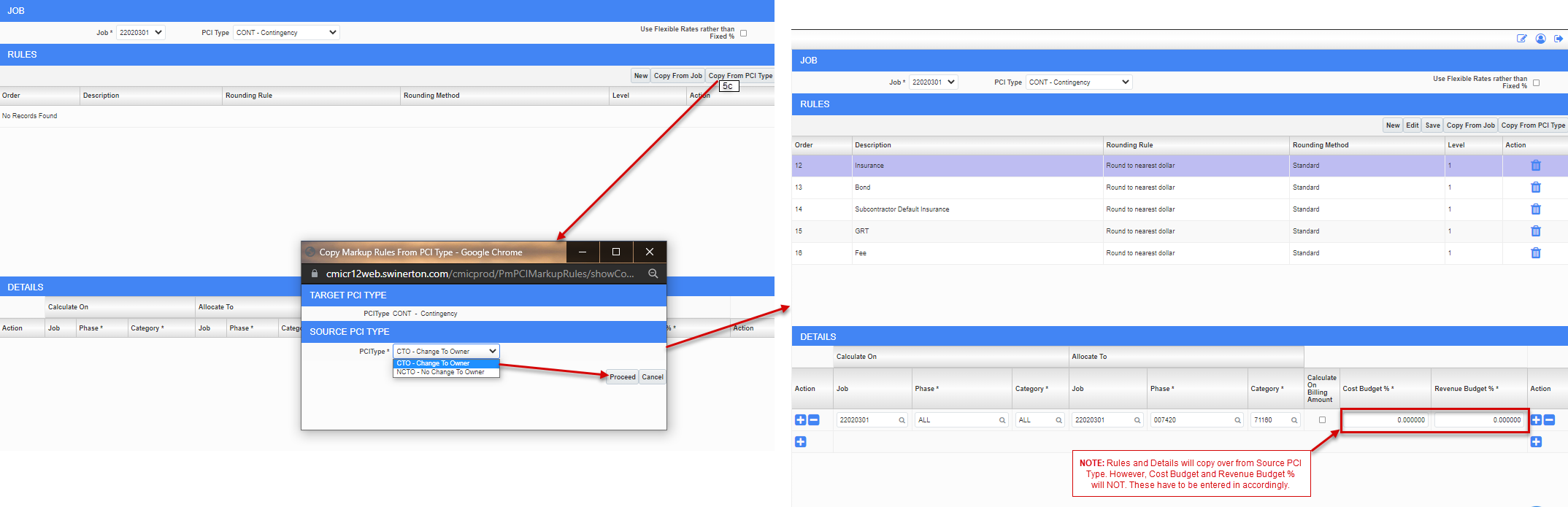PCI Markup Rules by PCI Type
(NEW Functionality)
PCI Markup Rules Set Up by PCI Type
OVERVIEW
- PCI Markup rules are used to create "Below the line" markups to automatically calculate based on the PCI values.
- This how-to guide is a continuation to the PCI Markup Rules Set Up guide, and specifically shows how to use the PCI Type feature to assign unique mark-up rules according to type of PCI.
- This setup takes place at the start of the project, but can be changed at anytime.
- Reference your contract for allowable markups and how they need to be calculated. If undefined, work with your PX/Owner to clarify these before your first PCI/COR. Reach out to your CMiC Local Champion or Submit a Ticket if you need help setting up markup rules.
MORE INFORMATION: See the PCI Markup Rules Use Flexible Rates rather than Fixed % how-to guide for handling this other less common markup rule
STEP 1: From the tree view, click on Budget & Cost Management
STEP 2: Click on PCI Markup Rules
STEP 3: Click downward arrow button next to PCI Type to reveal PCI type options. Refer to the how-to guide for
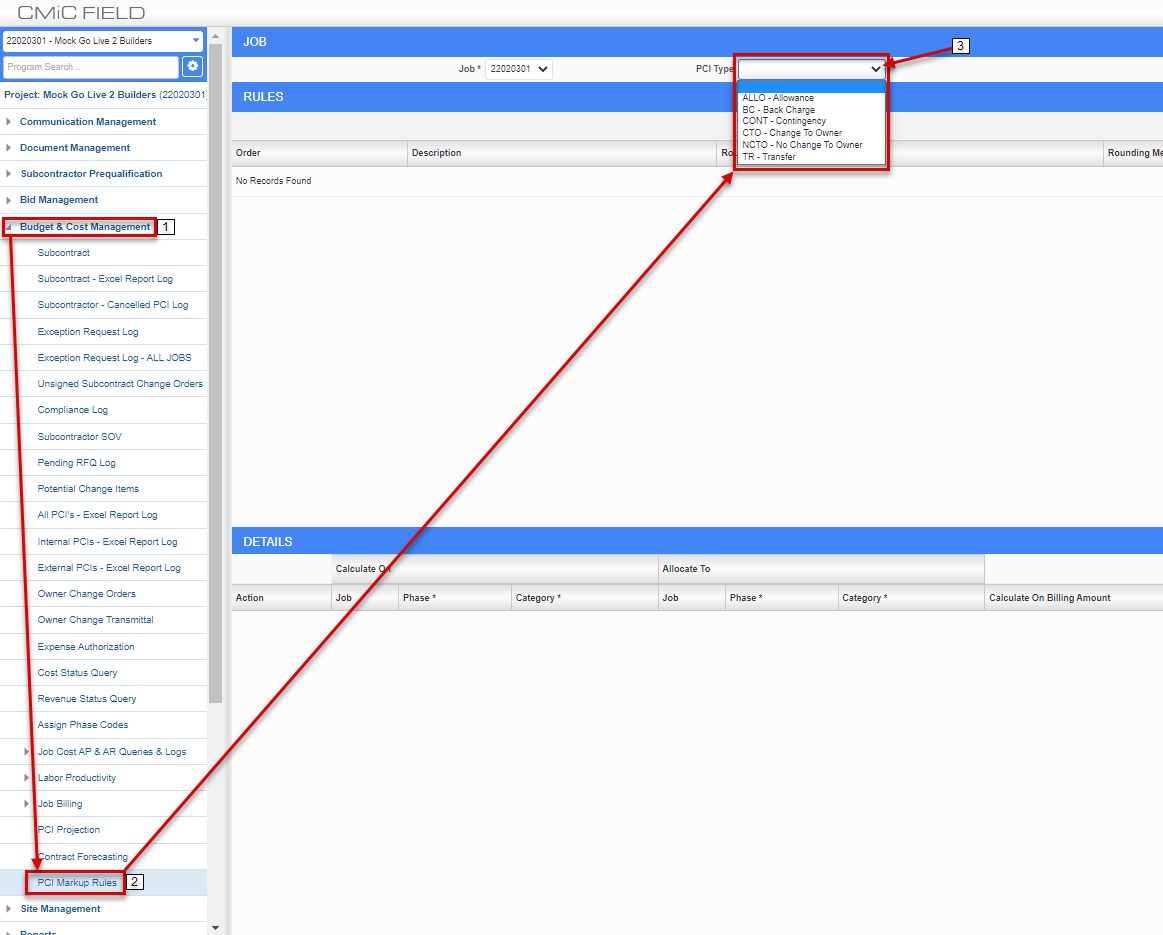
STEP 4: PCI TYPE - There are 6 specific PCI Types listed in the drop-down. Click here for more information on PCI Types
Select the specific PCI Type for which you would like to set up mark-up rules.
NOTE: Select the default/blank option (topmost in drop-down) if you want to set up "general" PCI mark-up rules that get applied to all PCI's on your job (regardless of Type, and regardless of whether or not other Type-specific mark-up rules have been set up).
For example, if you set up mark-up rules for the CTO PCI Type AND you set up "general" mark-up rules, you will see both sets of mark-up rules appear on your CTO PCI's.
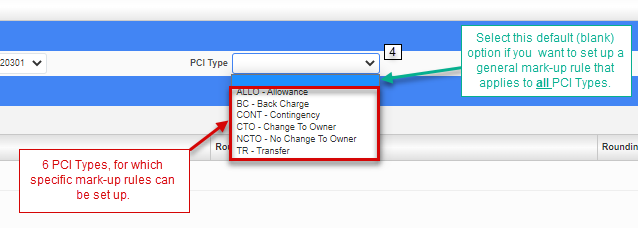
ALL PCI TYPES (First default option): The topmost (blank) option is the default option, which you should select if you want to create a general mark-up rule. The general mark-up rule gets applied on all PCI Types.
EXTERNAL: Both Cost Budget & Revenue Budget Can be Affected
- Change to Owner (CTO)
- Allowance (ALLO)
- Contingency (CONT)
- Transfer (TR) (Must Balance to Zero)
INTERNAL Only affects the Cost Budget
- No Change to Owner (NCTO)
- Back Charge (BC)
STEP 5: Once you've selected a PCI Type, you can then proceed with adding your rules and rule details for that PCI Type. Start by clicking on one of the following buttons:
-
5a (Option 1) New: If you don't want to copy mark-up rules from a job or another PCI Type on your current job, click on the New button and refer to the PCI Markup Rules Set Up how-to guide for next steps.
-
5b (Option 2) Copy from Job: If you want to copy all mark-up rules for PCIs from another project, click on the Copy from Job button, and reference this How-To Guide. NOTE: This feature will pull in all of the mark-up rules from that job. If the source job assigned mark-up rules by PCI Type, these will all copy into the target project by PCI Type.
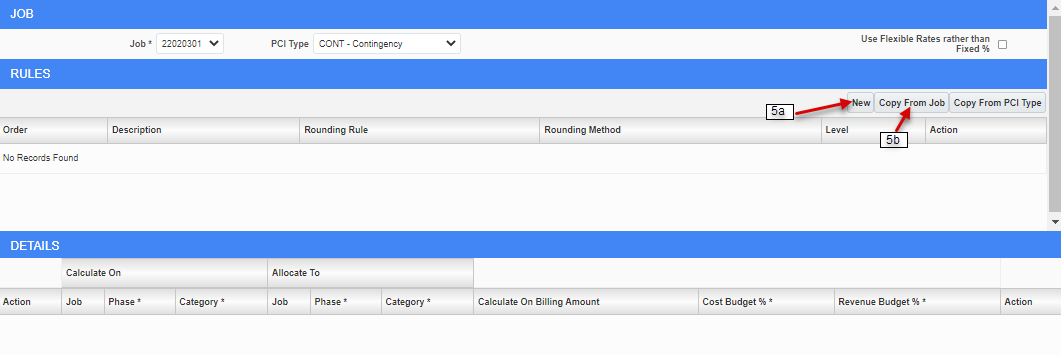
-
5c (Option 3) Copy from PCI Type: Click this button if you want to copy mark-up rules/details from another PCI Type on your current job. Select desired Source PCI Type from drop-down that you want to copy from, and click Proceed button to populate the rules/details sections. NOTE: Rules and Details will copy over from Source PCI Type. However, Cost Budget and Revenue Budget % will NOT. These have to be entered in accordingly in the Target PCI Type mark-up rule window.