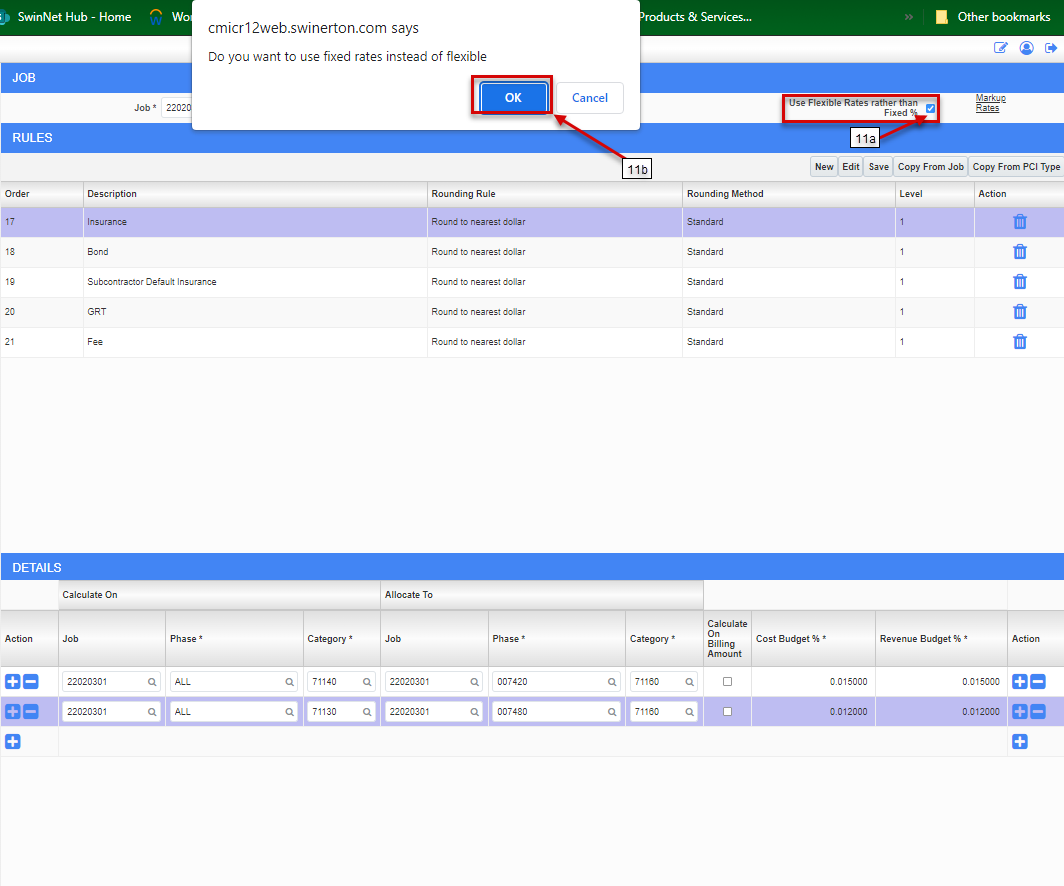PCI Markup Rules Use Flexible Rates Rather Than Fixed %
PCI Markup Rules Use Flexible Rates Rather Than Fixed %
OVERVIEW
- PCI Markup rules are used to create "Below the line" markups to automatically calculate based on the PCI values.
- This how-to guide is a continuation to the PCI Markup Rules Set Up guide, and specifically shows how to apply the Use Flexible Rates rather than Fixed % feature on a job, if desired. This assigns specified mark-up rule rates according to minimum and maximum dollar ranges for specific mark-up rule detail line items.
- This setup takes place at the start of the project, but can be changed at anytime.
- Reference your contract for allowable markups and how they need to be calculated. If undefined, work with your PX/Owner to clarify these before your first PCI/COR. Reach out to your CMiC Local Champion or Submit a Ticket if you need help setting up markup rules.
MORE INFORMATION: See the PCI Markup Rules by PCI Type how-to guide for handling this other less common markup rule
STEP 1: From the tree view, click on Budget & Cost Management
STEP 2: Click on PCI Markup Rules.
STEP 3: Check the Use Flexible Rates rather than Fixed % box.

STEP 4: Click OK button on the following prompt.
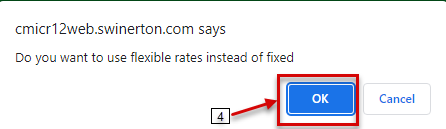
STEP 6: The Use Flexible Rates rather than Fixed % box should now be checked. Select the specific PCI Type (if applicable), Rule, and Detail line item that you would like to edit by clicking anywhere on desired row.
STEP 7: Click on the Markup Rates link to open up the Markup Rates Maintenance window.
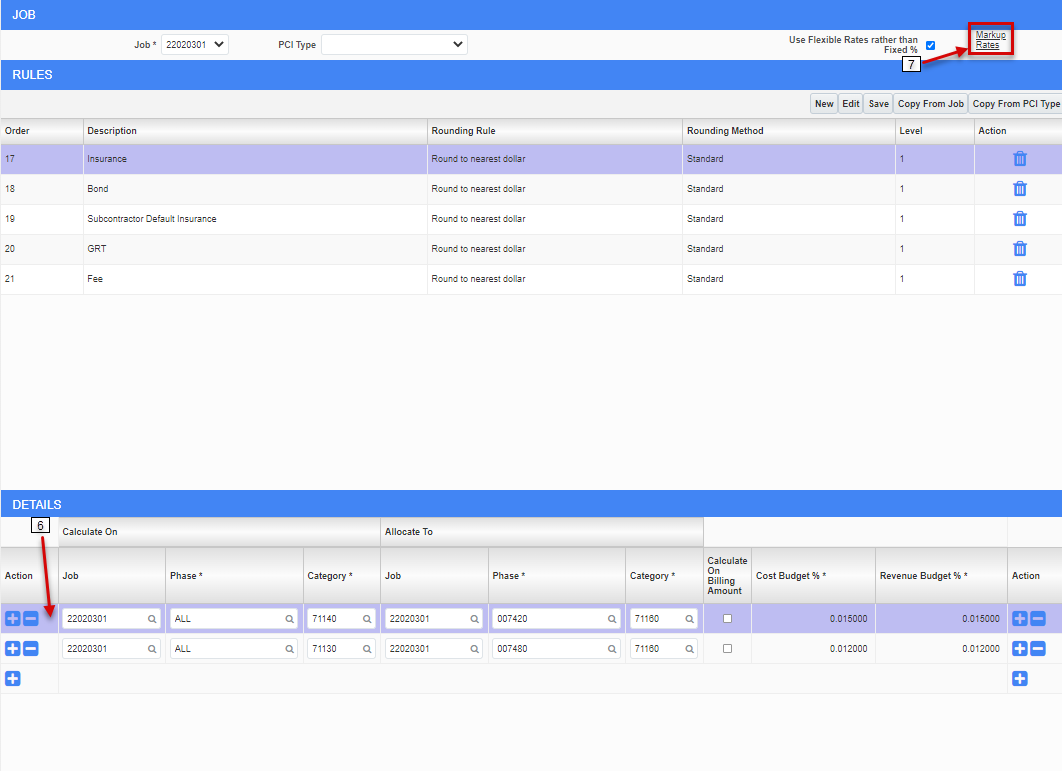
STEP 8: In the Markup Rates Maintenance window, click the Plus Sign (+) button to insert your first row.
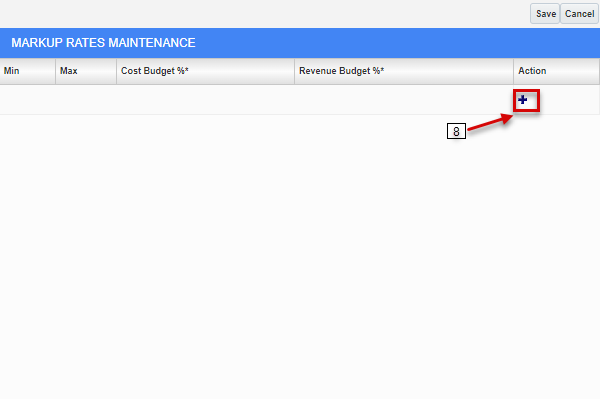
STEP 9: Enter in desired range of PCI dollar amounts for the selected Detail line item, along with corresponding Cost Budget and Revenue Budget percentages. Click the Plus Sign button again to insert more rows if desired. The first row should start with a Min. of $0, and the Max. field in the last row should be left BLANK. After filling out all rows in this window, click the SAVE button.
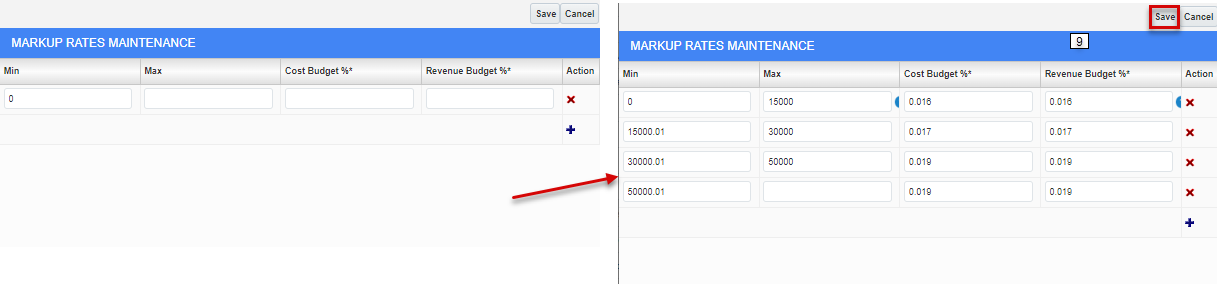
NOTE: The Markup Rates Maintenance window will close upon clicking Save, and you'll be back in the PCI Markup Rules screen. Nothing will change on the Detail line item itself, but you should notice the rules being applied accordingly to mark-ups on PCIs (as specified).
NOTE: If you have any flexible rates assigned at all to your job, the Use Flexible Rates rather than Fixed % box will always remain checked (regardless of which PCI Type or Rule or Detail you are looking in).
(See screenshot below)
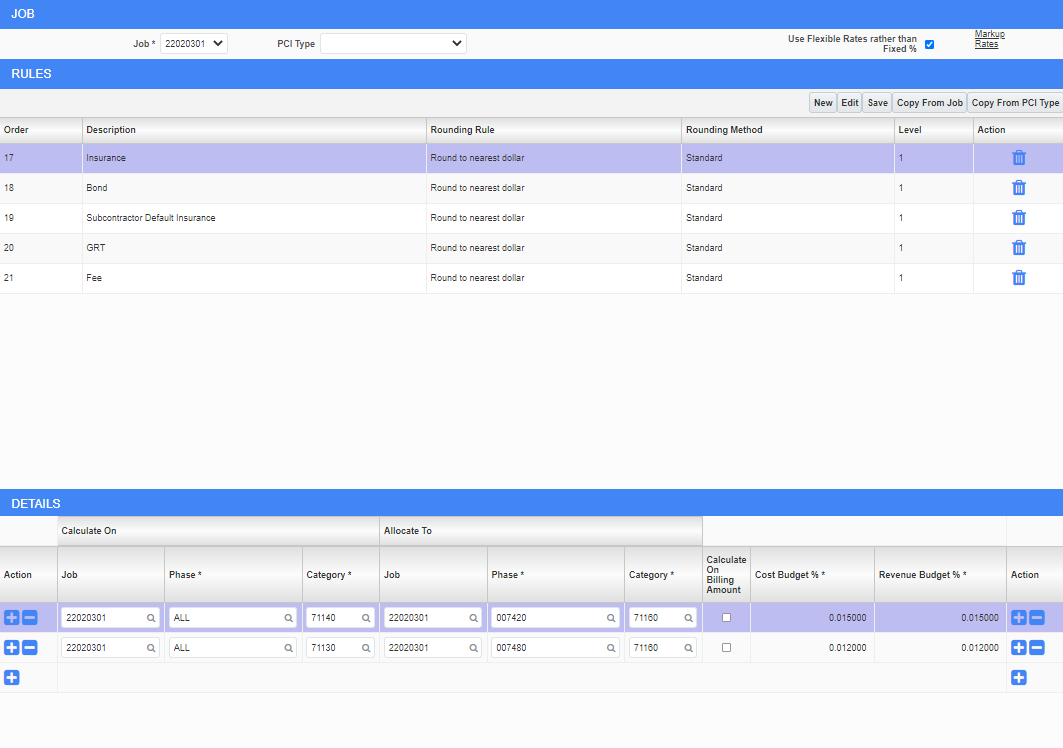
STEP 10: How to Edit Flexible Rates or Restore Fixed Rates on Specific Line Items - Repeat Steps 6-9 above using the Markup Rates link.
STEP 11: How to Restore Fixed Rates Project-Wide: If you want to return to fixed rates across the whole job, all you have to do is uncheck the Use Flexible Rates rather than Fixed % box, and click OK in the following prompt. This will turn off all Flexible Rates assigned on the project.